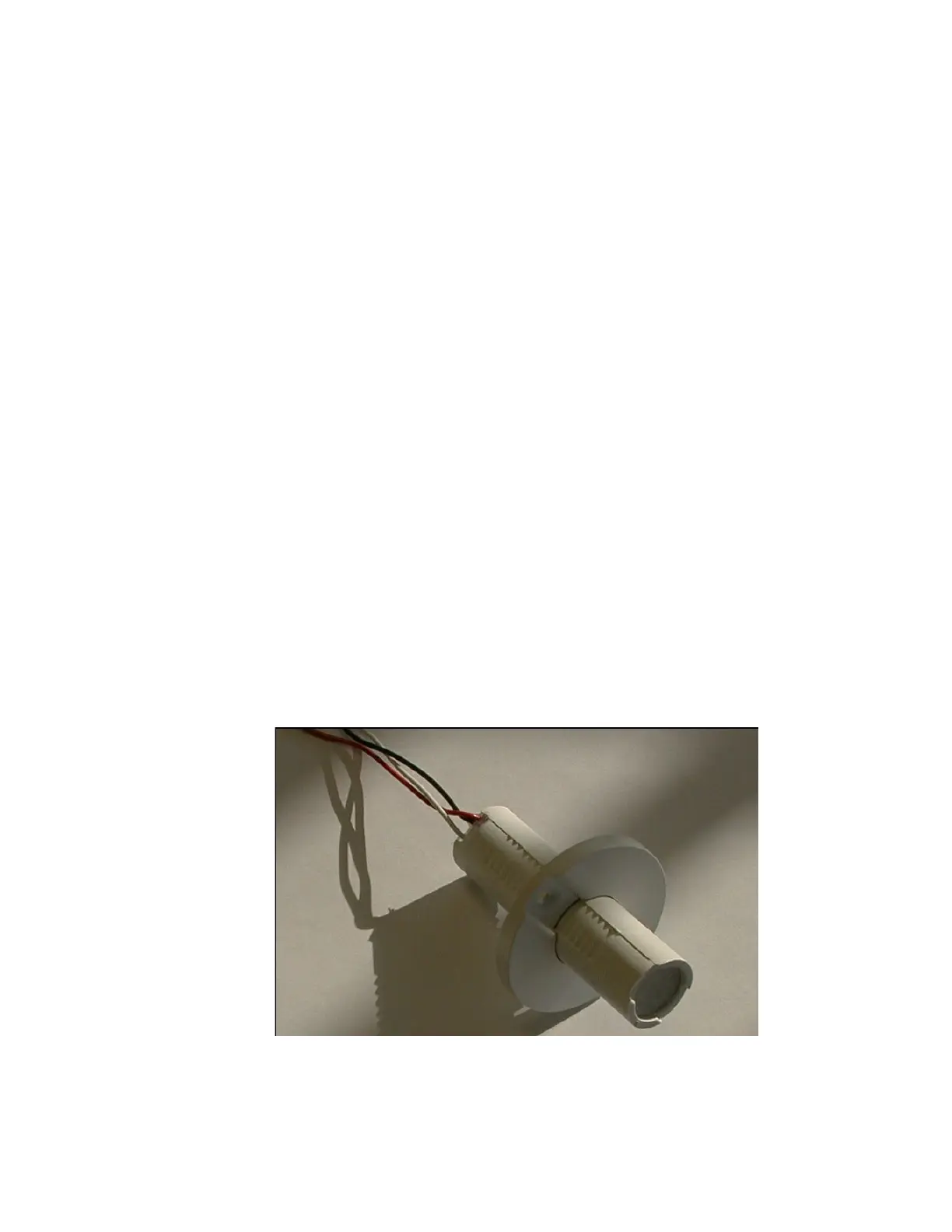Appendix J Routine & Preventative Maintenance – Standard Models
364
Reinsert the assembly into the housing. Some resistance from the spring loaded
mount will be felt when the front of the tube makes contact with the optical coupler
inside the housing. Lock into place using the screws removed earlier. Finally, use
black opaque tape, such as 3M Super 88, to replace any tape removed or disturbed
during disassembly. Test the detector on the bench for possible light leaks; re-tape if
necessary. If ok, install the detector in the monitor, as described in Re-Installation on
page 362.
Note: The High Voltage setting must be adjusted and a detector calibration must be
performed before returning the unit to normal service. Refer to the
Operations section for detailed procedures.
Sensor Setup
The monitor uses a combination of sensors to detect user movement and positioning
on the monitor. Table 41 on page 349 lists the various sensors and their application.
Proper operation of all sensors can be confirmed on the F6 – Sensor Board Test
screen in the F2 – Test Menu. In addition, some sensors have LED indicators to show
activation.
Motion Sensor
Passive infrared motion sensors detect infrared radiation emitted by a body in its field
of view. These sensors function as an Approach sensor or Occupied sensor on various
models (refer to Table 41 on page 349
Figure
156 shows the Spy RTE-B motion sensor currently used on Mirion
Technologies (Canberra CA) Ltd. monitors. The effective range of the sensor can
be controlled by adjusting the angle of the mounting bracket on the roof.
Figure 156 Spy RTE-B Passive Infrared Motion Sensor