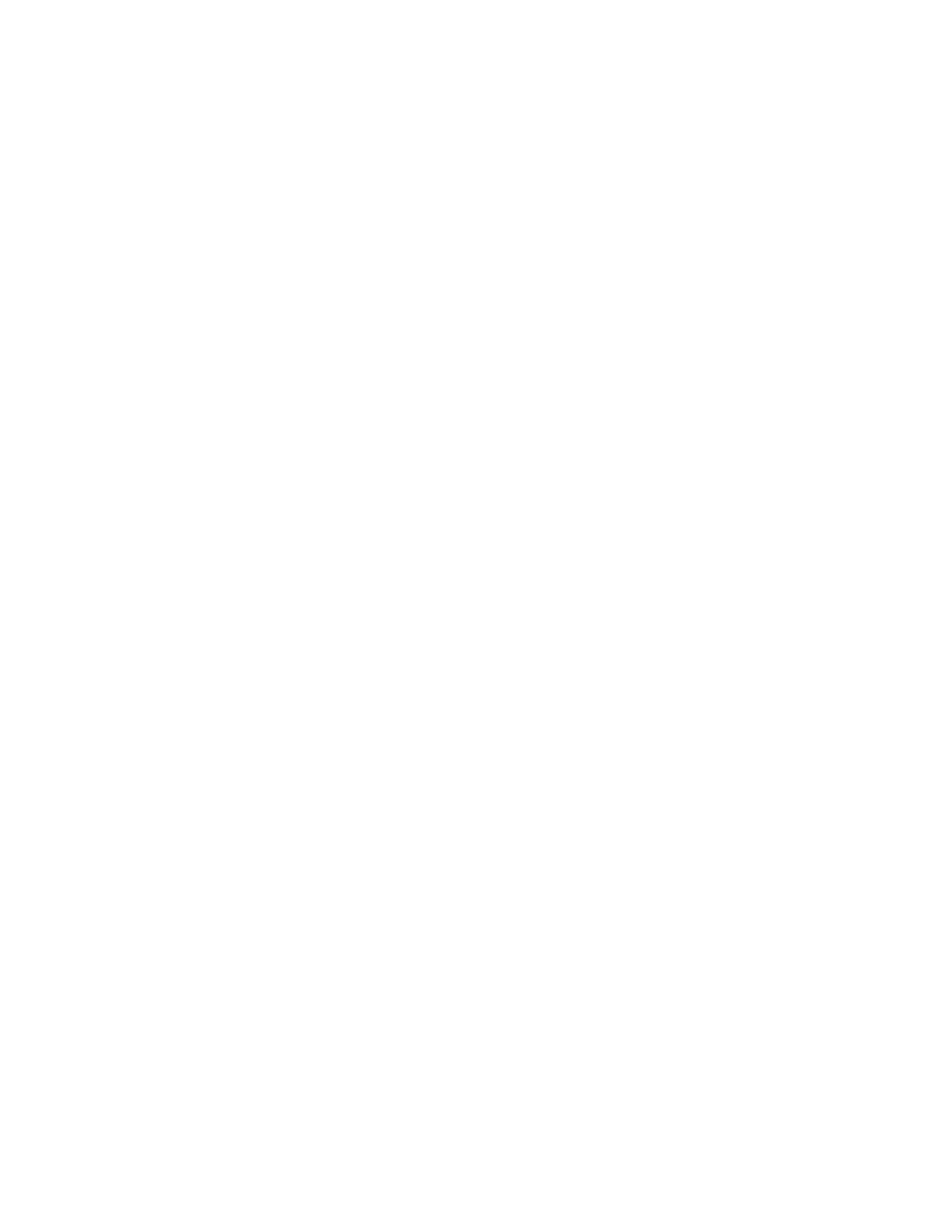Viewing Datalog Files with Excel
Gem-5 User’s Manual 303
In addition, the file keeps date times for the:
− last occupant measurement
− last alarm test (alarm, coverage, verification)
− last calibration
− last calibration check
These are used when F3, F8
−
Printout − Keep..Days is “0” to allow files just
made to be kept. If the file is deleted (e.g., updating to a new software version
deletes this file) and Keep… Days is [0] then existing files are deleted.
In rare instances, the Temporary .df files may become corrupted, causing the
system to lockup. The Temporary .df files, located in
D:\MonitorProgram\TEMPDATA , will have to be deleted.
Viewing Datalog Files with Excel
Many files saved periodically by the control software are in CSV format and can be
imported directly into a spreadsheet program such as Microsoft Excel for viewing.
These files include Data Log database files stored in the
D:\MonitorProgram\DATALOG directory. These files contain a log of monitor
usage, background measurements and detailed results for specific events, including
contamination alarms. See F7 – Data Log for details. Other CSV files include the
F8 – Maintenance Log; F2, F8 – Discriminator Plot test results; and F2,F9 – Plateau
Plot test results.
Depending on the configuration of your spreadsheet program, CSV files imported
into Excel will look different on different computers. This section provides some
useful tips for viewing Data Log and other CSV files using Excel.
Select Row 1. Use Format|Cells|Alignment tab; Vertical - set to Top; Text control –
check Wrap text; click OK.
Select Column C. Use Format|Cells|Number tab, Category: Date; Type - “3/14/98
13:30” or Category Custom Type “yyyy/mm/dd hh:mm:ss.0”.
Double click the separator bar between column B and column C to auto size width of
column B. Resize other columns as necessary.
Excel 2003 and older only support 256 columns whereas Excel 2007 can handle
16,384 columns.