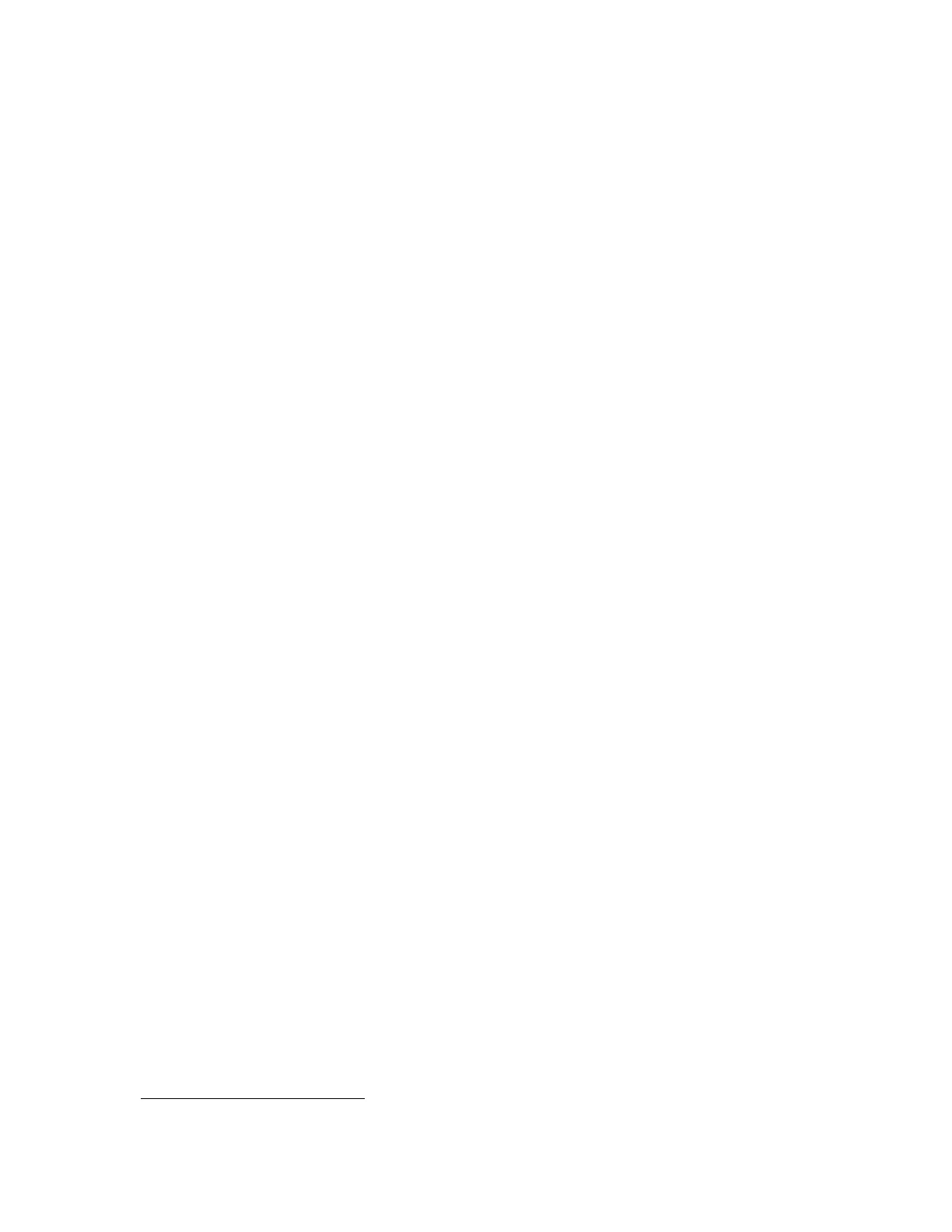F3 – Setup Menu
Gem-5 User’s Manual 151
setting controls when the Detector Contamination Check is done, however, faults
related to this are set up in Out of Service Causes screen.
Relay 1 Use / Relay 2 Use / Relay 3 Use / Relay 4 Use: The relays on the Sensor
Board provide NO/NC
9
contacts for remote alarm purposes. The choices for
relay
use are “None” (default), “Contaminated”
(a Contaminated monitoring result), “High
Contamination”, “Clean” (a Clean monitoring result), “Fault” (an out-of-service
alarm),
and “Maintenance” (Menu, Test, or Setup screens). Other choices include
“Ready to Use” (monitor is in Ready mode), “In Operation” (monitor is collecting
background or monitoring a person), “Not Complete” (all sensors clear before
monitoring is done), and “Go Back” (occupant has not started monitoring within Max
Not In Position time),
“Frisker Alarm”. Commonly used combinations, such as
“Contaminated
or Fault”, “Clean or Contaminated”, “Clean or Fault”, “Clean or
Contaminated or Fault”, “Maintenance or Fault”, and “Not Complete or Go Back”
are also provided. If other combinations are required please contact Mirion
Technologies (Canberra CA) Ltd. The “Ready to Use” option can be used, for
example, to control an approach turnstile, i.e. lock the turnstile against personnel
entry except when the “Ready” annunciator lamp
is lit. The “None” option disables
the alarm relay. No
te that the “Contaminated” condition is not in effect when the
monitor is in Alarm Test mode (controlled by key switch). “Occupied” is another
choice. It is active for Position1, Re-Position1, Count1, Resume Count1, Extend
Count1, Turn, Position2, Re-Position2, Count2, Resume Count2, Extend Count2,
Clean, Contaminated, and Go
Back states. Relay operation can be set to energize or
de-energize to alarm for the specified conditions using jumpers or switches on the
Sensor Board. Refer to the appropriate Installation and Maintenance Manual or
sections for details.
Note that using “Contaminated” choice will activate the relay for both the
Contaminated and High Contamination events. Using “High Contamination” choice
will only activate the relay for High Contamination events.
If a terminal corresponding to Relay 1, Relay 2, Relay 3 or Relay 4, is specified on
any of the F2 – Operation Configuration, F3 – Badge Configuration, F4 – Access
Configuration or F7 – Dosimeter Reader Configuration screens, then it is shown as
“Used by Operation / Badge / Access / Dosimeter Reader Configuration” as
appropriate.
F6 – Operation Voice & Screen
The monitor uses voice instructions and sound effects to complement screen graphics
in order to inform and instruct occupants on positioning in the monitor, using the
monitor (including verbal prompts to “Scan Badge” or to “Enter ID”), exiting the
monitor, and for providing contamination results and diagnostic information.
The F6 – Operation Voice & Screen settings are used to select and adjust the voices
and screens to be used, including the option of multiple language voices and screens.
Instructions for the creation of alternative voice (WAV) files are included in Creating
Wave Files on page 307.
The sound effect files, such as BEEP.WAV, are located in the Sounds directory
D:\MonitorProgram\SOUNDS. There should be no need to change these files. A
9
“NO/NC” = “Normally Open/Normally Closed”