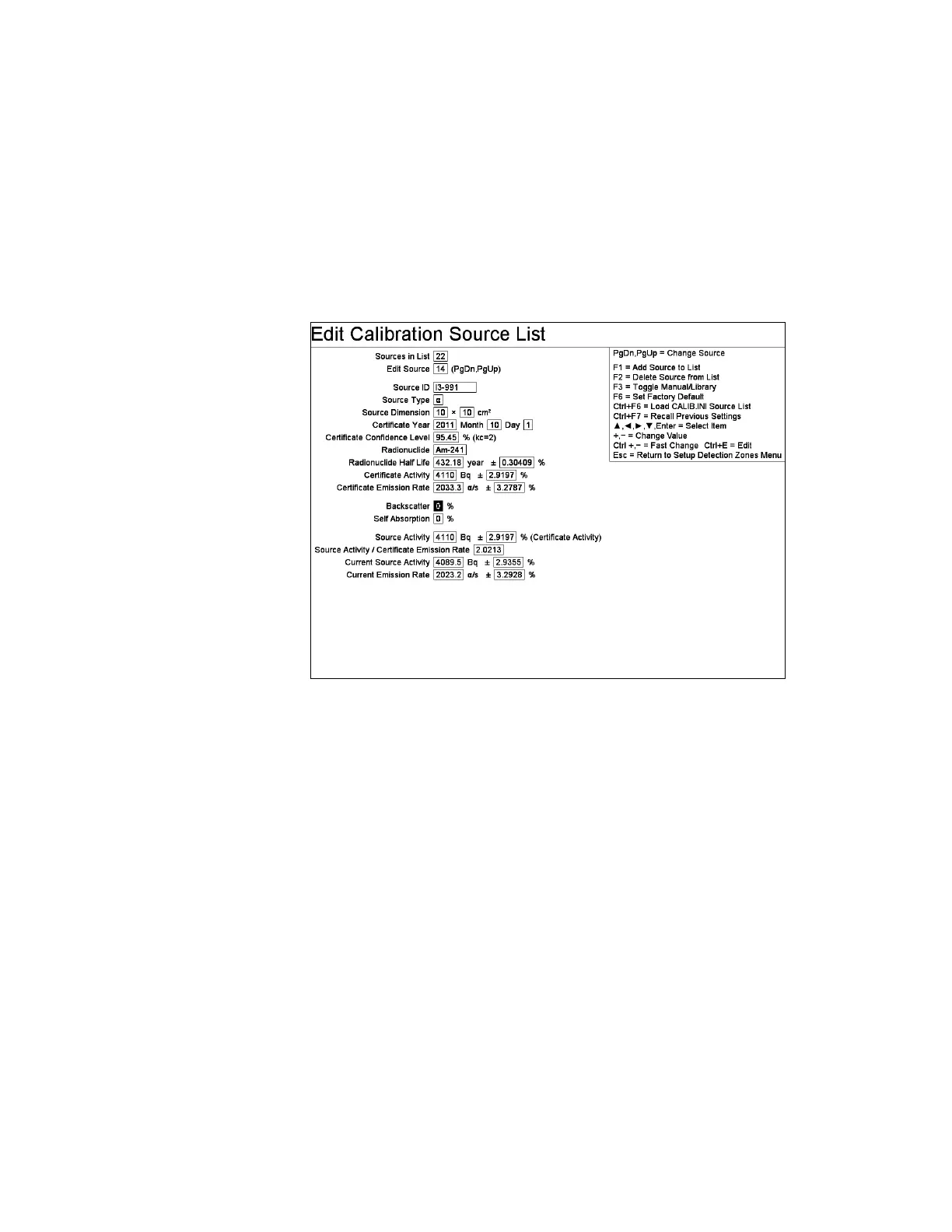F3 – Setup Menu
Gem-5 User’s Manual 137
F9 – Edit Calibration Source List
The Edit Calibration Source List screen allows data to be entered for all potential
sources that might be used to calibrate (or Alarm Test if applicable) the monitor. By
identifying and listing the properties of all sources in advance, the possibility of using
erroneous values during calibration is greatly reduced. In addition, decay correction
is done automatically by the program. The source properties stored in the Calibration
Source List (see Source ID through Certificate Emission Rate) are used on the F3 –
Calibration screen, the F5 – Group Settings screen, and the F1 – Optimize Gamma
HV test screen when selecting Calibration Source on those screens.
Figure 63 Edit Calibration Source List Screen
Showing Emission Rate from a Source Certificate
The Calibration Source List that is created and edited using this screen is stored in the
Setup Menu settings file CALIBSRC.DF file. The complete list can be viewed or
printed using the F6 – Calibration Source List Printout screen on page 265.
Calibration is discussed in detail in How to Calibrate on page 89.
To simplify the task of entering isotope half-life data, a built-in library of commonly
used isotopes is supplied via this screen. The list of isotopes is included in the a
ppendix, Isotope Library, on page 316 for reference. For other isotopes or to specify
a different half-life, the F3 Toggle Manual/Library key can be used to enter the
isotope name and half-life manually.
If the facility plans to use the same calibration sources for multiple units, a master
source list file CALIB.INI can be prepared off-line and copied to the
D:\MonitorProgram\CUSTOM\ directory on each unit. The CALIB.INI file is
loaded into the Calibration Source List by pressing the Ctrl+F6 key (see below). A
sample CALIB.INI file is shipped with each unit to use as a template. Prior to being
of any practical value, it would have to be modified for the actual sources in use at
the facility using an ASCII text editor such as Windows Notepad. Following editing,