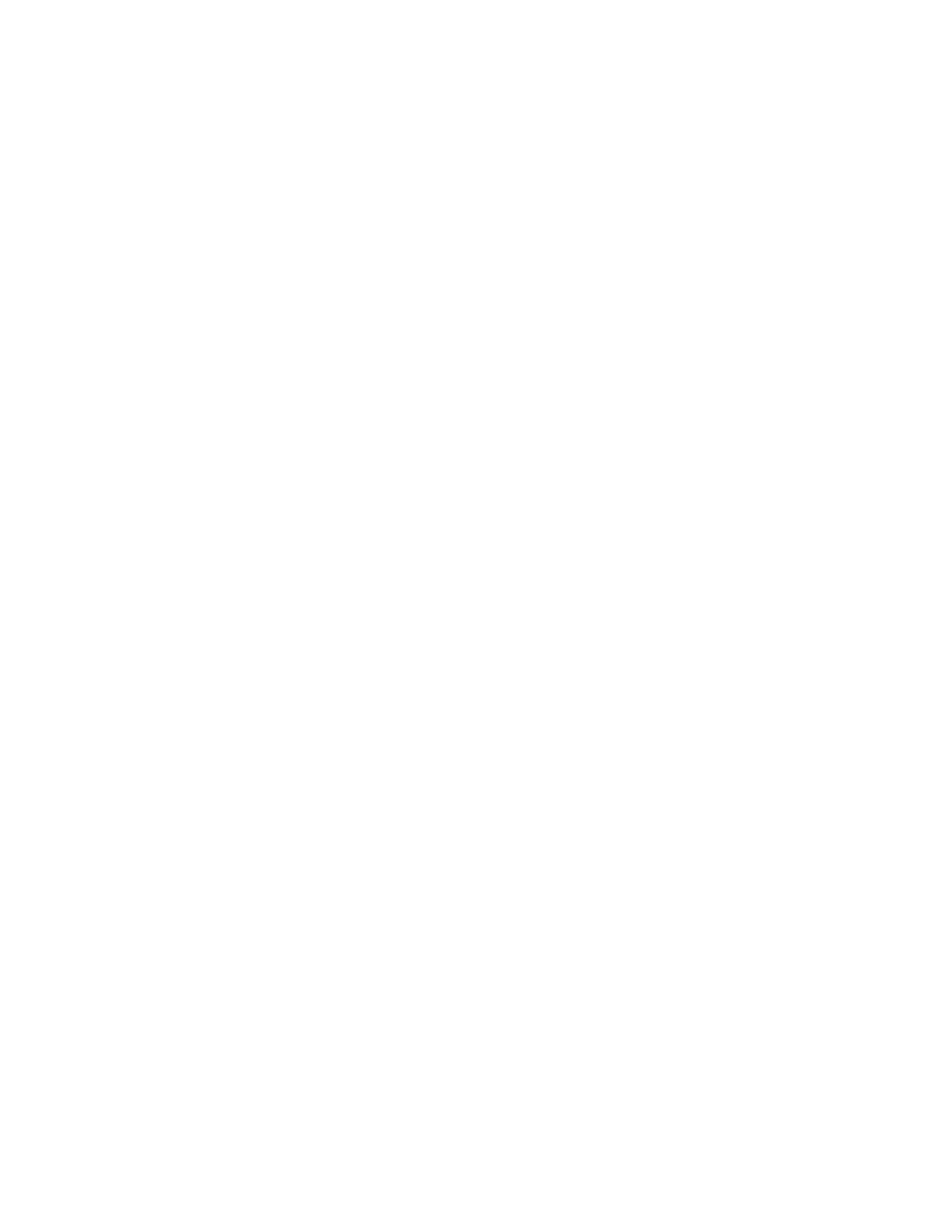Chapter 5 Parameters Definition
174
• 11
th
column Time in Background Average Count Rate
• 12
th
column Self Shield Factor applied
• 13
th
column Test count (1=initial test, 2-5 = retests)
• 14
th
column True (measured) Time
• 15
th
column Live Time
• 16
th
column (measured) Count
• 17
th
column Gross count Rate
• 18
th
Column Net count Rate
• 19
th
column Result (i.e., whether “Passed” or “Failed”)
An Occupant Check Results printout for the most recent monitor cycle, whether
“Clean” or “Contaminated”, can be printed or saved to a file using the F5 –
Contamination Check Results Printout screen on page 259.
Keep [Occupant Clean | Occupant Contaminated | Pre-Extend | Detector Check |
Verification Test | Alarm Test] Results “X” Days: Whenever a Contamination
Check Results Printout file type (see previous item) is set to Auto Save (YES), the
screen displays an additional line item for setting the file retention period in days.
Files are checked for deletion when the next similar type file is about to be saved.
Note: This will also delete RESULT…BMP or PNG files older than “X” days. In
addition, the removal of result files older than “X” days occurs at program
start initialization. While the program is running, removal of result files older
than “X” days is done on the Position screen. If there are a large number of
files in D:\MonitorProgram\DATALOG then a delay can occur on this
screen while this removal is done. In addition, the Keep Occupant Clean
Results deletes the background changing RESULT YYYYMMDDHHMMSS
B.TXT files as well as the clean RESULT YYYYMMDDHHMMSS C.TXT
files when the keep period has elapsed. Files are scanned when transitioning
to Initialize Background or Background (scrolling logo) screen.
F9 – Data Transfer (Network) Setup
The Data Transfer (Network) Setup screen (Figure 75) configures the monitor to
communicate with a CRemote computer for equipment status (at regular intervals, or
for a Fault or a contaminated event) monitoring and a central history computer or
network drive for data file archiving.
In a network environment, a CRemote computer is capable of monitoring the
operational status of up to 90 contamination monitors and displaying the information
on a single display. To accomplish this each unit must send status information to the
central monitoring computer at regular intervals. In a typical facility, the central
monitoring computer would be located in the Control Maintenance area. Each
personnel monitor is identified on the central monitor display by its Monitor
ID/Location ID/Serial Number on a colored box (normally green) that turns red