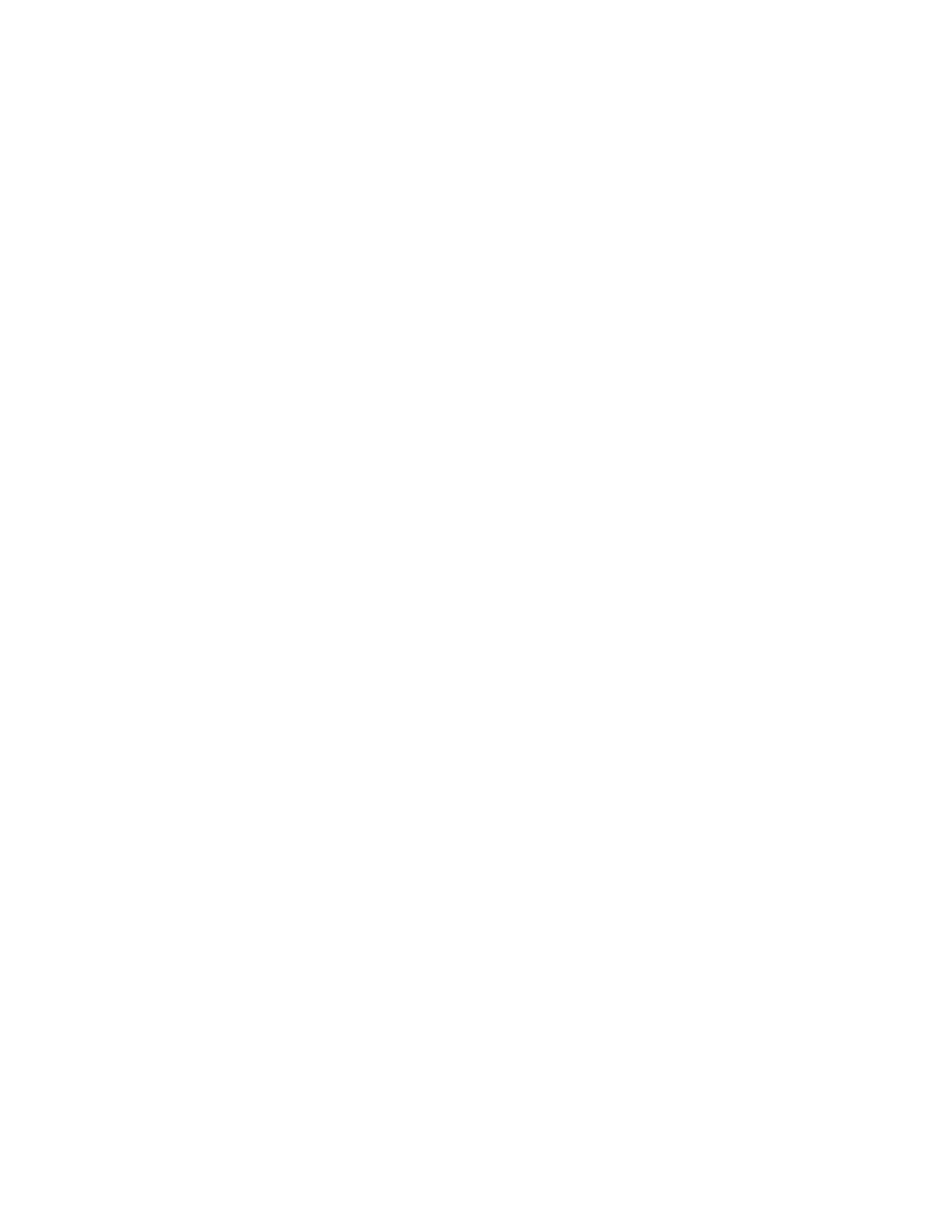F4 – Faults
Gem-5 User’s Manual 223
Ctrl-F6 = Reset Hot Side Barrier: Shown when terminal is assigned to “Reset” on
Access Configuration. This will initiate a reset sequence by toggling the Reset
terminal. Color is grey while reset is in progress. Clears “Hot Side Barrier Fault”.
Ctrl-F7 = Reset Cold Side Barrier: Shown when terminal is assigned to “Reset” on
Access Configuration. This will initiate a reset sequence by toggling the Reset
terminal. Color is grey while reset is in progress. Clears “Cold Side Barrier Fault”.
F10 = Place in No Database Conditional Service / F10 = Place in Database
Normal Service: The intent of this feature is to put the unit in conditional service,
even if there is a problem reported by the database, however, if Ctrl+F10 Factory
Setup, F1 – Model Selection – Allow Conditional Service is set to “No”, then this
hidden and inoperable.
Determining Faults
The control program constantly checks detector performance as well as the status of
the Carrier Board, Sensor Board, and Auxiliary Board if installed. If a fault or out-
of-specification condition is detected, the unit could remain in service or take itself
out of service and display the OUT OF SERVICE screen, depending on the settings
of the F4 – Out of Service Causes screen (on page 141). An Out of Service condition
requires a service response to restore the unit to normal service, unless the unit is in
auto-recovery mode for the fault.
The F4 – Faults screen on page 221 is displayed automatically when the Esc key is
pressed in the OUT OF SERVICE condition. At other times, function key F4
provides access to this screen from the Service Menu. The screen displays diagnostic
information for one detection zone at a time. If there is a fault condition, the display
defaults to the first defective zone. Use PgUp, PgDn, (Ctrl+) Home, and (Ctrl+)
End to select different zones.
While the screen should be similar to that shown in Figure 105 on page 221, the
detector layout displayed in the inset is customized for each model. The status of the
selected detection zone with respect to all of the recognized failure causes is listed on
the left-hand side of the screen. Fault Status is hidden for items that do not apply to
the selected zone, for example Low, Excessive, and High Background Rates do not
apply to sum zones. The first line item, In Service, indicates whether the zone is in
Normal Service (YES on green), Conditional Service (NO on yellow) or Not In
Service (NO on red). The remaining line items indicate the status of the zone with
respect to each of the out-of-service causes. Further information related to the F4 –
Out of Service Causes screen (on page 141) setting for each item is provided by the
color coding of the text boxes containing the YES/NO indication for each fault:
NO on Green: No Fault and would take unit out of service if faulted.
NO on Grey: No Fault and would not take unit out of service if faulted.
YES on Blue: Fault and set to not take the unit out of service if faulted.
YES on Red: Fault and set to take unit out of service if faulted.
YES on Yellow: Masked Fault and set to take unit out of service (see F1 below).