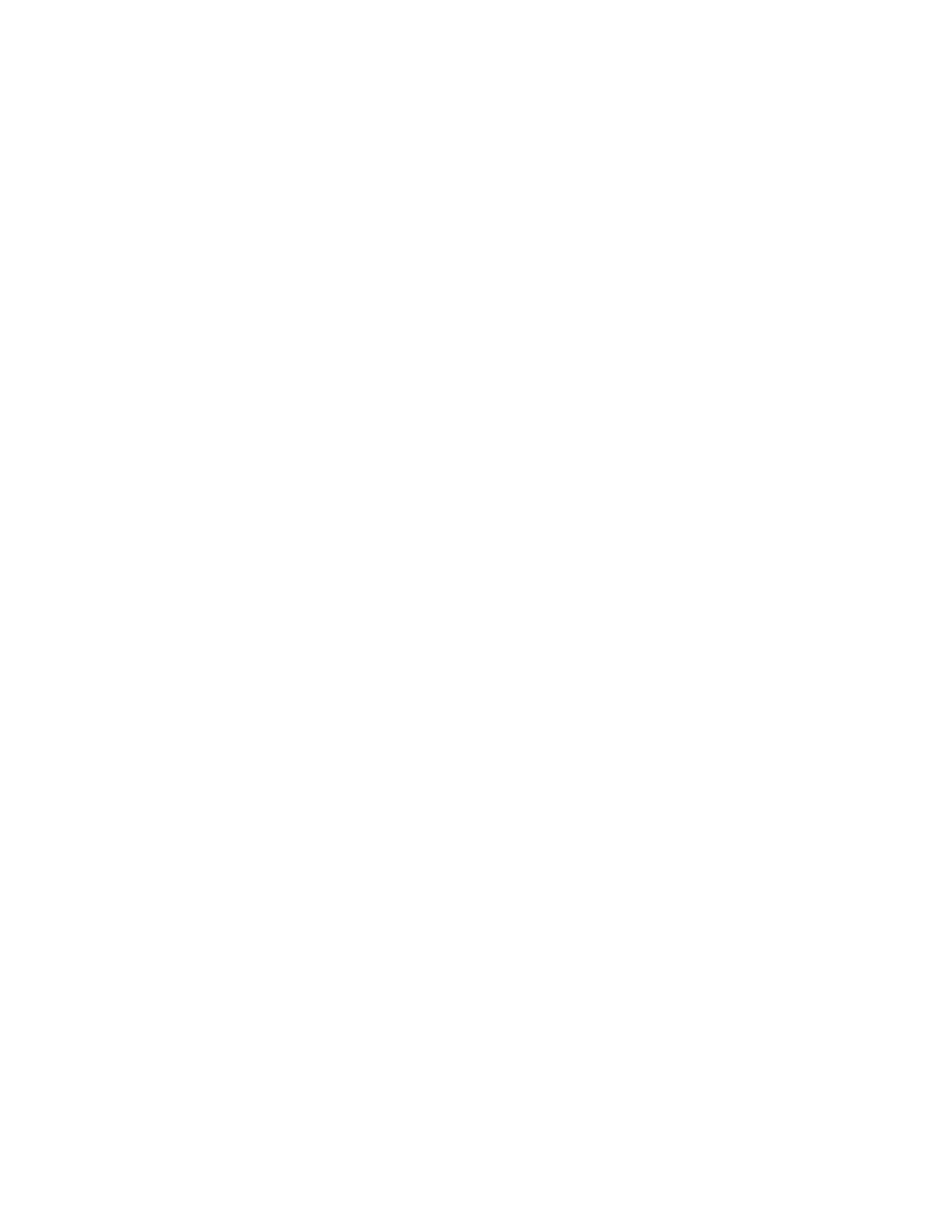Chapter 6 Diagnostics/Maintenance
222
F1 = Place Detector / Sum Zone in Conditional Service: The intent of this feature
is to allow a monitor to return to service with some detectors missing or failed while
waiting for a replacement detector. A detection zone in Conditional Service is not
considered when determining the Required Monitoring Time and is not used when
making the Clean/ Contaminated decision during normal service. This feature must
be enabled on the F4 – Out of Service Causes screen which specifies the number of
days of Conditional Service Allowed, to a maximum of 7 days. When the allowed
time has elapsed the unit goes out of service and the Faults screen indication changes
from “Conditional Service OK” to “Conditional Service Elapsed”.
This action creates a conditional mask for the selected zone and allows the monitor to
return to service with a fault still not repaired. The color on the inset diagram
changes from red to magenta for missing detectors and from red to yellow for
detectors with any other fault. Note that the READY screen is set to yellow, as
opposed to cyan, to show that the unit is in Conditional Service mode.
A conditional mask is a bit-mask that prevents the detection zone from taking the
monitor out of service. The cause of the error is not unique for a mask. For example,
if a zone is masked because of a low count rate error and returned to service, a high
voltage error for that zone will not take the unit out of service again.
It is possible to place a zone with no fault in Conditional Service. This could be
useful for intermittent faults. In this case the detector color changes from light green
to dark green on the inset diagram and the In Service indicator shows No on a yellow
background.
F1 = Place [Detector | Sum Zone] in Normal Service: When a detection zone is in
Conditional Service the description for the F1 key changes to restore the zone to
Normal Service, i.e., clear the conditional mask. This should only be done after the
fault has been repaired and the error has been cleared using the F2 or F4 key.
F2 = Clear [Detector | Sum Zone] Faults: This clears all error flags for the selected
detection zone only. It is used after the fault has been corrected. This key also resets
the background average for the zone so that it can recover from low count errors.
F3 = Conditional Service All Zones with Board Fault: This feature is useful for
commissioning a monitor where some Detector Boards are not yet installed.
F4 = Clear All Faults: Clears all error flags for all detection zones, including the
Due for Recalibration flag. The various error codes and flags will not be rechecked
until the unit is returned to service. Be sure to review the Recalibrate Date on the Out
of Service Causes screen or the unit will could go out of service again on restart.
This key also resets the background average for all zones so that they can recover
from low count errors. The Carrier Board and Sensor Board are also retested at this
time. Note that this will not clear a Hot Side Barrier Fault (therefore use
Ctrl+F6 = Reset Hot Side Barrier) or Cold Side Barrier Fault (therefore use
Ctrl+F7 = Reset Cold Side Barrier) as discussed below.
F5 = Place All Zones in Normal Service: Clears all conditional masks. This key is
disabled if no conditional masks are currently set (see F1 above). If applicable and if
initially in Conditional Service mode, then pressing F5 will restore Normal Service.