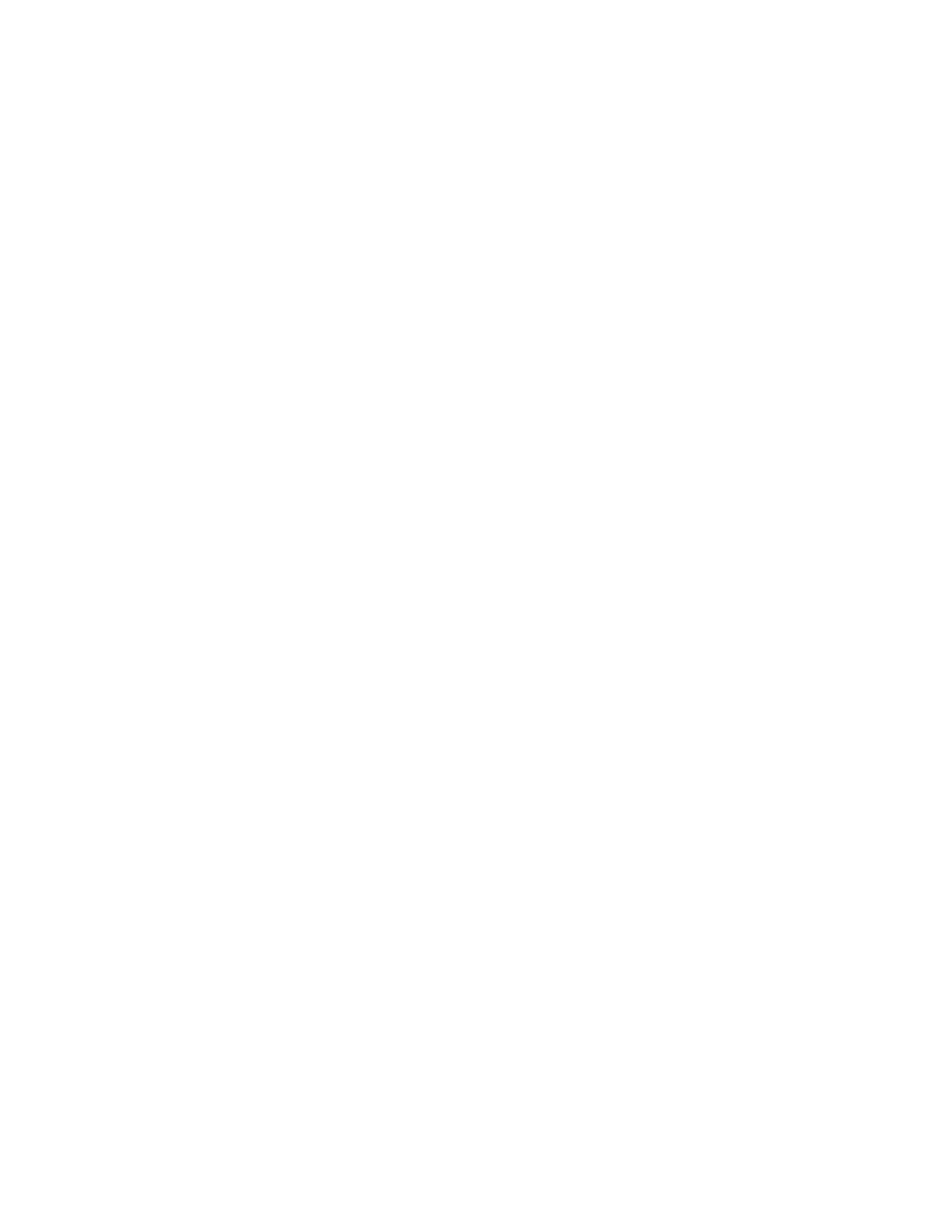F3 – Setup Menu
Gem-5 User’s Manual 155
exceeded. This feature is useful for friskers that do not have a built in alarm. To
suppress the frisker alarm sound, set the volume to 0%. Press F3 = Play All Sounds
to check the frisker alarm volume.
Badge Matching: If the “User ID” option is enabled in the Badge Configuration
screen a default ID code can be entered for Badge Matching. A badge matching this
ID should be accessible to the user at the monitor. This feature is provided for cases
where a user might not yet have a personal ID badge or has lost the badge. When a
badge is scanned it is first checked against this entry. If the ID matches the default
ID, then monitoring is delayed while the MATCH.WAV file, which might contain
additional instructions, are played. If MATCH.WAV is not found in the voice
directory being used, then monitoring proceeds as normal with no delay. Note that
trialing spaces are stripped from the scanned User ID before checking for a match.
Playing: This read-only text box displays the filename (and path) of the WAV file
currently playing when F1, F2, or F3 is pressed.
Operation Screen: The choices are “Single Language” and “Multiple Language
(match voice choice)”. The “Single Language” choice always uses the same
Operation Instructions (see the F11 – (Operation) Instruction Menu screen on page
181) to get the Operation screen text. The “Multiple Language"" choice loads the
appropriate language Operation Instructions to match the current Voice & Screen
Choice number so that the language of the Operation screens can be matched to the
Voice.
Default Language: This setting determines the language used when F6 or Ctrl+F6 is
used to load default text into the F11
−
Operation Instruction Menu screens on page
181. When Operation Screen (previous item) is set to “Multiple Language”, settings
for Voice 1 (to Voice 8) Default Language are available.
F7 – Data Log
The Data Log screen (Figure 68) provides control settings for datalog files
maintained by the control software. They contain a log of monitor usage, background
measurements, and detailed results for specific events, including contamination
alarms. These datalog files may be analyzed off-line by transferring them to a
network server over a LAN connection or by copying them to a USB compatible
memory device. Refer to the F9 – Data Transfer (Network) Setup on page 174 for
details.