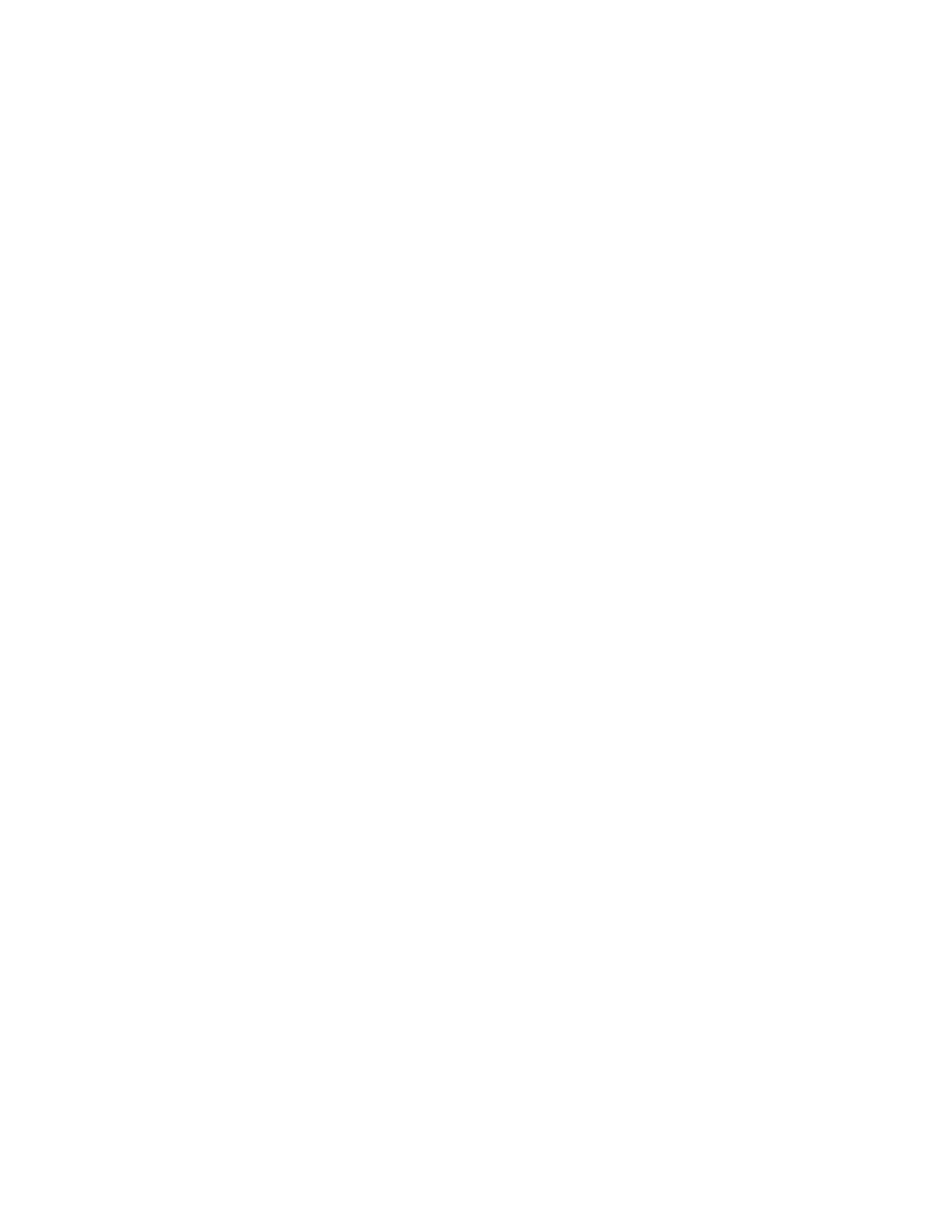Chapter 5 Parameters Definition
154
item can be changed on this screen only if Voice Select (next item) is “Fixed”. The
system validates D:\MonitorProgram\VOICE# folders by checking that the
D:\MonitorProgram\VOICE# folder exists and contains at least one WAV file. If no
file exists in that particular folder, that Voice Choice # is not shown as a selection
choice.
Voice Select: Options are “Fixed”, “Random” and “Switch”. “Fixed” always uses
the same Voice directory and Operation screens, as selected in Voice Choice.
“Random” changes the Voice Choice randomly when the Ready Screen is activated
(or F1, F2 are used to play voice files). “Switch” uses either a momentary contact
switch mounted on the unit to advance to the next valid Voice Choice or a multi-
position switch to select Voice Choice 1 to 8. The switch is connected to the
Language Selection Input terminals of the Sensor Board. Alternatively, the Sensor
Board can be configured on Operation Configuration screen to use a pushbutton
connected to either the Latch In 1 or Latch In 2 terminals to advance the
Voice/Operation Screen choice.
A voice directory must exist and contain at least one WAV file to be valid. The
“Random” and (pushbutton) “Switch” settings will not select an invalid voice choice;
the routine that plays the voice files will pick the next higher valid voice choice.
Fanfare Volume: On start-up, the monitor plays a short musical fanfare to indicate
the sound system is functioning properly. If the fanfare is considered annoying (it is
played once during program start only), then set the volume to 0% (default is 15%).
Press F3 = Play All Sounds to check the boot fanfare volume.
Use Verbal Ready: An audible and visual “Ready” signal is triggered when an
individual activates the approach sensor when approaching the monitor. It may be
desirable to suppress the audible signal, particularly in areas with multiple monitors
installed, since “Ready” will be spoken for every individual passing every monitor
within range of each approach sensor. Select “NO” to suppress the voice message.
Use Verbal Countdown: Set to “YES” to play the appropriate ##.WAV files (e.g.
05.WAV) that are found in the current voice directory. Select “No” to suppress the
audible countdown sequence during monitoring. The next line item determines
whether interval “beeps” are used during counting in place of missing ##.WAV files.
If No Verbal Use Beep: This can be set to 1 s (default), 2 s, or 5 s. intervals, or “No”.
The BEEP.WAV sound file is played at this interval during monitoring and
calibration collections in place of any missing ##.WAV files (e.g. 04.WAV). If Use
Verbal Countdown is set to "No" then all ##.WAV files are treated as missing.
Beep Volume: This item determines the playing volume when the BEEP.WAV file
is played during monitoring and calibration countdown as set in If No Verbal Use
Beep (previous item), and during Print to File operations to indicate the start and end
of the print operation. Press F3 = Play All Sounds to check the beep volume.
Frisker Alarm Volume: This item is displayed only if the “Frisker Detector
Installed” option in the Model Selection screen (see Model Selection on page 18) is
set to “YES”. The FSKALARM.WAV sound file is played when the frisker count
rate is above its alarm setting. It is replayed for as long as the frisker alarm setting is