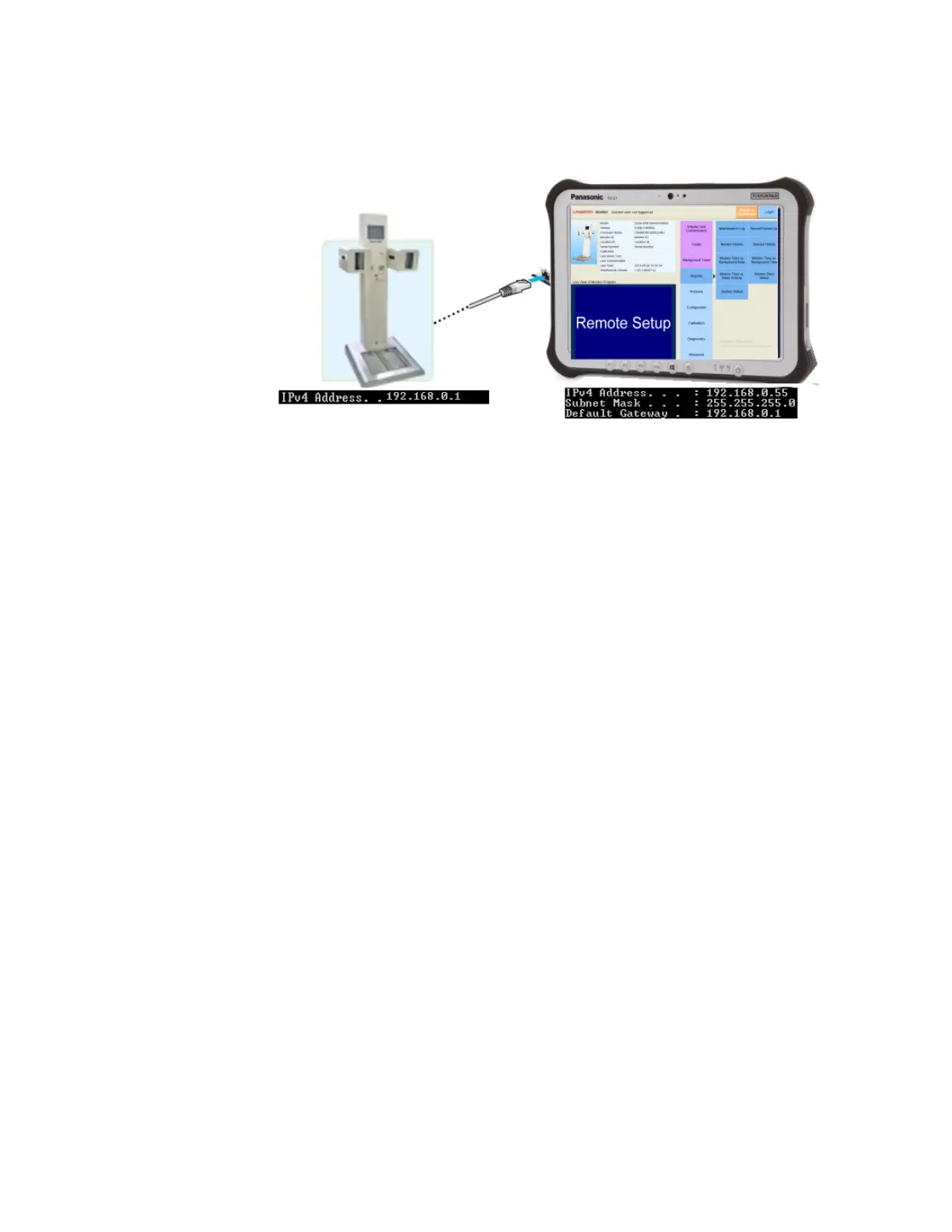Remote Connection to WebRemote
Gem-5 User’s Manual 407
For further information see the graphical representation of a LAN IP configuration
shown in the following figure.
Figure 174: Example of LAN IP configuration
Remote Connection to WebRemote
WebRemote enabled contamination monitors (see Installation of WebRemote,
Monitor 9.0 (or above) , and DashBoard on page 399) are accessible from a tablet or
PC via LAN and/or direct link.
For access to WebRemote via LAN Connection see LAN Access on page 407.
For access to WebRemote via Direct Link see Direct Link Access on page 408.
LAN Access
This section describes the process to connect a remote tablet or PC to a WebRemote
enabled contamination monitor via the local area network. For assistance with DHCP
enabled networks, contact local IT administration.
1. Connect the remote PC or tablet to the LAN (either wired or wireless).
Ensure the remote tablet or PC and the contamination monitor are on the
same network. For assistance with assigning a static IP, see How to Assign a
Static IP on page 403.
2. Open a Web browser application on the remote tablet or PC such as Internet
Explorer (version 10 and up), Mozilla Firefox, or Chrome.
3. In the browser address bar, type the following
"ADDRESS/cwt/pages/default.aspx" (where ADDRESS is the IP address
assigned to the contamination monitor) and press ENTER on the keyboard