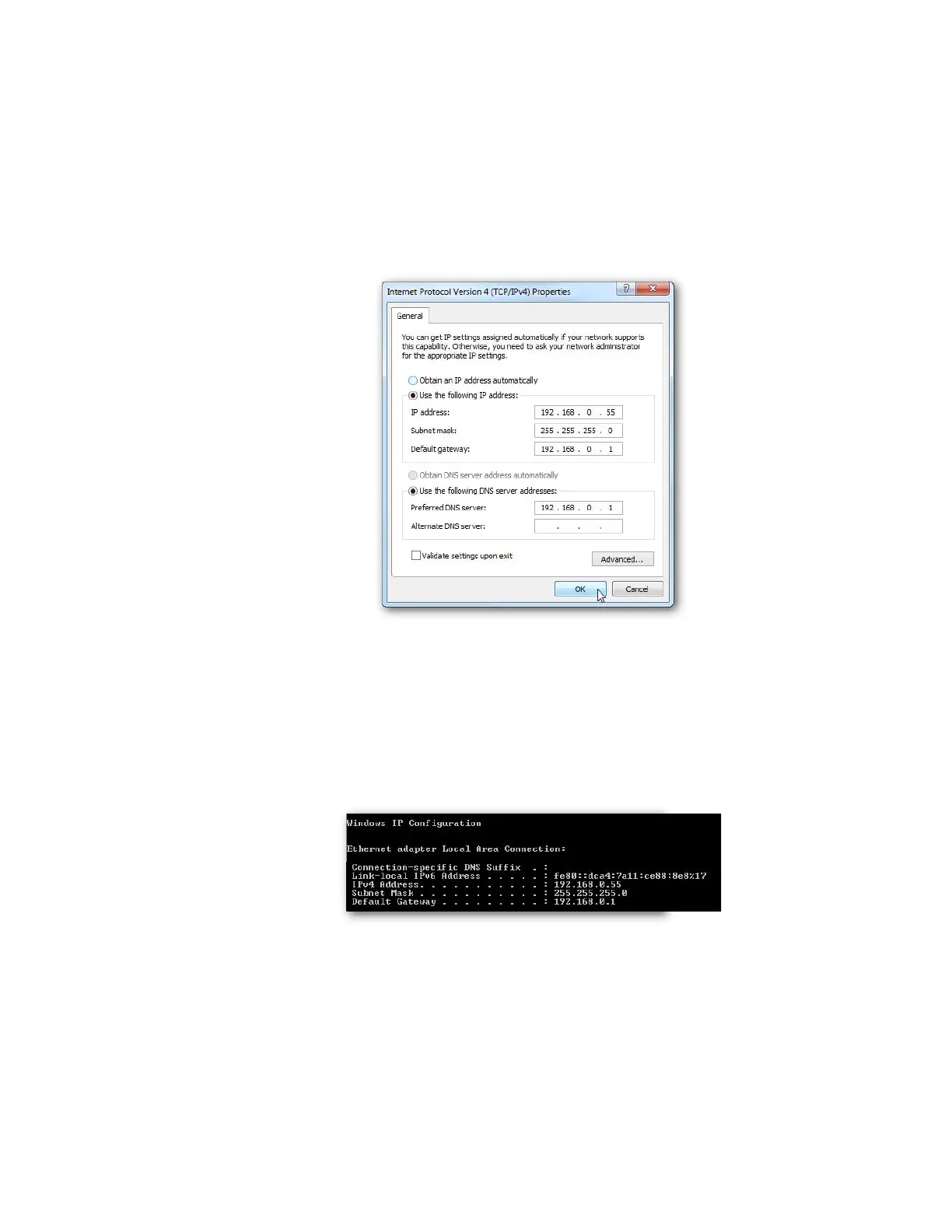Appendix Q WebRemote
406 Gem-5 User’s Manual
5. Click Use the following IP address: and enter an IP address that is on the
same Subnet as the IP address on your router (or contamination monitor if a
direct link connection is required). Set the Default Gateway IP address the
same as the LAN IP address of your router (or contamination monitor if
direct link is required) Set Primary DNS the same as the LAN IP address of
your router. The Secondary DNS is not needed. See the figure below for
details.
Figure 172: IP configuration Settings
6. Close out of the Local Area Connections Properties window.
7. To verify if the network adapter settings have been changed correctly, run
“ipconfig” in the windows command prompt.
Figure 173: Verification of IP Configuration Using "ipconfig"