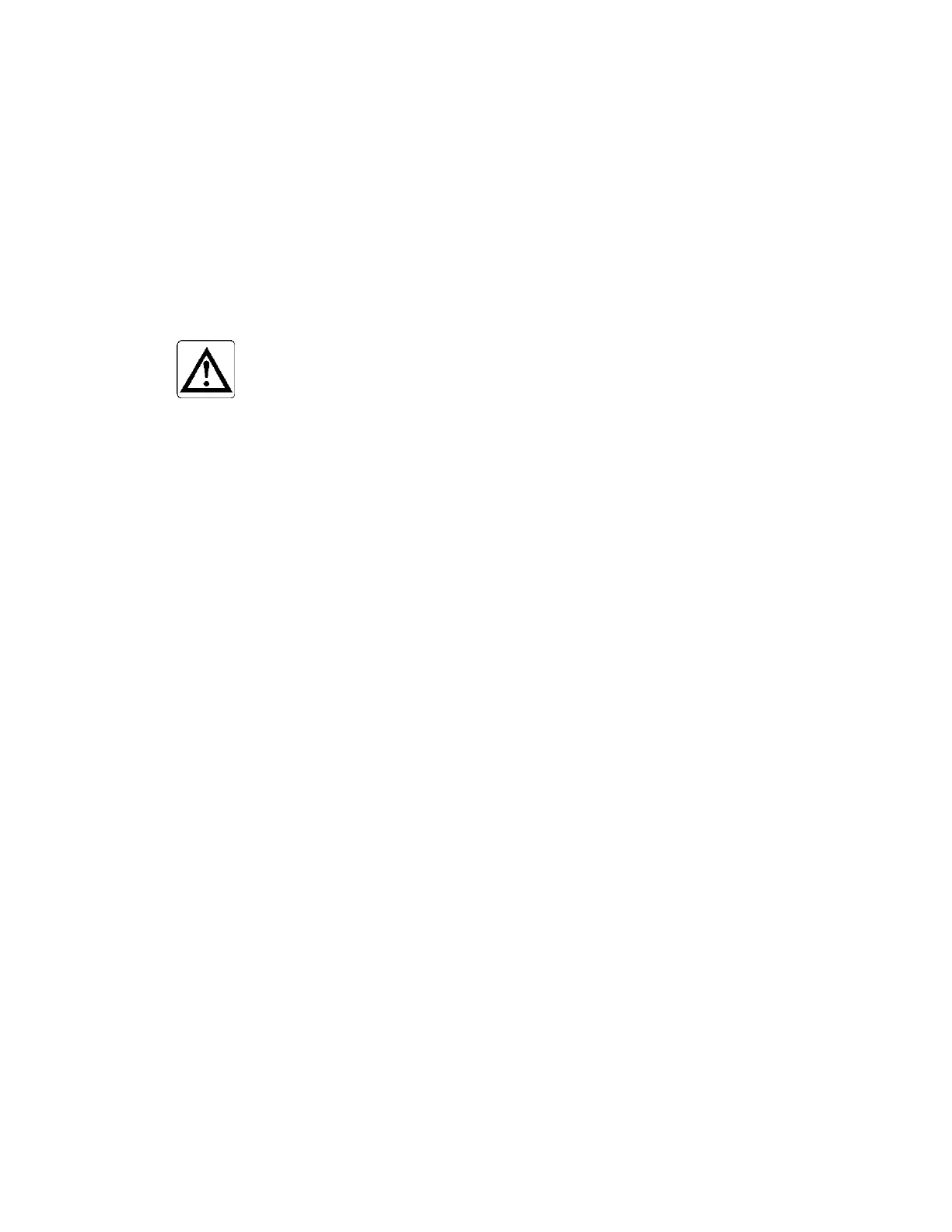Model Selection and Configuration
Gem-5 User’s Manual 15
Check that the appropriate sensor LEDs on the Sensor Board illuminate when
the various position sensors are activated. Place a finger in front of the sensor
to activate its LED. Some sensors, for example the body sensor, are equipped
with built-in LEDs that indicate when the sensors are activated. The approach
sensor(s) and all body position sensors should be checked for proper operation
and sensitivity.
If you are unable to correct a problem after
checking all connections and
visually inspecting all components for physical damage, contact your
local Mirion Technologies (Canberra CA) Ltd. Service affiliate
immediately. They will gladly assist you.
NOTE:
Gamma detectors are calibrated at the factory using a Cs-137
(or Co-60 for the European market) source. This includes setting
the high voltage for individual detectors to a value appropriate
for normal background conditions. Since the service conditions
could be different, the high voltage settings should be reviewed
and adjusted if necessary using the F1 – Optimize Gamma HV
screen or the F9 – Plateau Plot screen. Following that, a full
calibration should be performed using the isotope that is of
concern at the facility. All Setup screens should be reviewed to
ensure that the configuration is correct for the intended use of
the monitor and that optional equipment are properly configured.
Model Selection and Configuration
The Embedded operating system is configured at the factory to log into the
MONITOR account on start-up. The monitor control program, MONITOR.EXE,
which is located in the D:\MonitorProgram\ directory, is then started automatically
by means of a shortcut in Windows Start-up menu (i.e. under Start, Programs, Start-
up). The program is written and compiled in Microsoft C.
Operational configuration settings are loaded from Settings files in the
D:\MonitorProgram\SETTINGS directory (see page 297). These files contain the
operational configuration settings as selected previously in the various setup screens.
If a particular Settings file does not exist (i.e. no operational parameters have been
changed for a specific function), the monitor will operate using the corresponding
default parameters.
When
the Monitor program starts it loads the background history file bkgnd.df from
the D:\MonitorProgram\TEMPDATA directory, which restores previous
background data for all detection zones. It also loads the detector errors history file
d_status.df, which restores previously known detector errors. To show that the
program is running a stationary Mirion Technologies (Canberra CA) Ltd. logo is
displayed centered on screen until the “Please Wait” (F3 - Setup, F11 - Instructions,
F8 - Messages, Please Wait setting) message is shown.