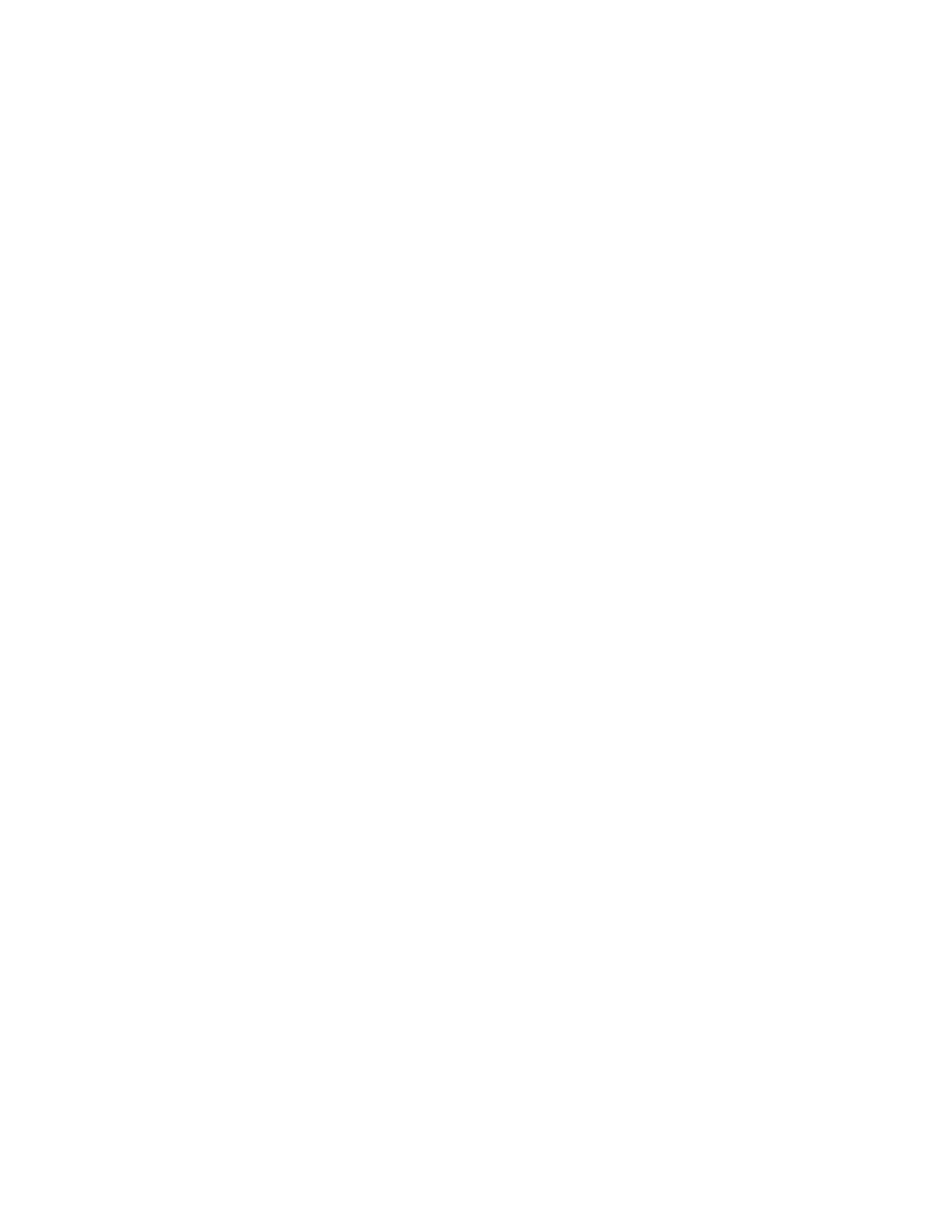Chapter 2 Installation - First Use of System
16 Gem-5 User’s Manual
The MONITOR.EXE program can be configured for any of the supported models.
The selected model is saved in Settings file model.df. If this file is not found, then
the program immediately displays the Model Selection screen to permit selection of
the model.
During normal monitor operation, the active key list is very short (requires a key to
access the Windows 7 embedded computer so that a plug in keyboard can be
attached:
Escape (Esc) = Go to the Service Menu;
Print Screen = Screen Dump of the current display to a BMP file or to a printer,
depending on the configuration (see Printout screen).
Ctrl+Alt+Del = Brings up the Windows Task Manager. Note that the preferred
method for exiting the program is through the Service Menu (Esc, Alt+F4);
Windows Start Key (or Ctrl+Esc) is also available.
The MONITOR account has minimal privileges for security reasons. It is necessary
to exit the Monitor program (Alt+F4 from the Service Menu), log off MONITOR
and log-in as Administrator to perform Windows supervisory type actions such as
managing accounts, changing passwords, setting the system clock, setting the master
volume, installing software upgrades, installing printer drivers, etc. For further
information regarding these tasks, please refer to the Appendices.
Most of the follo
wing steps will have already been done at the factory. Those steps,
which are pertinent for all situations, are marked in bold. The optional Mirion
Technologies (Canberra CA) Ltd. CRemote software requires addition setup as per
the section called “Monitor Computer Setup” in the CRemote Installation and
Operations Manual.
1. As an Administrator user, install printer driver (if necessary).
2. Set Time & Date.
3. If necessary, configure Operating System language.
4. Restart system and then on monitor:
a. Ctrl+F10 – Factory Setup, F1 – Model Selection: set Setup Language
Ctrl+F10 – Factory Setup, F6 – Access Level Settings: set as required.
b. F3 – Setup, F1 – Common Values: set Monitor ID, set Location ID,
confirm Serial Number.
c. F3 – Setup, F6 – Operation Voice & Screen: set Voice Choice, set
Default Language (operation screens).
d. F3 – Setup, F7 – Data Log: set Data Log File Type (“ANSI” or
“UNICODE”), set Clean & Contaminated Results.