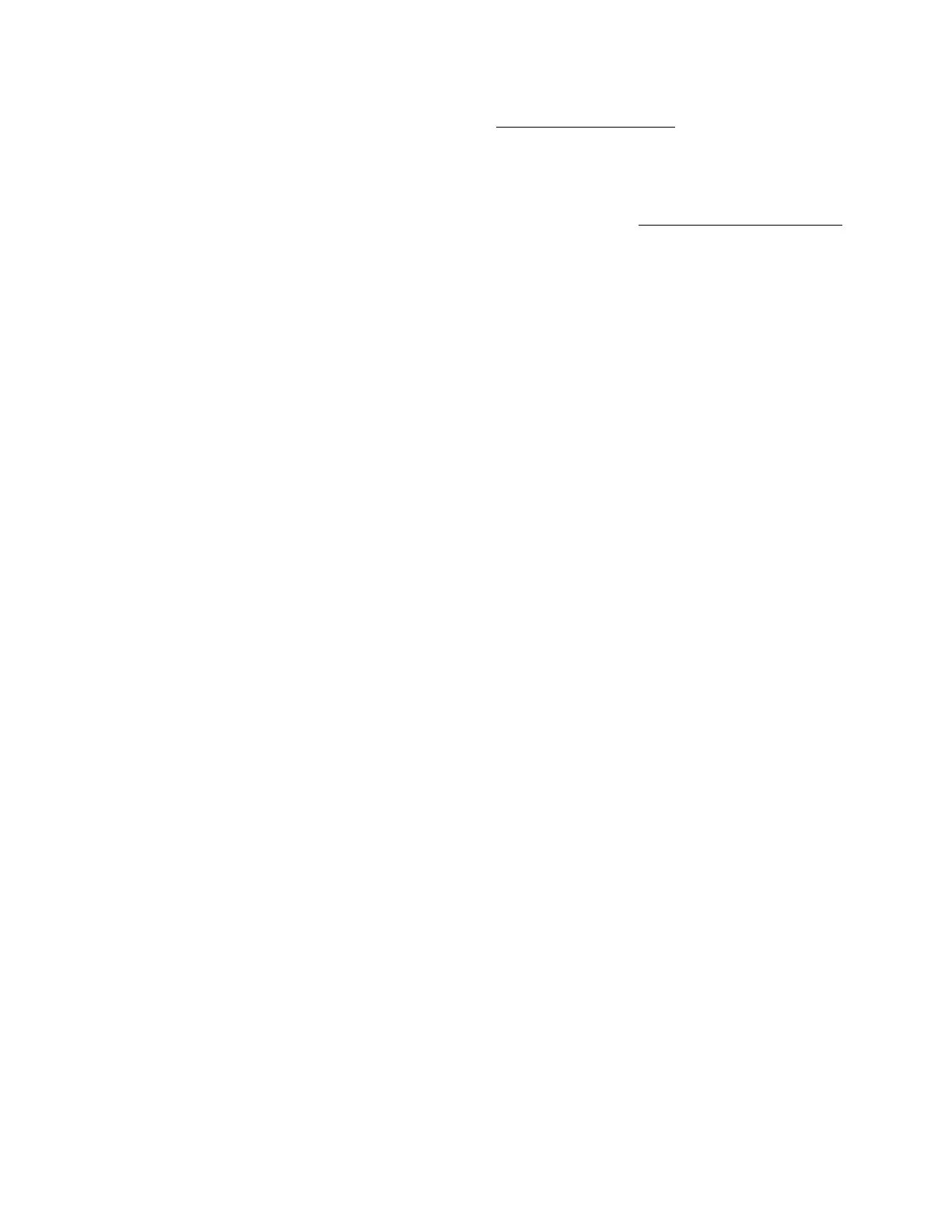Shift+F2 – Additional Test Menu
Gem-5 User’s Manual 219
Labels to left of state boxes are the terminals that are selected on Ctrl+F10 – Factory
Setup, F3 – Badge Configuration (on page 25), and F4 – Access Configuration
screens on page 28 (i.e., they should match the silkscreen physically printed on the
actual board).
The labels to the right of the state boxes are the settings assigned to the corresponding
terminals on Ctrl+F10 – Factory Setup, F3 – Badge Configuration (on page 25), and
F4 – Access Configuration screens on page 28.
Assuming the board is present and functioning, the state boxes show the current
status of each input sensor and switch. Each sensor/switch indication should turn
green (= ON) when the associated device is activated, in sync with the corresponding
red LED on the Auxiliary Sensor Board. The LEDs on the Auxiliary Sensor Board
are generally more useful for sensor setup. However, for testing sensors during a
routine system check, this is a very useful screen.
The Dwell Time setting is the refresh rate for the display (set to 0.125 s). This item
is settable from 0.125 s to 60 s in increments of 0.125 s using the + and – keys only
for the Bench Test model.
Note that not all sensors and output devices are installed on all monitors. If any line
item is missing, then the related option is not available on this model, is not installed,
or is not configured correctly.
The Function Keys are used to verify output relays as follows:
F1 = TB01 OUT 1: toggles “ON” and “OFF”.
F2 = TB02 OUT 2 Hot Side Close: toggles “ON” and “OFF”.
F3 = TB03 OUT 3 Hot Side Reset: toggles “ON” and “OFF”.
F4 = TB04 OUT 4: toggles “ON” and “OFF”.
F5 = TB05 OUT 5 Cold Side Close: toggles “ON” and “OFF”.
F6 = TB06 OUT 6 Cold Side Reset: toggles “ON” and “OFF”.
F7 – Barrier Exerciser
Use the Barrier Exerciser screen (Figure 104) to “exercise” any of the electric barriers
installed on the entrance, exit, or both. Settings are kept in TST_BE.DF file.