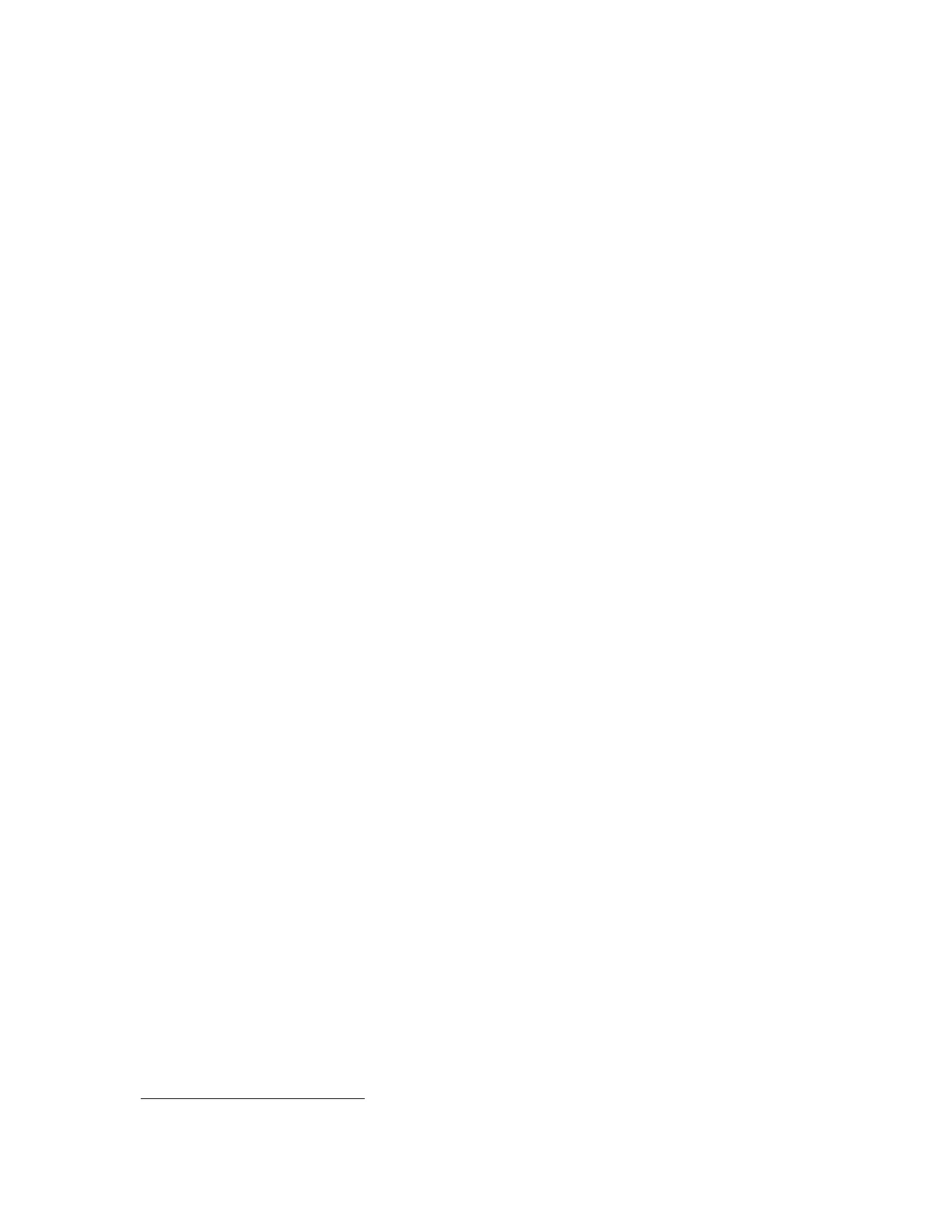Model Selection and Configuration
Gem-5 User’s Manual 17
e. F3 – Setup, F8 – Printout: set Print Screen (Key), set Auto Save File
Type (“ANSI” or “UNICODE”).
f. F3 – Setup, F11 – Instructions: review settings.
g. Shift+F2 – Additional Test, F1 – Optimize Gamma HV: optimize the HV
for the calibration isotope.
h. Escape out to the Service Menu and then press F1 – Place in Normal
Service: collect background to 5 to 10 minutes and review the Low
Background Rate Setting and Strategy (see page 282).
i. F3 – Setup, F3 – Detection Zones, F9 – Edit Calibration Source List, add
facility's calibration and alarm test source(s).
j. F3 – Setup, F3 – Detection Zones, F3 – Calibration: calibrate the
detectors.
k. F3 – Setup, F3 – Detection Zones, F2 – Settings: set Alarm Activity,
review other settings.
l. F6 – Printout, F3 – Calibration, F4 – Calibration Data, and , F7 – All
Setup Values for future reference.
m. Review all other settings as necessary.
Ctrl+F10 – Factory Setup Menu
Accessed if Ctrl+F10
2
is pressed in the Service Menu, this menu is only required if
reconfiguring the software due to added hardware components like a Badge Scanner
or sensors not already installed at the factory or if one wishes to assign various types
of Access Levels to different personnel via passwords.
2
On some screens, Ctrl-F10 will reveal settings which are used in other models.