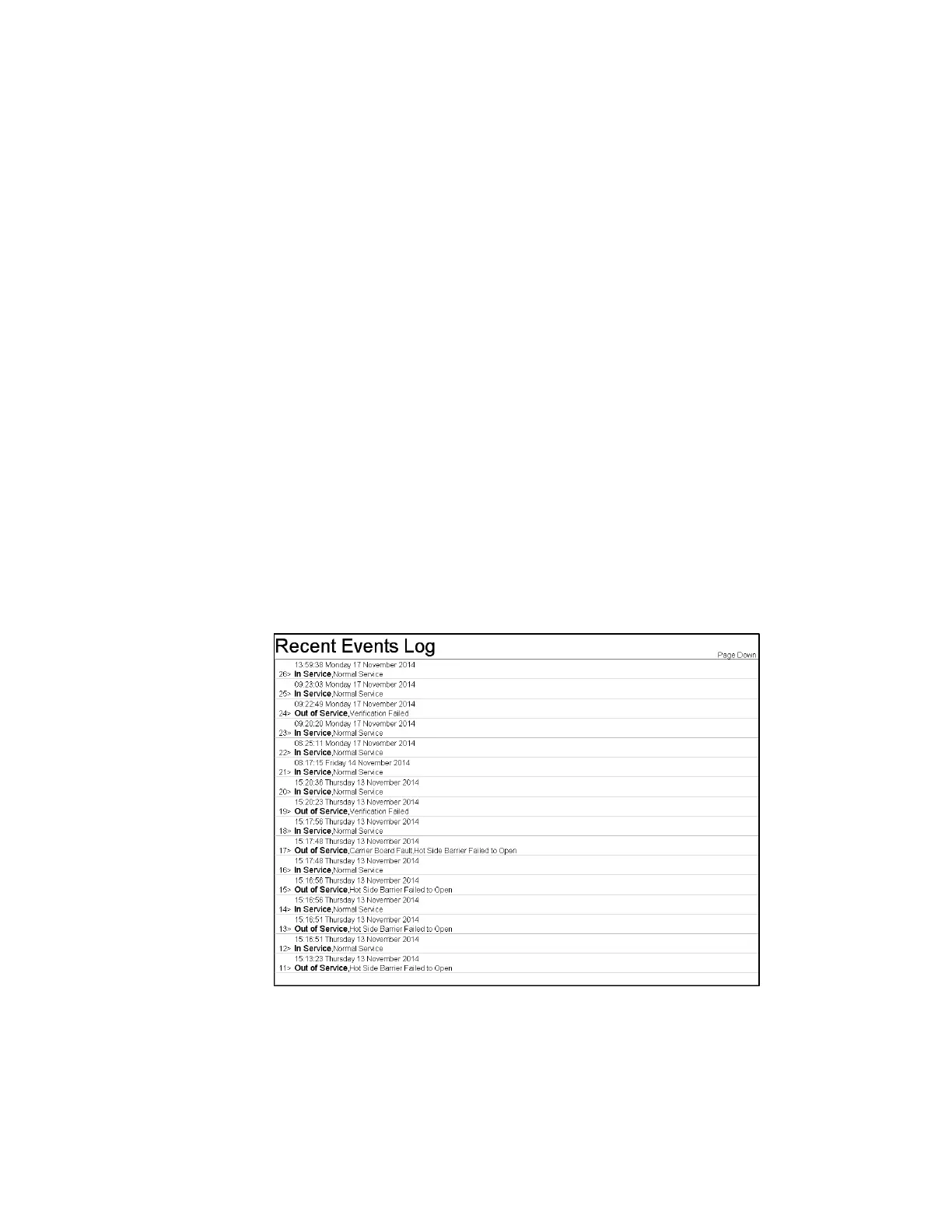Chapter 6 Diagnostics/Maintenance
234
be entered using Alt-numeric keystroke combinations as per Table 25 on pages 319
(see that section for other character types).
Data entry is completed by pressing the Enter key, which allows additional entries,
or the Esc key, which closes this screen and returns to the main Service Menu.
F9 – Recent Event Log
The Recent Event Log contains a summary of “Contaminated”, “High
Contamination”, “Out of Service”, and “In Service” events and is limited to a file size
of 5,000 bytes. If the limit is exceeded, the oldest 10% is removed. The message is
date and time coded and stored in the file RECENT.LOG in the
D:\MonitorProgram\DATALOG directory.
This is one of the files that can be transferred automatically to the central history
computer or to the mapped network drive if the Data Transfer (Network) Setup is
configured on the monitor. Its default is COPY.
The contents of this log can be viewed from the Service Menu, F9 Recent event Log.
This is similar to the maintenance log with most recent events at the top. Up to 16
events can be view at once. Ctrl+Home, Page Up, Page Down, Ctrl+End keys can
be used to view other events in the log. See Figure 107.
Note that normally the file will be saved as UNICODE. However, for the
RECENT.LOG file, the type of existing file will override setting.
Figure 107 Recent Events Log Screen
This log can also be viewed while the monitor is in service and the slowly drifting
Mirion Technologies (Canberra CA) Ltd. logo screen (BACKGROUND Initialization/
Collection Mode on page 52). In this case, the F9 key toggles between the logo and
the F9 – Recent Event Log.