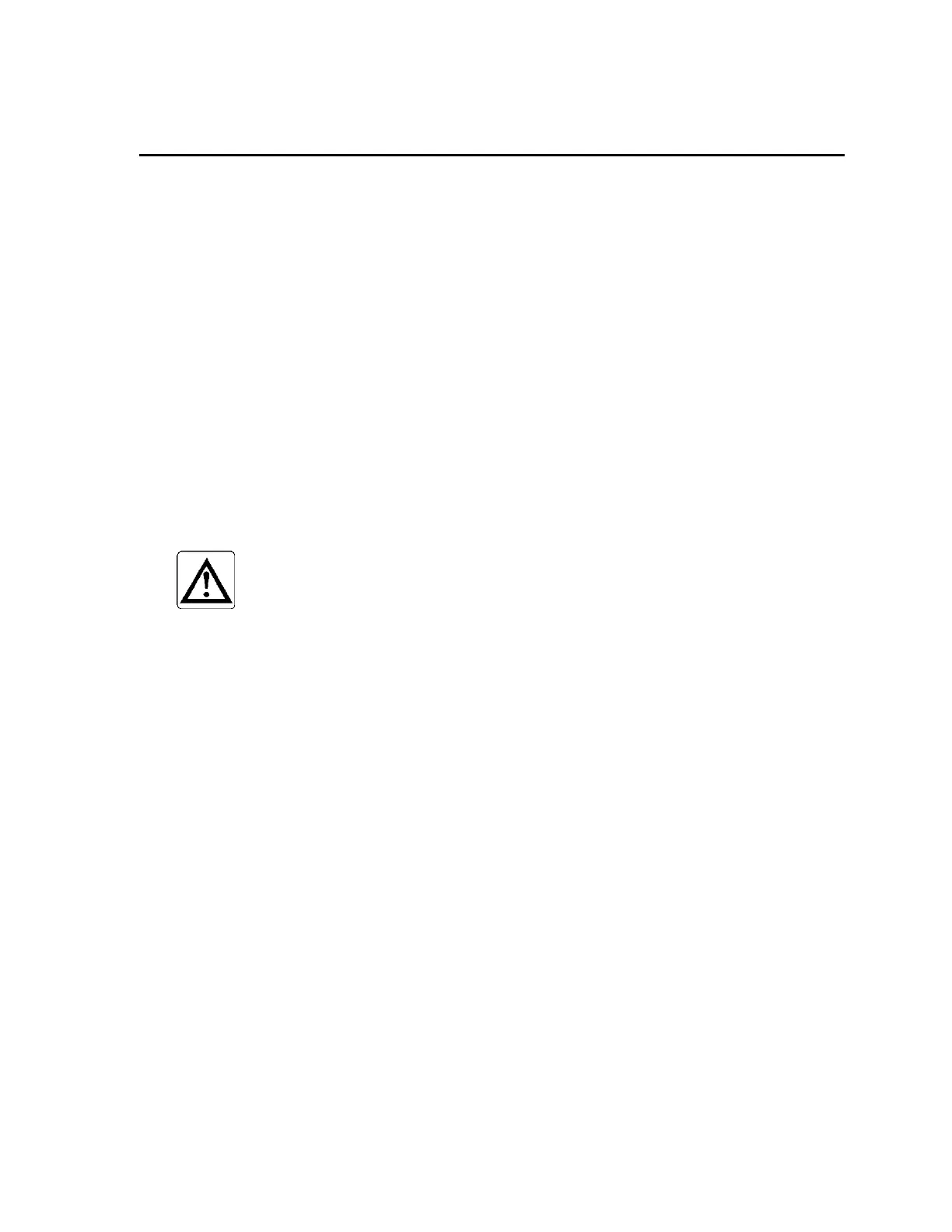Service Menu
Gem-5 User’s Manual 93
5. Parameters Definition
Mirion Technologies (Canberra CA) Ltd. personnel contamination and gamma
object/tool monitors have a consistent service interface for setting operational
parameters on all models. This chapter explains the menu system used to set the
operational configuration and radiation alarm limits and report results.
Note: The screens displayed may differ slightly from those illustrated in this
manual, reflecting a different type, quantity or location of detectors installed
as well as Options.
Service Menu
The Service Menu is the starting point for setup, testing, calibration, printing, and
system diagnostics as well as the means of returning the monitor to operation
following an “Out of Service” fault. The notation, “F1”,”F2”, “F3” etc. refers to the
standard keyboard function keys. Pressing the appropriate function key calls up the
screen for associated menu item.
NOTE:
Pressing the keyboard escape key, ESC, in any operating mode
stops the current operation and displays the main Service
Menu (Figure 38 on page 72). Furthermore, pressing the ESC
key from any point in the Service mode menu system returns to
the next highest menu level such that repeatedly pressing the
ESC key will eventually lead back to the main
.
In the event that the unit malfunctions, the F6 – Printout Menu on page 253 reports
(in particular, F4 – Calibration Data and F7 – All Setup Values) may provide useful
diagnostic information and should therefore be printed out and/or saved to a file and
forwarded to the local Mirion Technologies (Canberra CA) Ltd. Service affiliate.
The USB or PS/2 type keyboard port is normally only accessed by a key lock and
thus is not accessible to unauthorized personnel who do not have the appropriate key.
In addition, password protection of the Service Menu items is available, as explained
under F6 – Access Level Settings screen on page 37. Remember that passwords are
case sensitive; therefore be mindful of the Caps Lock setting.
Note: If the F6 – Access Level Settings, screen on page 37, Enable Password
Control has been set to “YES”, depending on the Level, only some of the
choices will appear as indicated (if blank then Access Level 3 is required).
It is useful to recall that at any time the Print Screen key will dump the current screen
display to a color or Black & White bitmap file or to a printer (local or network), as
set up in the F3 – Setup Menu, F8 – Printout screen (on page 148).
The Ctrl+F10 – Factory Setup Menu screen, which is accessed by pressing Ctrl+F10
from the Service Menu, is described on page 17.