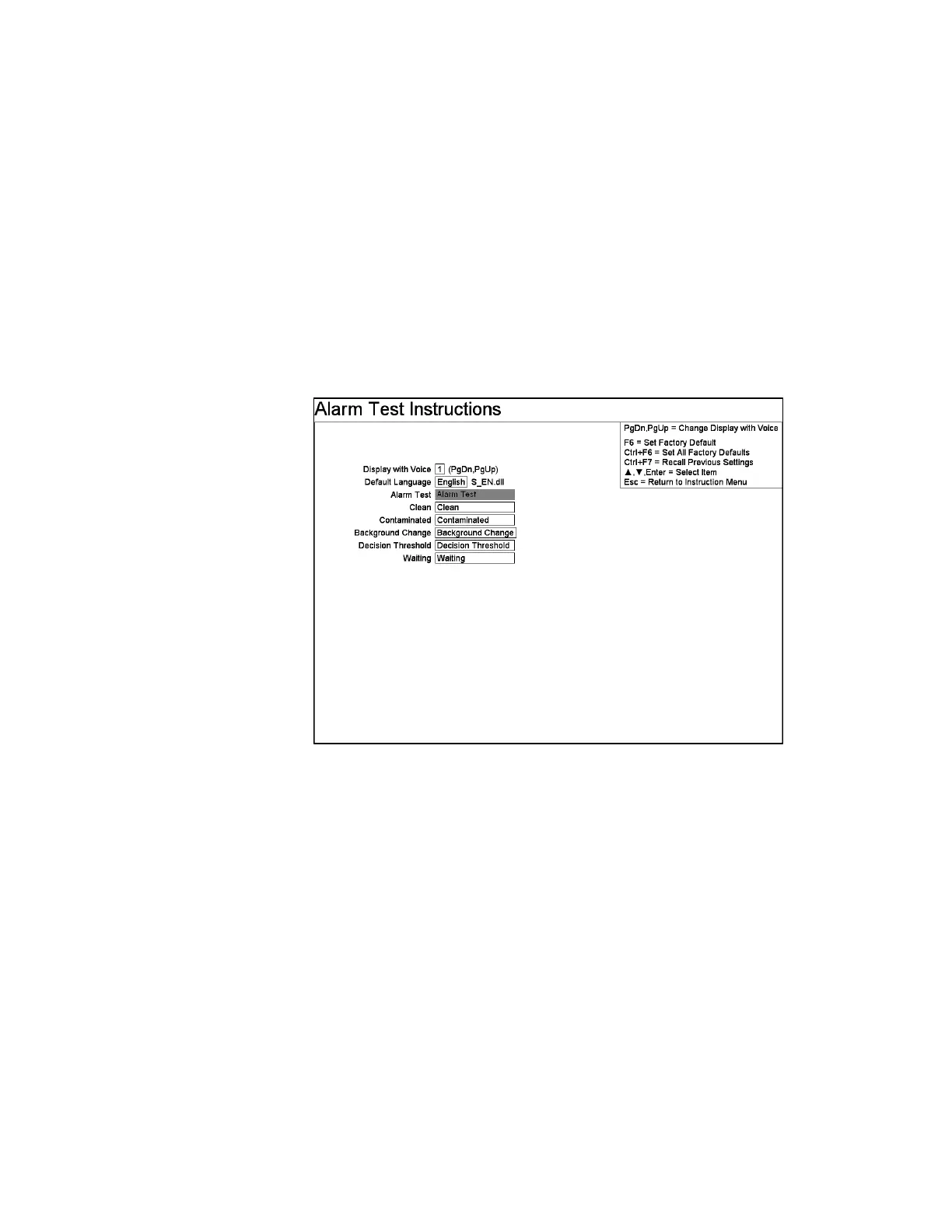F3 – Setup Menu
Gem-5 User’s Manual 193
Decision Threshold setting is setting is shown when the Go Back reason is
“Decision Threshold” and the Ctrl+F10 Factory Setup, F10 – Methodology
Configuration – Methodology is set to “Bayesian” (on page 46).
Excessive Background is used on the Out of Service screen when Excessive Bkg
Rate fault occurs.
UPS ON setting is shown when an assigned terminal is active, the words “UPS ON”
is shown across screen (in magenta characters).
F11 – Alarm Test Instructions
Depending on the settings in the F7 – Alarm Test Settings screen on page 133, either
Alarm Test settings, Coverage Test settings or Verification Test settings will appear.
Figure 89 The Alarm Test Instructions Screen
Line Items
High Contamination: The default text is “* High Contamination”. See High
Contamination Alarm setting in the F1 – Common Values screen on page 103 for an
explanation of why the default contains the asterisk (“*”).
The Background Change setting is shown when the Measurement Variance Ratio
Limit Exceeded reason is not set to ignore (see F1 – Common Values screen on page
103 and F7 – Alarm Test Settings screen on page 133).
Decision Threshold setting is setting is shown when the Ctrl+F10 Factory Setup,
F10 – Methodology Configuration – Methodology is set to “Bayesian” (on page 46).