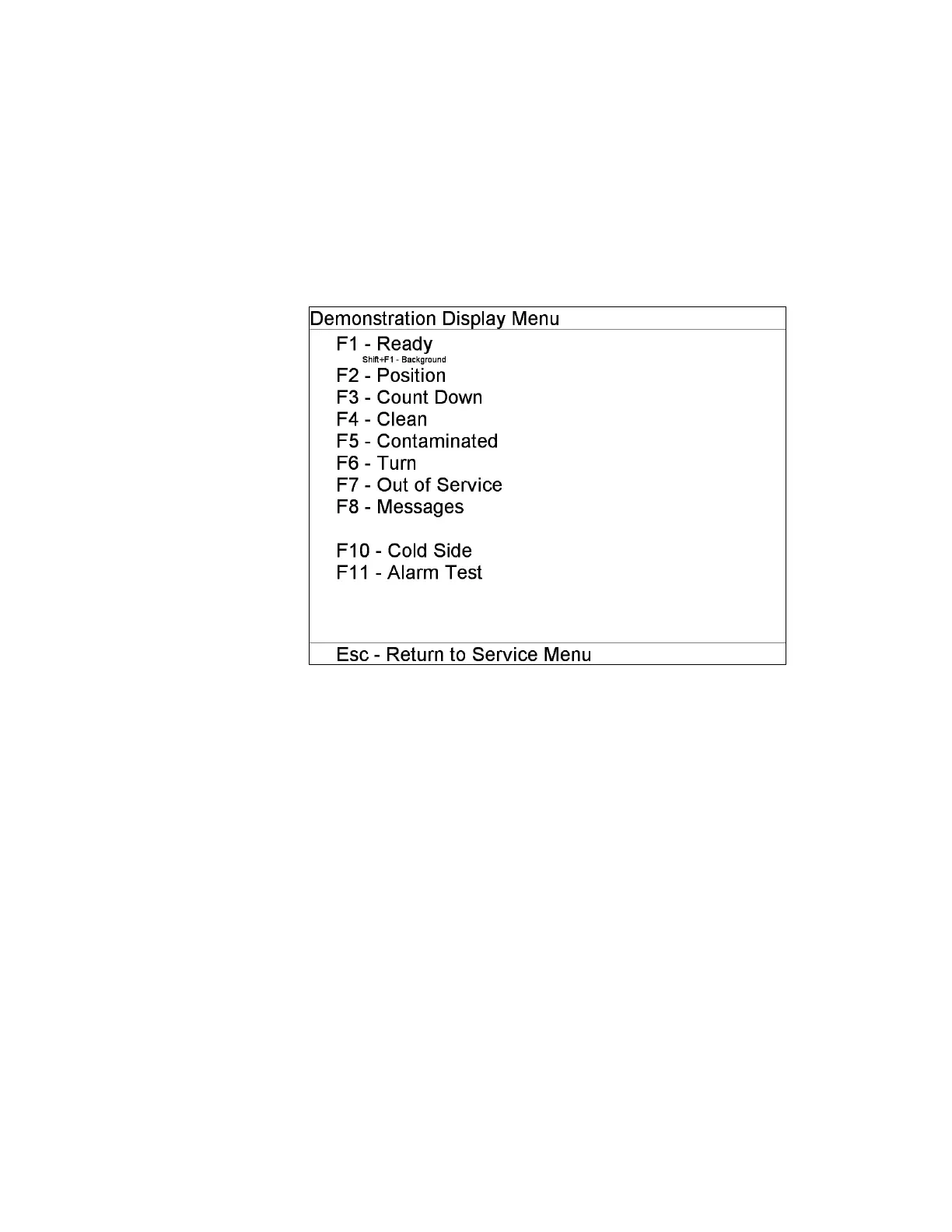F7 – Demonstration Display Menu
Gem-5 User’s Manual 311
F7 – Demonstration Display Menu
This menu provides direct access to several operational screens, including audible
messages, for training and documentation purposes. This menu is for demonstration
only; no further actions are triggered as a result of displaying the various screens. A
printout or bitmap (BMP) file copy of a demonstration screen can be created using
the Print Screen key, as setup in the F8 – Printout screen on page 148.
Figure 136 The Demonstration Display Menu
Pressing the space key toggles through alternative versions of the demonstration
screens, such as “High Background” and “Detector Contaminated” overlays. Note
however, that only variants that are enabled in the Setup screens are shown. For
example, the F6 – Turn demonstration screen can be accessed only if the unit is
operating in Two-Step mode. For F11 – Alarm Test it shows the demonstration
Alarm Test screen as specified by the Alarm Test Type setting. Pressing space bar
advanced through available variations.
Press the Escape key (Esc) to return to the main Service Menu.
Note: These screens, as well as being used for tutorial or training sessions, can be
used to review the F11 – Operation Instruction Menu text settings. By
selecting a screen display such as F7 - Out of Service, and then adding
additional overlays by toggling the space bar (to overlay High Background,
Detector Contaminated, etc.), a variety of F11 – Operation Instruction Menu
settings can be viewed.