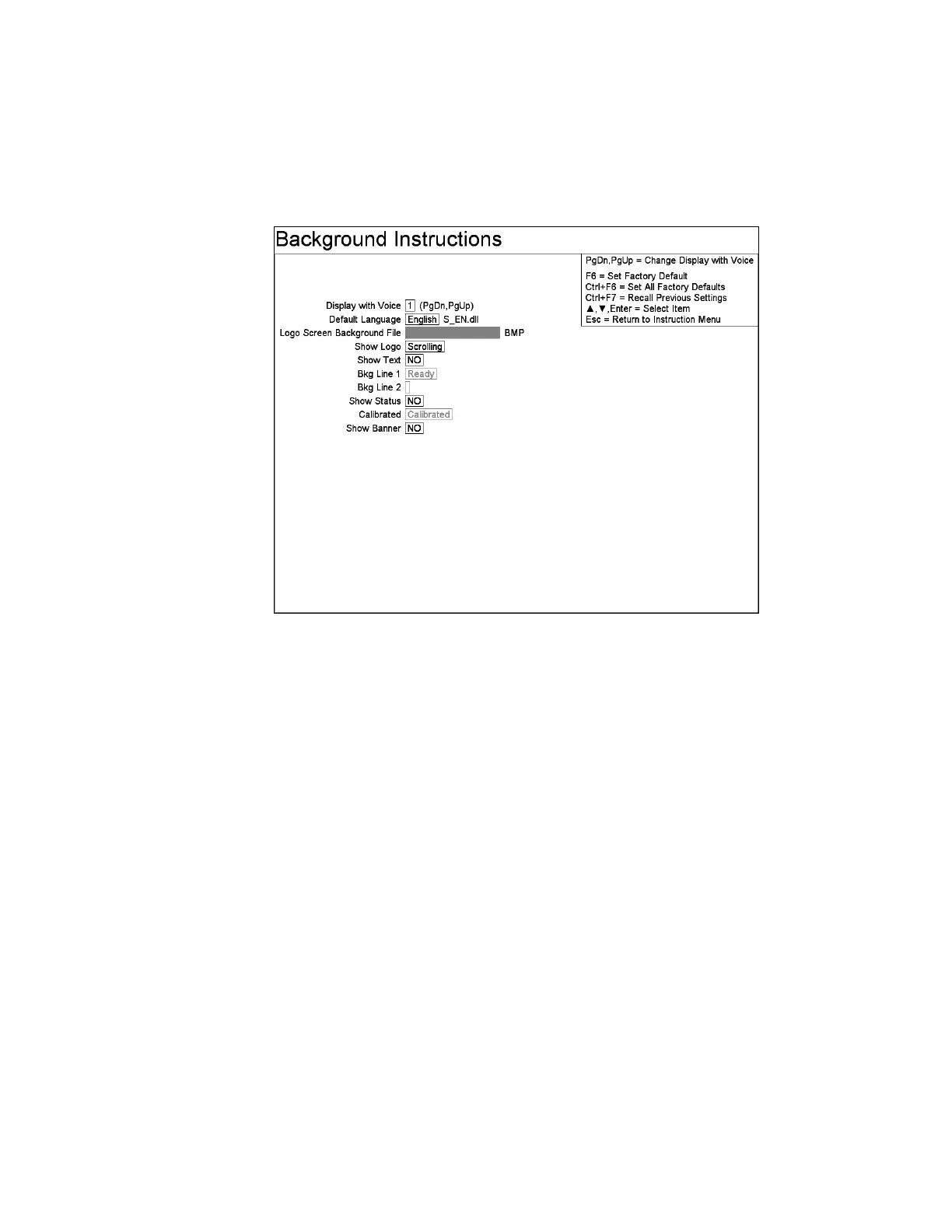Chapter 5 Parameters Definition
184
Shift+F1 – Background Instructions
This is intended so that the background collection screen can show instructions
instead of just the scrolling logo as people walk up to the monitor.
Figure 80 The Background Instructions Screen
Settings for screen displayed while background is collected. By default, this is a
scrolling logo on a black screen.
A Logo Screen Background File setting allows a BMP
file to be displayed on the
screen during background collection (normally this is the slowly drifting Mirion
Technologies (Canberra CA) Ltd. logo). The default is a black screen (i.e., no file).
The file needs to be in the CUSTOM folder (normally the “D:\MonitorProgram
\CUSTOM\” folder) or the same directory that the monitor program was run from.
Note that monitor “Color BMP” screen grabs save screen images in a 256-color Run
Length Encoded (RLE) bitmap (BMP) file. This may result in a degraded version
of the Logo Screen Background File if a screen grab of the logo screen is made. See
F3 – Setup, F8 Printouts – Print Screen (Key) for action monitor program take when
Print Screen key is pressed.
Show Logo: Choices are “None”, ‘Scrolling” (default), and “Fixed”.
Show Text: Choices are “No” (default), and “Yes”.
Bkg Line 1: Used when Show Text is “Yes”.
Bkg Line 2: Used when Show Text is “Yes”.