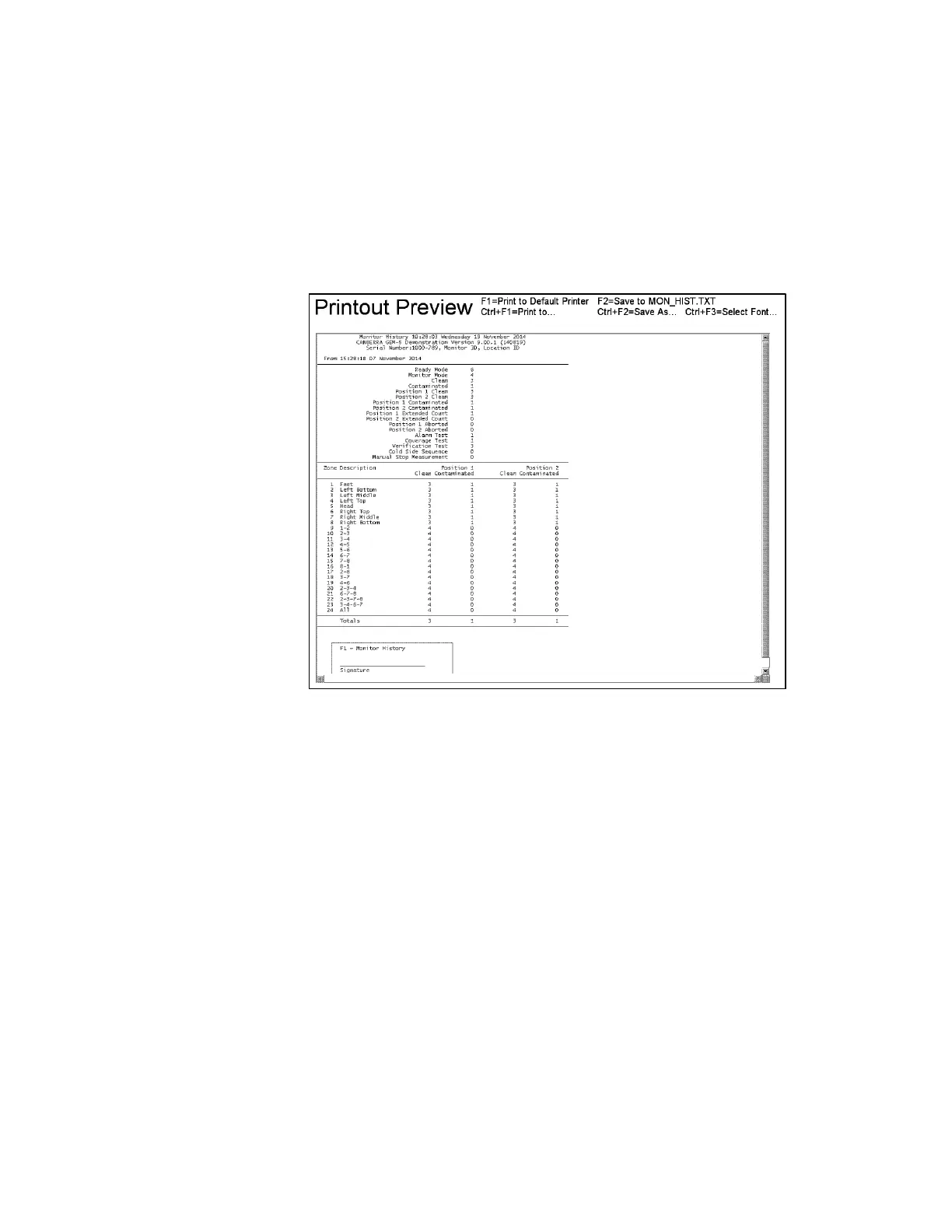F6 – Printout Menu
Gem-5 User’s Manual 255
F1 – Monitor History Printout
The Monitor History printout contains exactly the same data as the Information Menu
Monitor History screen (on page 236). Both pages of screen text are combined in one
printout. This can be useful in providing a hardcopy of the monitor usage. The
reported data are obtained from the file mon_hist.df. A sample print preview is
shown in Figure 120.
Figure 120 The Monitor History Printout Preview Screen
After archiving the printed copy or the TXT file, the Monitor History file can be
cleared as described under the Monitor History screen on page 236.
If the F9 – Data Transfer (Network) Setup is configured to transfer files (i.e., set to
“MOVE” or “COPY”) automatically to a central computer or to a mapped network
drive then a MON_HIST.TXT file is created and is included in the transfer. If the
transfer is successful then the file is deleted along with all the *.TXT files in the
DATALOG directory. In general, the F8 - Printout screen settings (on page 169)
determine which check results files are saved and for how many days they are
retained while the F9 - Data Transfer (Network) Setup screen settings (on page 174)
determine which are transferred.