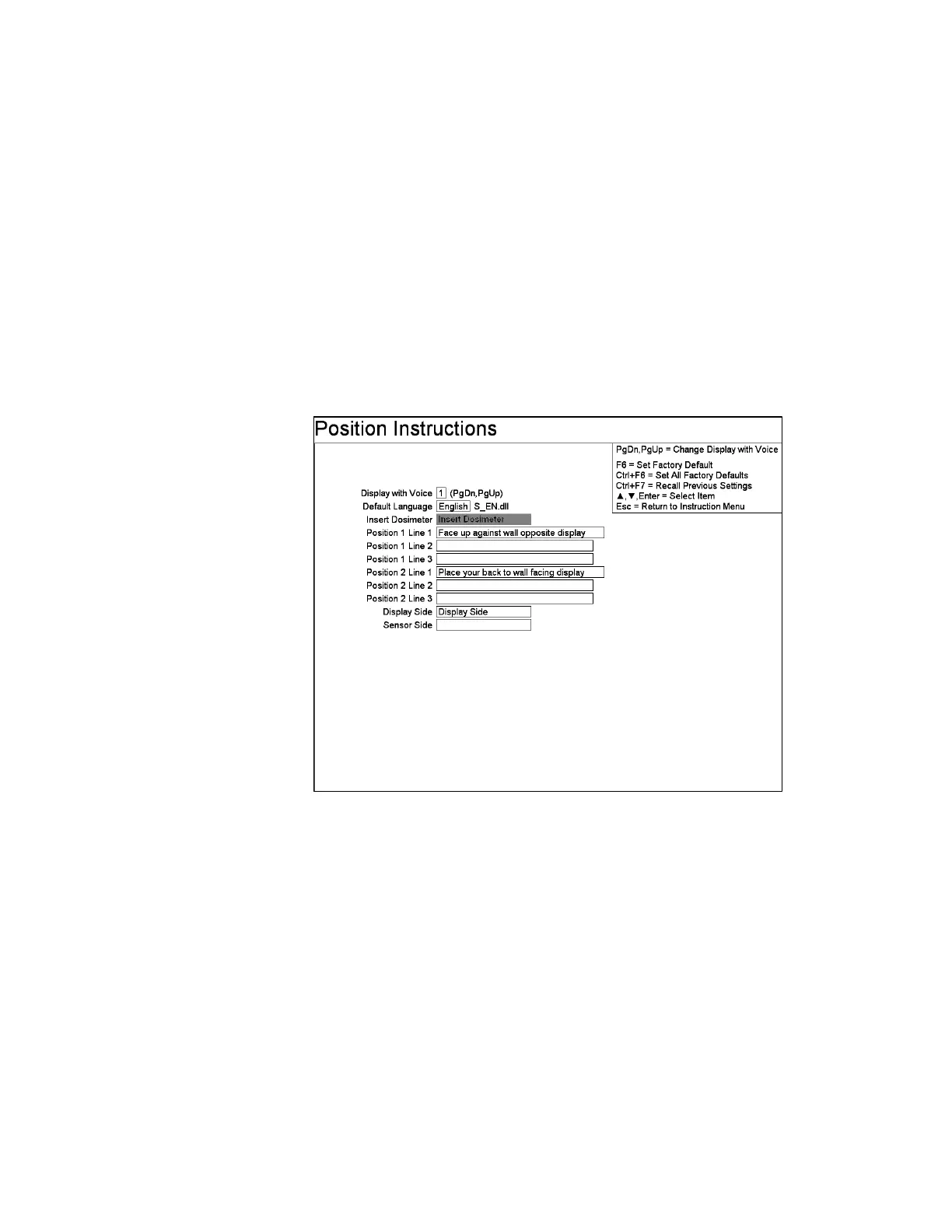F3 – Setup Menu
Gem-5 User’s Manual 185
Show Status: Choices are “No” (default), and “Yes”.
Calibrated: Editable when Show Status is “Yes”; otherwise not editable.
Show Banner: Choices are “No” (default), and “Yes”. This can be used to observe
the auto transition between Normal and Krypton Modes.
To have instructions on screen during background collection set Scrolling Logo
default to “No”, Show Status default to [YES], and Show Text default to “YES”
with Bkg Line 1 and Bkg Line 2 filled is as appropriate.
F2 – Position Instructions
The fields on this screen are used to inform the occupant being monitored how to
position themselves within the monitor.
Figure 81 The Position Instructions Screen
Line Items
Insert Dosimeter is used when Ctrl+F10 Factory Setup, F7 – Dosimeter Reader
Configuration− Insert Screen is set to “Ready” (on page 40) and dosimeter is
removed during monitoring.
Position 2 Lines… appears if operating in the “Two-Step” mode and the default
prompts (and corresponding WAV files) change from “Stand in center” to “Face up
against wall opposite display” and “Place your back to wall facing display”.
Display Side and Sensor Side help identify the side relative to the LCD Display
(and the Body-In Sensor side if filled in).