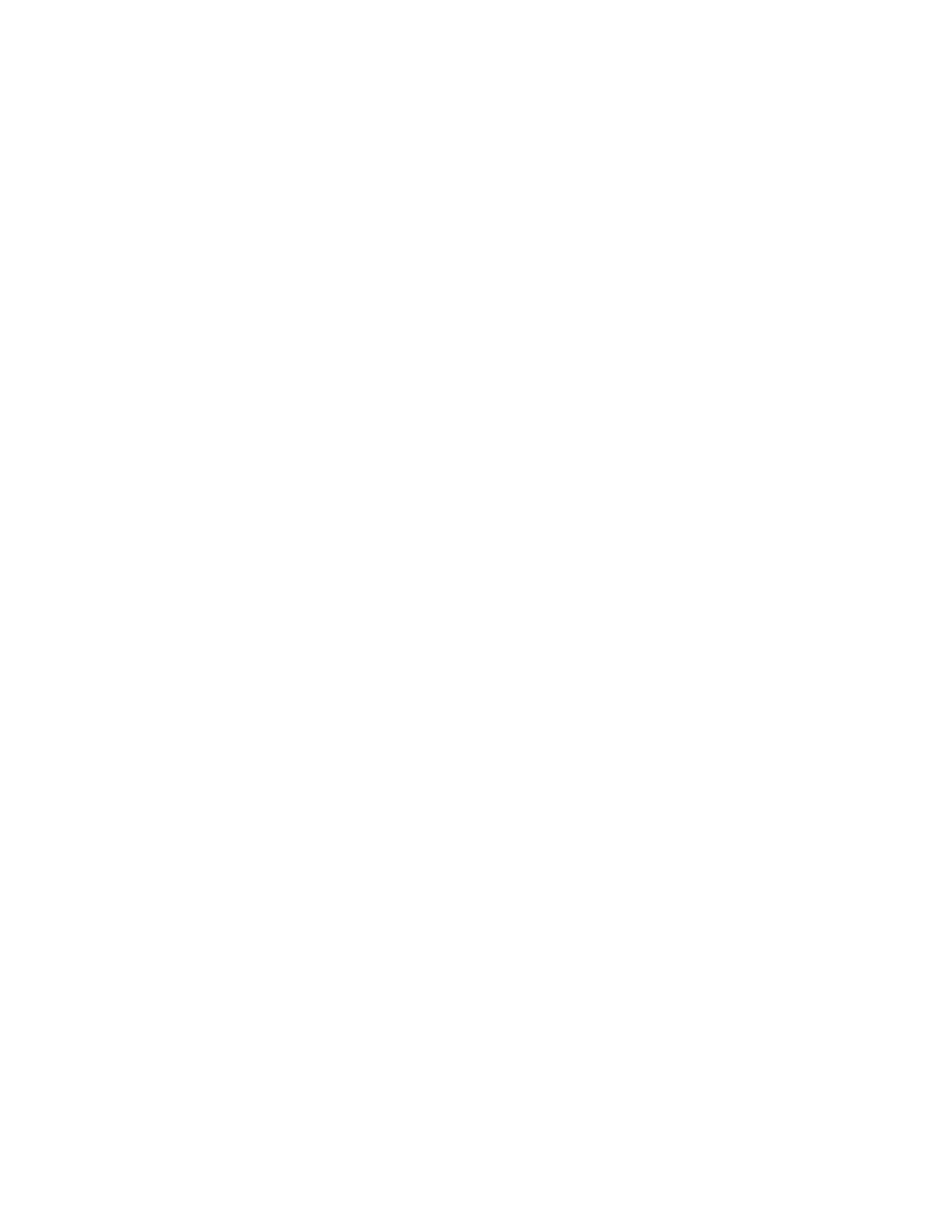F1 – Place In Normal Service
Gem-5 User’s Manual 97
F1 – Place In Normal Service
Pressing the function, key F1 when the main Service Menu is displayed returns the
unit to normal monitoring mode.
By default, a report of all current setup values is created in an ASCII file named
SETUP.TXT in the DATALOG directory (D:\MonitorProgram\DATALOG\) upon
leaving Service mode, overwriting the previous version of the file, if it exists. Auto-
saving of SETUP.TXT is set up in the F8 – Printout screen (on page 148). This is
one of the files periodically sent to the central history computer or to the mapped
network drive for CRemote when the F9 – Data Transfer (Network) Setup (on page
155) is configured.
The screen shows “Please Wait, Initializing Background” while the unit updates the
average background measurement. A status line at the bottom of the screen indicates
“Ramping High Voltage”, “Stabilizing Detector”, “n, t, Background Collection
Started”, “n, t, Normal” or “n, t, High Background”, where n is Background Update
Number and t is the Background Average Period (T
b
) for the detector with the
shortest period (i.e., time that this many updates represents). The software
differentiates between “High Count Time” due to elevated background and “High
Count Time” due to not having enough time (T
b
) in the background average.
In the F2 - Wait Timeouts screen, Initialize Background: Update [#] times setting
requires this many updates in the background average for all zones (n
1
) so that
background resets which occur during Initialize Background are dealt with properly
In case where high count time is due to not enough time in the average, such as just
after a background reset, the monitor goes to the Initializing Background screen, with
“n, t, High Count Time”, where n is Background Update Number and t is the count
time (T
m
) on bottom line of the screen, until there is enough time in the average (see
High Count Time Fault on the F4 – Out of Service Causes screen on page 141). If
longer time in the average will not help, then the Out of Service “High Count Time”
fault will occur immediately. For additional information refer to refer to F3 – Setup,
F3 – Detection Zones, F1 – Zone Configuration, Allow Bkg Reset set to “Yes”
(Initalize background) starting on page 113.