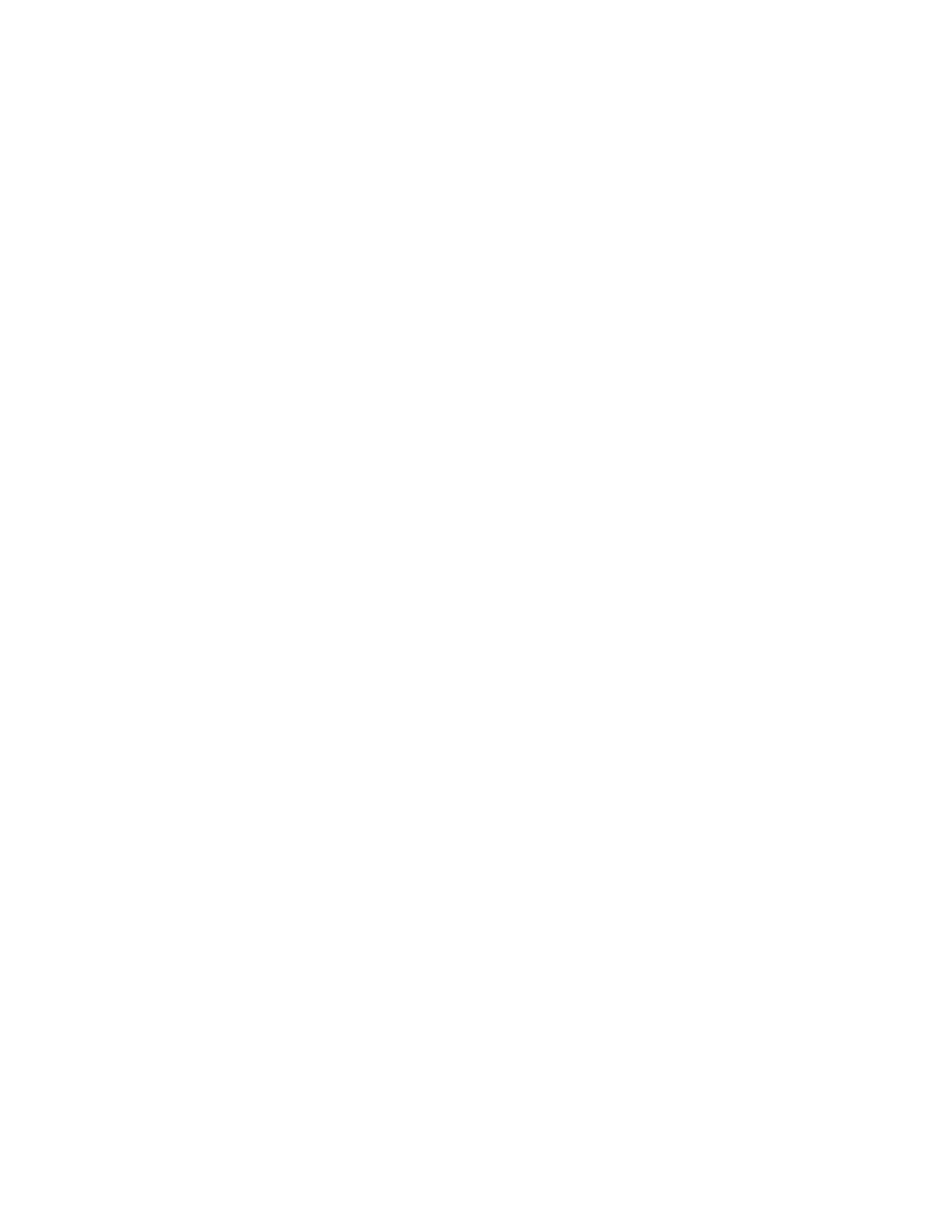Chapter 7 Retrieving Information
254
The Printout Menu is shown above. Pressing a function key brings up a print
preview screen for the corresponding item. The preview screen provides the
following output options:
F1 – Print to Default Printer: Prints data to the Windows default printer.
Ctrl+F1 – Print to …: Brings up the standard Windows Print dialog box. The
data can then be printed to any installed printer.
F2 – Save to filename.TXT: Saves the data in the D:\MonitorProgram\Datalog
directory using the standard filename for this item, as displayed at the top of the
preview screen, overwriting any existing file of the same name.
Ctrl+F2 – Save As …: Brings up the standard Windows Save As dialog box.
The data can be saved in any directory path with an assigned filename. The
“Save As” type can be specified as UNICODE text or ANSI text.
Ctrl+F3 – Select Font: Brings up the standard Windows Font dialog box. Any
installed fixed pitch font, style, and size can be selected. The print preview
screen will reflect any font changes selected.
The Printout Menu reports include a two-line header. Line 1
contains the report title
and the time it was created; Line 2 contains the Mirion Technologies (Canberra CA)
Ltd. model number and software version, including compilation date; Line 3 records
the Serial Number, Monitor ID and Location ID as entered in the Common Values
screen. The program looks for a signature file (SIGN_Fn.TXT) in the
D:\MonitorProgram\CUSTOM\ directory (Fn is F1 to F7 reflecting the menu item
selected). If the signature file is found it is appended to the data. This file can be
edited by user using Windows NOTEPAD.EXE) to customize the files for the user’s
facility (e.g. to add signature block, etc.).
If the preview fills more than one screen, the PgDn and PgUp keys can be used to
scroll up and down.
Note that in each Printout Preview screen one can set mouse cursor active (initially
on top right corner) so it can be used to page down and select text to copy to clip
board (with Ctrl+C key) for transferring to another Windows program (like
Windows NOTEPAD.EXE).
Several Printout Menu files can be created automatically at appropriate times during
normal operation, as set up in the F8 – Printout screen). In addition, all Printout
Menu files are created automatically in support of the file transfer operation when a
network server is used for archiving, eliminating the need to manually generate print
files in most circumstances, as discussed in F9 – Data Transfer (Network) Setup (on
page 174).