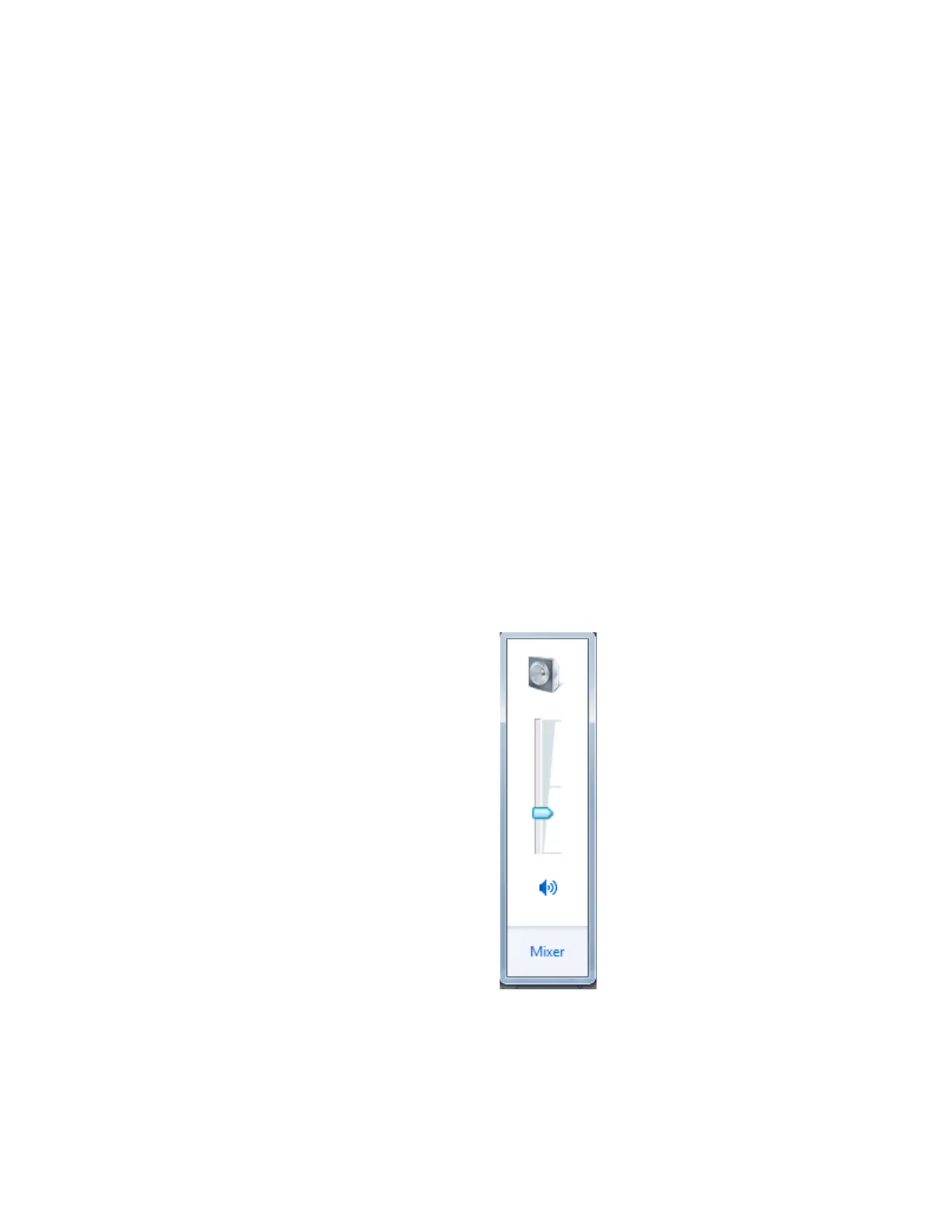F3 – Setup Menu
Gem-5 User’s Manual 153
There is a 10 s timeout when checking to see if a sound file has finished playing.
After this time has elapsed the sound file playing is aborted. This prevents the
monitor from waiting indefinitely (such as on Clean screen) for a sound file to finish
playing if there is a problem playing the sound file.
Special Function Keys
F1 = Test Volume: Plays the voice file TESTVOL.WAV (“Volume Test”) from the
current Voice Choice. This is useful as a quick check of voice volume setting.
F2 = Play All Voices: Plays all recognized voice (WAV) files in the current Voice
Choice directory. Select Voice Volume and use the +/- keys to adjust the volume
while the messages are playing back. The Space Bar stops the playing.
F3 = Play All Sounds: Plays the Boot-up Fanfare, Beep, and Frisker Alarm sound
(WAV) files in the \SOUNDS directory, using the Volume settings specified on the
screen for Boot Fanfare, Beep, and Frisker Alarm (if installed), respectively.
While sound and voice files are playing, a text box displays the filename (and file
path) of the file currently playing, for example, Playing: READY.WAV
Line Items
Voice Volume: Voice messages can be adjusted for volume. The range is from 0%,
which mutes voice announcements, to 100% of the current Windows master volume
level (i.e., the “Wave” Volume Control as shown in Figure 67). Pressing F1 will test
the volume setting by playing the TESTVOL.WAV file.
Figure 67 Windows Embedded Volume Control
Voice Choice: Voice Choice (1 to 8) is used to select the directory (VOICE#) for
voice files. This setting can be used in conjunction with the Operation Instruction
Menu to provide Operation screens in different languages, as discussed above. This