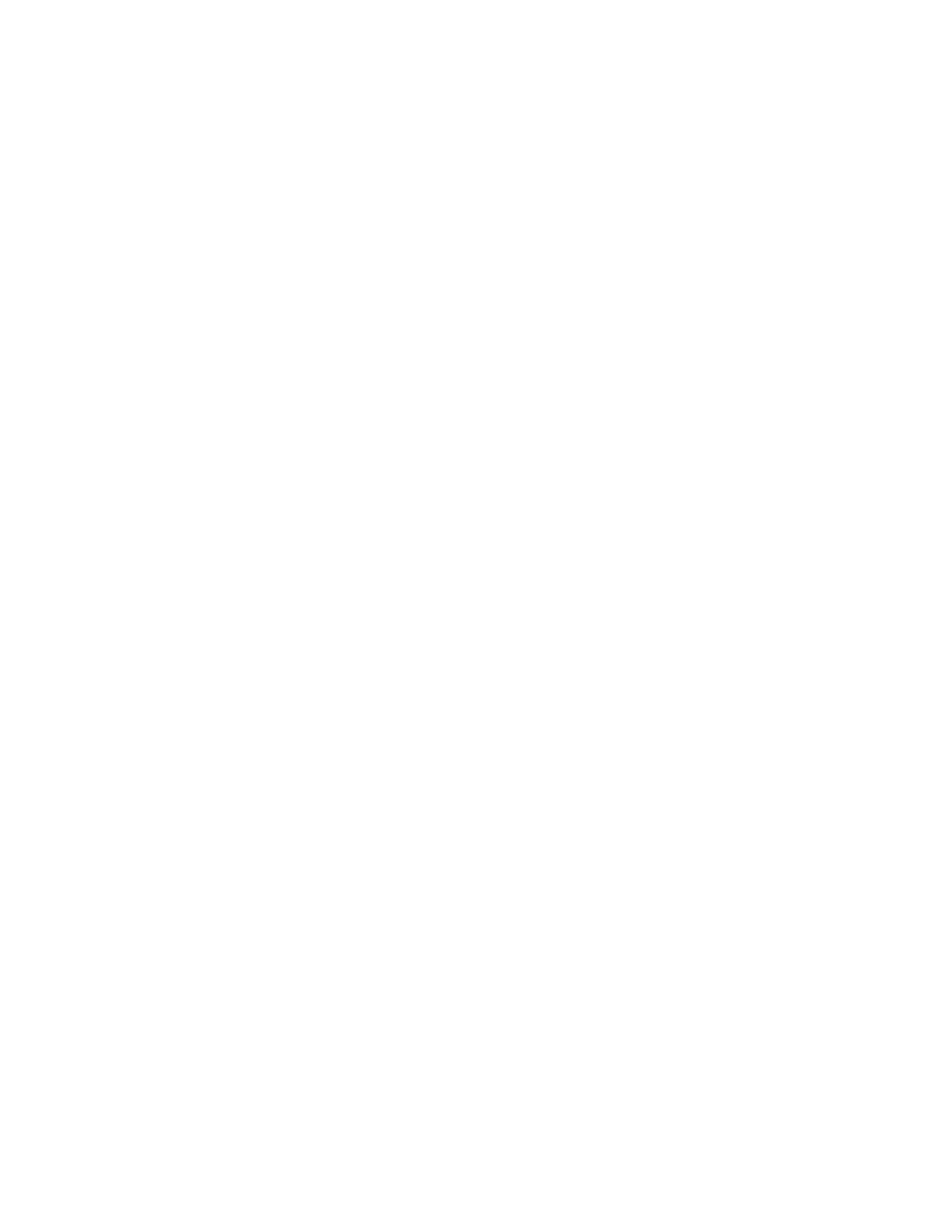F2 – Test Menu
Gem-5 User’s Manual 199
6. If F2 is pressed and the folder does not exist then the “Save As” prompt is done.
If file already exists then user is prompted if it is OK to overwrite. Otherwise, if
Prompt is set to “Beep”, a beep is played or if Prompt is set to “Message”, a
prompt message is displayed with the file name. Press OK to save or press
Cancel to cancel.
7. If the file name is changed via the “Save As…” prompt then its folder becomes
the new default folder, its file name the new default file name, and its trailing 4
digit number is also saved and incremented when F2 is pressed (if no number is
given, the folder is scanned for the next available number).
8. Restarting the Monitor program will remember the last save folder name and
number.
9. The RateMeter####.CSV file contains up to 8 columns, a header row, and a
row for each detector section.
− column 1 is detector number (section letter).
− column 2 is live time (s).
− column 3 is Beta Counter (Channel 1) counts.
− column 4 is Beta Counter rate (cps or cpm) (empty for GEM-5).
− column 5 is Alpha Counter (Channel 2) counts (empty for GEM-5).
− column 6 is Alpha Counter rate (cps or cpm) (empty for GEM-5).
− column 7 is Gamma Counter (Channel 3) counts .
− column 8 is Gamma Counter rate (cps or cpm, depending on the choice
made in the F1
−
Common Values screen on page 103).