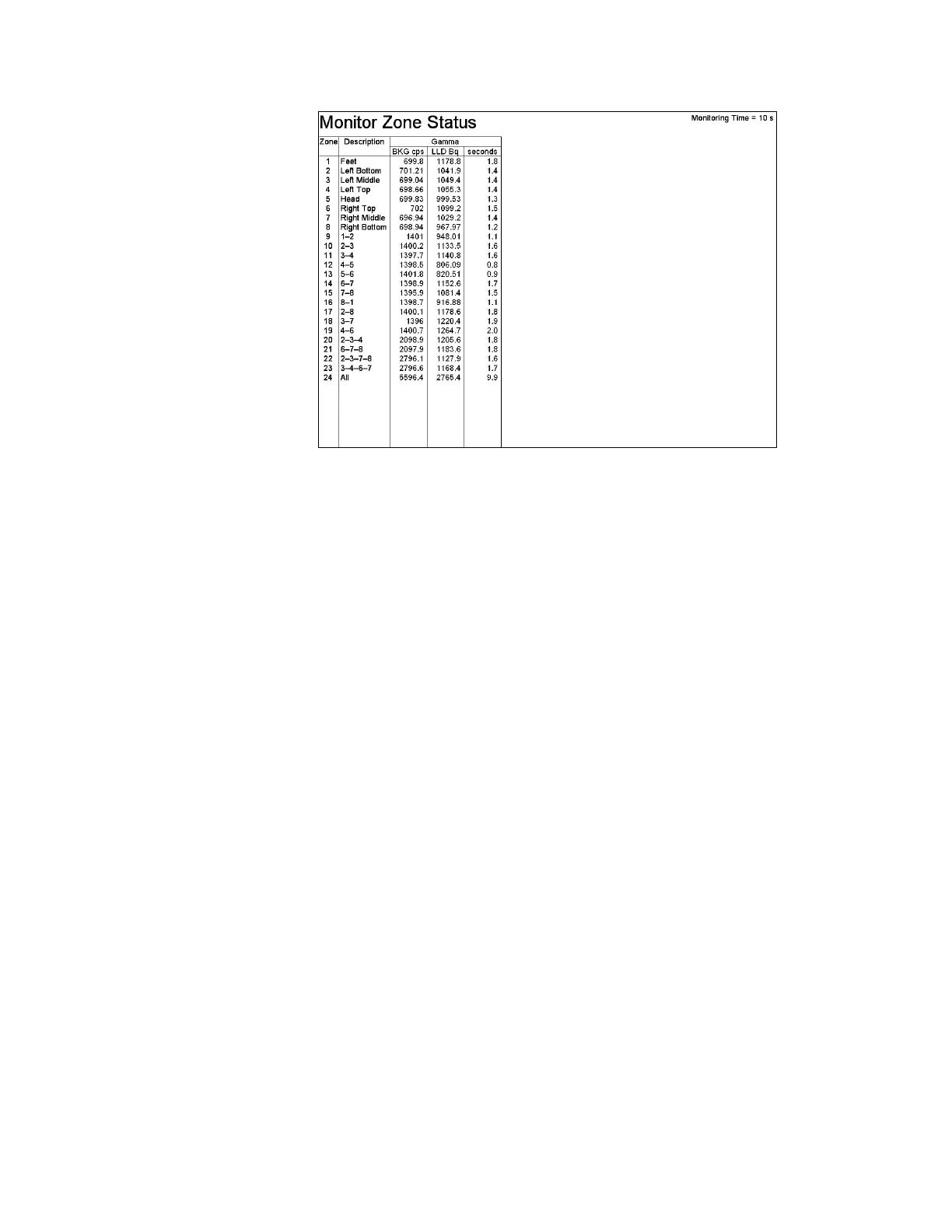F5 – Information Menu
Gem-5 User’s Manual 251
Figure 117 Monitor Zone Status Screen
The assigned sequential Zone Number in the left column and associated description is
used consistently on service mode screens and printouts where information for
individual zones is shown; this number and description is a convenient way of
locating the zone of interest when switching between screens. The PgUp and PgDn
keys are used to scroll through the list of detection zones if the list is too long for the
screen.
The Monitoring Time required for the current conditions, based on the limiting-case
zone, is shown at the top right of the screen. This time is limited by the Maximum
and Minimum Count Times set in the Wait Timeouts screen. In addition, for two-
step units, the statements “Count Gamma Body In Two Steps” indicate when these
options are enabled in the F1 – Common Values screen; these settings are considered
when determining the Monitoring Time.
Using data from this screen, it is possible to see at a glance the count time required by
all zones.
The LLD column indicates the minimum detectable rate for each zone using the
Monitoring Time indicated, current background count rate and the criteria set in the
F1 – Common Values screen, including alarm confidence and background false alarm
rate, but not “Count Gamma Body In Two Steps”. Rate units are set in the
F1 – Common Values screen.
The Seconds column, which lists the required count time for each zone, reflects
current conditions and settings, i.e. background rate, zone efficiency, and alarm
activity (release limit), but not “Count Gamma Body In Two Steps”.
The color of the font used in the data columns reflects whether Zone Alarm is set to
NO (dark grey), CHECK (light grey), or YES (white) in the F2 – (Zone) Settings
screen (on page 116).