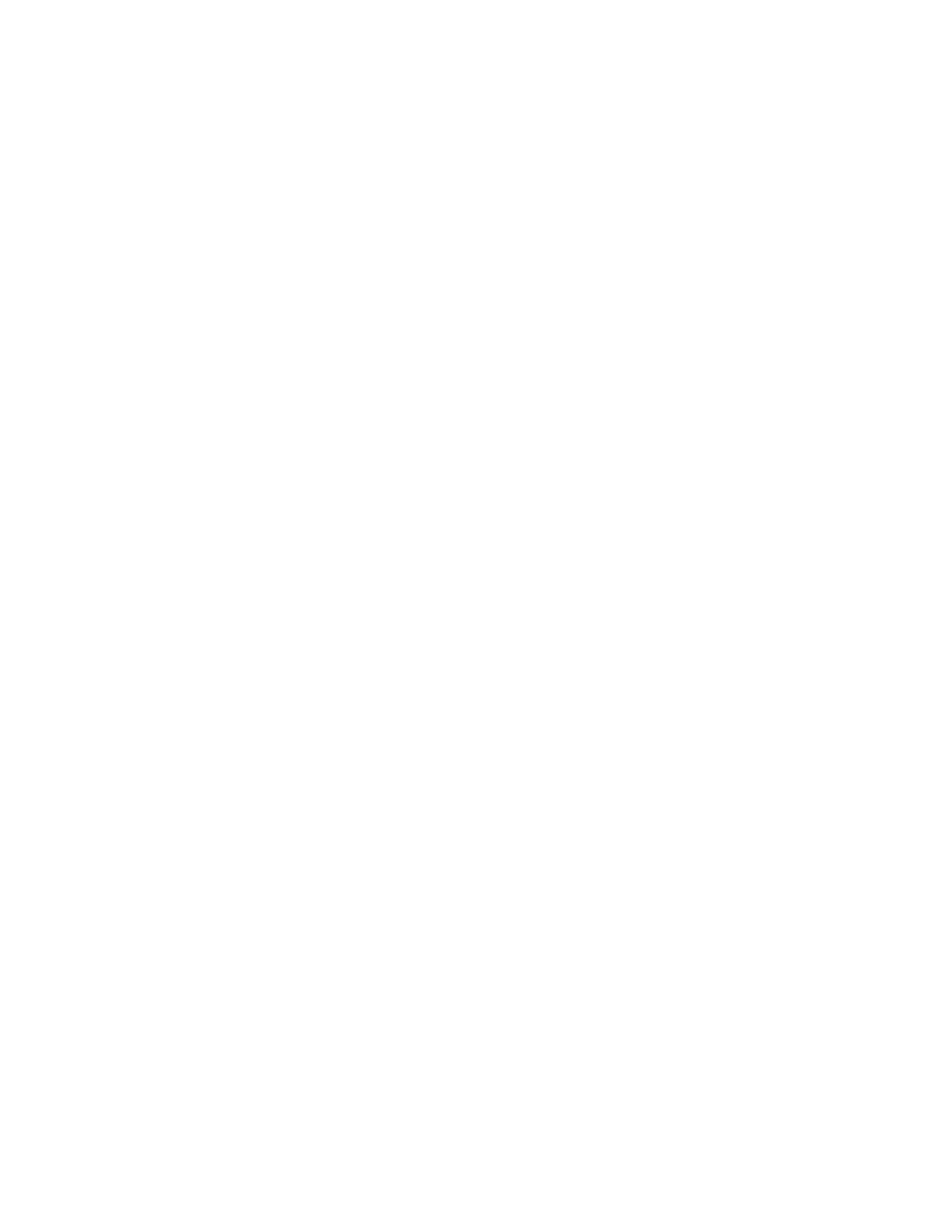Appendix B Operating Files and Directory Structure
308
Output as MONO, 16 kHz, 16 Bit. This makes the smallest WAV files that sound
good in the monitors.
To record a file start the recording in software, enunciate the message, stop recording.
Set view to fit to window, use the cursor and a cut function to delete the non-message
part before and after the message. The before part is important particularly for the
numeric count down numbers. The message should start within 0.5 sec of the start of
the file. Similarly, the message should end within 0.5 sec of the end of the file. If
available and appropriate, make use of “fade-in”, “fade-out”, “compression” and
“normalizing” functions to help edit the file.
When the message sounds good and is consistent with the other messages in volume,
use save using the appropriate file name as per Table 22 on page 307. Place all WAV
files in the same subdirectory or folder (e.g. D:\MonitorProgram\VOICE5).
To use the WAV files, copy them to a voice directory (VOICE1, VOICE2, VOICE3,
VOICE4, VOICE5, VOICE6, VOICE7, or VOICE8). Restart the monitor and go to
Operation Voice & Screen setup. Select the Voice Choice corresponding to the new
voice directory. As a final test, press F2 to play all of the voice files sequentially.