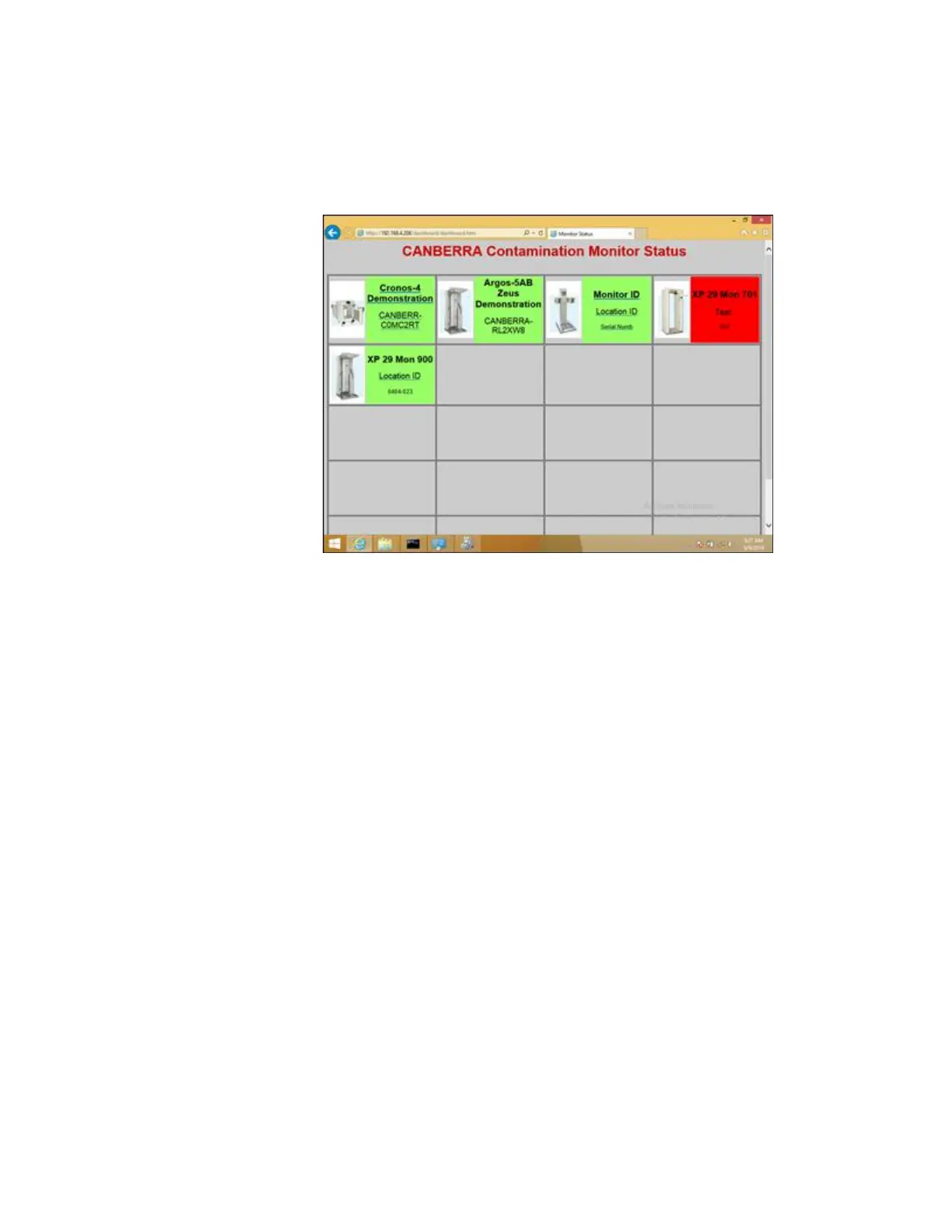DashBoard Status Monitoring
Gem-5 User’s Manual 401
Each monitor is identified on the DashBoard by its Monitor Id/Location, and Serial
Number on a colored status box (normally green) that turns red when the unit reports
itself out of service or during a contaminated event, yellow if the unit stops reporting,
or grey when the contamination monitor goes into in-service mode.
Figure 165: Dashboard Monitoring View
Selecting a status box launches WebRemote if WebRemote is installed on the
contamination monitor. The WebRemote user interface launched from the Dashboard
has an additional button Return To DashBoard in the upper right corner, as shown
in the figure below. Selecting Return To Dashboard, from WebRemote will close the
WebRemote interface, and open up the previous DashBoard screen.