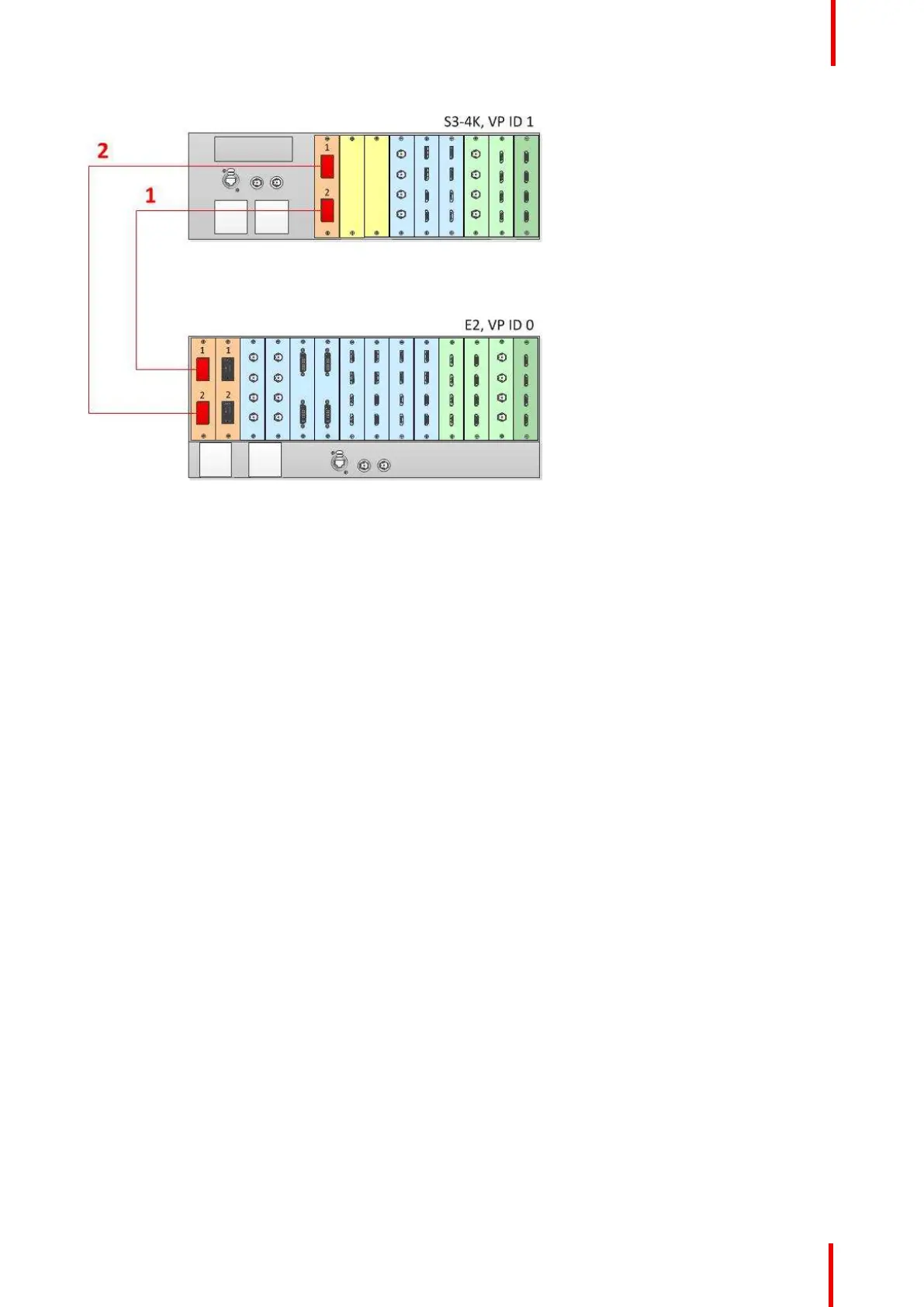R5905948 /12 Event Master Devices 187
Image 6-52: Cabling between an E2 unit and an S3-4K unit
Event Master Configuration for Linking an E2 and an S3–4K
1. Start the Event Master Toolset version 3.2 or higher.
2. Make sure that both the E2 and the S3–4K are discovered on the network and that they have different Unit
IDs.
3. Drop the E2 in the GUI.
4. Then drop the S3–4K in the GUI.
The S3–4K will appear grayed-out below the E2.
You will be presented the option to add the S3–4K as a slave. An S3–4K can be added to an E2 only as a
Slave.
5. Select add as a slave.
6. (Optional) At this point it is suggested that you select and name appropriately each unit so that you can
identify it in your setup.
How to Link an E2 Unit and two S3-4K Units
Each E2 comes equipped with two Link cards, always located in slots 1 and 2. Each S3–4K has a single Link
card in slot 1. Link cards are identified by a yellow stripe at the top. Make sure to use the locking mechanism
and then push each cable until it locks in place.
Connect the Link cables provided with each unit between the Link connectors as follows:
• E2 VP ID 0, Link Card slot 2, Link 1 >> S3 VP ID 1, Link Card slot 1, Link 2 [1]
• E2 VP ID 0, Link Card slot 2, Link 2 >> S3 VP ID 1, Link Card slot 1, Link 1 [2]
• E2 VP ID 0, Link Card slot 1, Link 1 >> S3 VP ID 2, Link Card slot 1, Link 2 [3]
• E2 VP ID 0, Link Card slot 1, Link 2 >> S3 VP ID 2, Link Card slot 1, Link 1 [4]
See Image 6-53 for an example of the cabling between an E2 unit and two S3-4K units.
EM GUI orientation