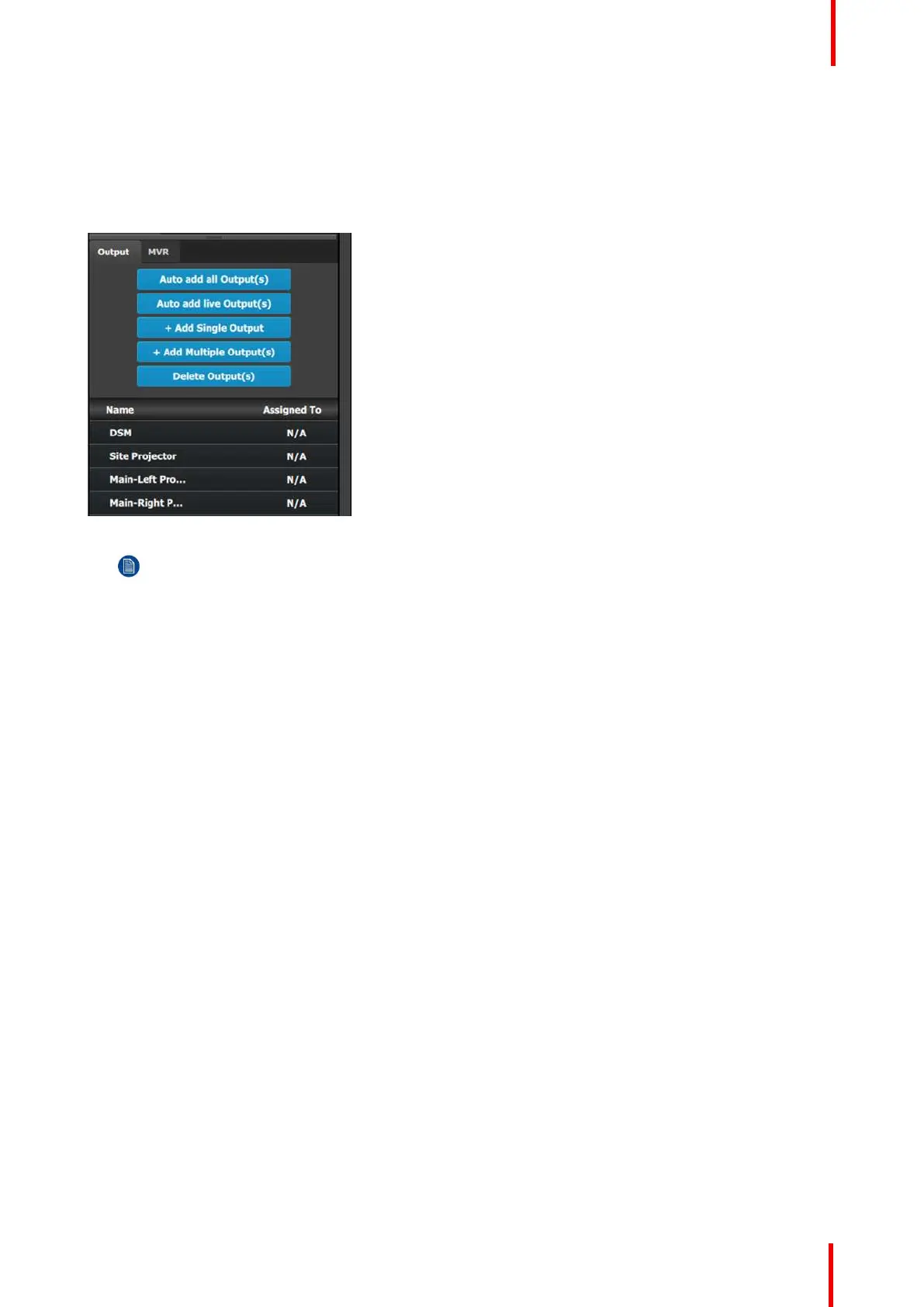R5905948 /12 Event Master Devices 311
6. Repeat steps 2 thru 5 until done to add the rest of the output connectors with the following names:
• Site projector (SDI, Slot 13–1)
• Main-Left Projector (SDI, Slot 13–3)
• Main-Right Projector (SDI, Slot 13–4)
When you are done the menu should look like this:
Image 9-8
Note: The “N/A” at this end refers to the destinations that will be added next.
C5 – Part1: Add Site Screen Destinations
In this section we will create the Site Screen Destination and assign two layers.
1. Click on the Destination tab to define destinations for the created outputs.
2. From the diagram area click on the first BNC of slot 13 that is the Site Projector output connector. The BNC
will be highlighted.
3. Click on the +Add Screen Destination blue button to assign the output for the screen destination.
4. When the destination is created a green rectangle appears next to the E2 diagram.
5. Double click on the ScreenDest1 area in the Name list to edit the name.
6. When the area turns blue, click the eraser icon to clear the field and type a new name, “Site Screen”.
7. Click on the top at the Adjust:Site Screen tab and in the Assign menu under the Output section click on the
+Assign Layer to Destination blue button to assign a single link (SL) mix layer to the destination .
8. In the layout area “1 layer” will appear in the green area of the destination rectangle.
9. Repeat the Step 7 to add one more layer.
C5 – Part2: Add Main Screen Destinations
In this section we will create the Main Screen Destinations and assign 3 layers.
1. To create the Main Screen destination, please repeat steps 2 thru 6 of the previous stage (C5–Part1) by first
clicking on the “Main-Left Projector” BNC.
2. Rename the destination to “Main Screen”.
3. After the destination is created, click on the “Main-Right Projector” BNC and drag it into the “Main Screen”
destination box. The Screen size will immediately change to 3840x1080.
4. Repeat the same steps as above to add a layer to the destination but click the add button 3-times to add 3
layers.
General operation example