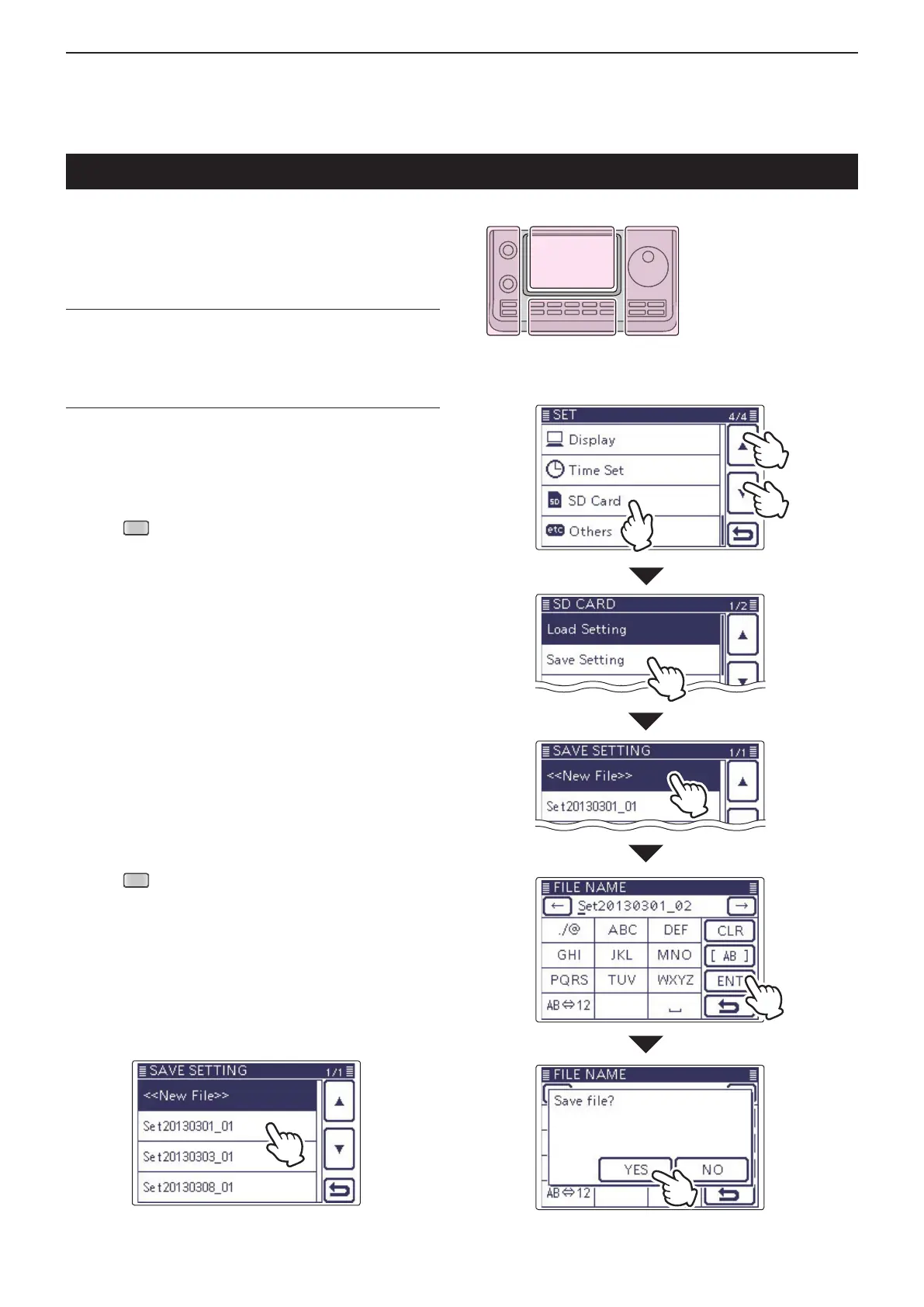13
USING AN SD CARD
13-6
Memory channels, Set mode item settings, and repeat-
er lists can be saved on the SD card.
Saving data settings on the SD card allows you to eas-
ily restore the transceiver to its previous settings, even
if an All reset is performed.
For your information ✓
Data settings are saved in the “icf” file format that is
used in the CS-7100 cloning software.
The saved data on the SD card can be copied onto a
PC and edited by the cloning software.
Data settings can be saved as a new file or to overwrite
an older file.
Saved as a new le
Push q
(C) to enter the Set mode.
Touch the “Save Setting” item of the “SD Card” Set w
mode.
(SD Card > Save Setting)
• If the specied item is not displayed, touch [∫] or [√](D)
one or more times to select the page.
Touch “<<New File>>.” e
• The “FILE NAME” screen appears.
• The le name is automatically named in the following
manner; Setyyyymmdd_xx (yyyy: Year, mm: month, dd:
day, xx: serial number)
Example: If a second file is saved on March 1, 2013, the
le is named “Set20130301_02.”
• If you want to change the le name, see “Save with a dif-
ferent file name” (p. 13-7).
Touch [ENT]( r D) to save the file name.
• The conrmation screen “Save le?” appears.
Touch [YES]( t D) to save.
• While saving, a progress bar is displayed, then the “SD
CARD” screen is displayed after the save is completed.
Push y
(C) to exit the Set mode.
Saving the setting data onto an SD card
The L, R, C or D in the
instructions indicate the
part of the controller.
L: Left side
R: Right side
C: Center bottom
D: Display (Touch screen)
Overwriting a le
(Example: Overwriting the “Set20130301_01”)
Select the desired file to be overwritten in step ➥ e as
described above.
(Example: Selecting “Set20130301_01”)
