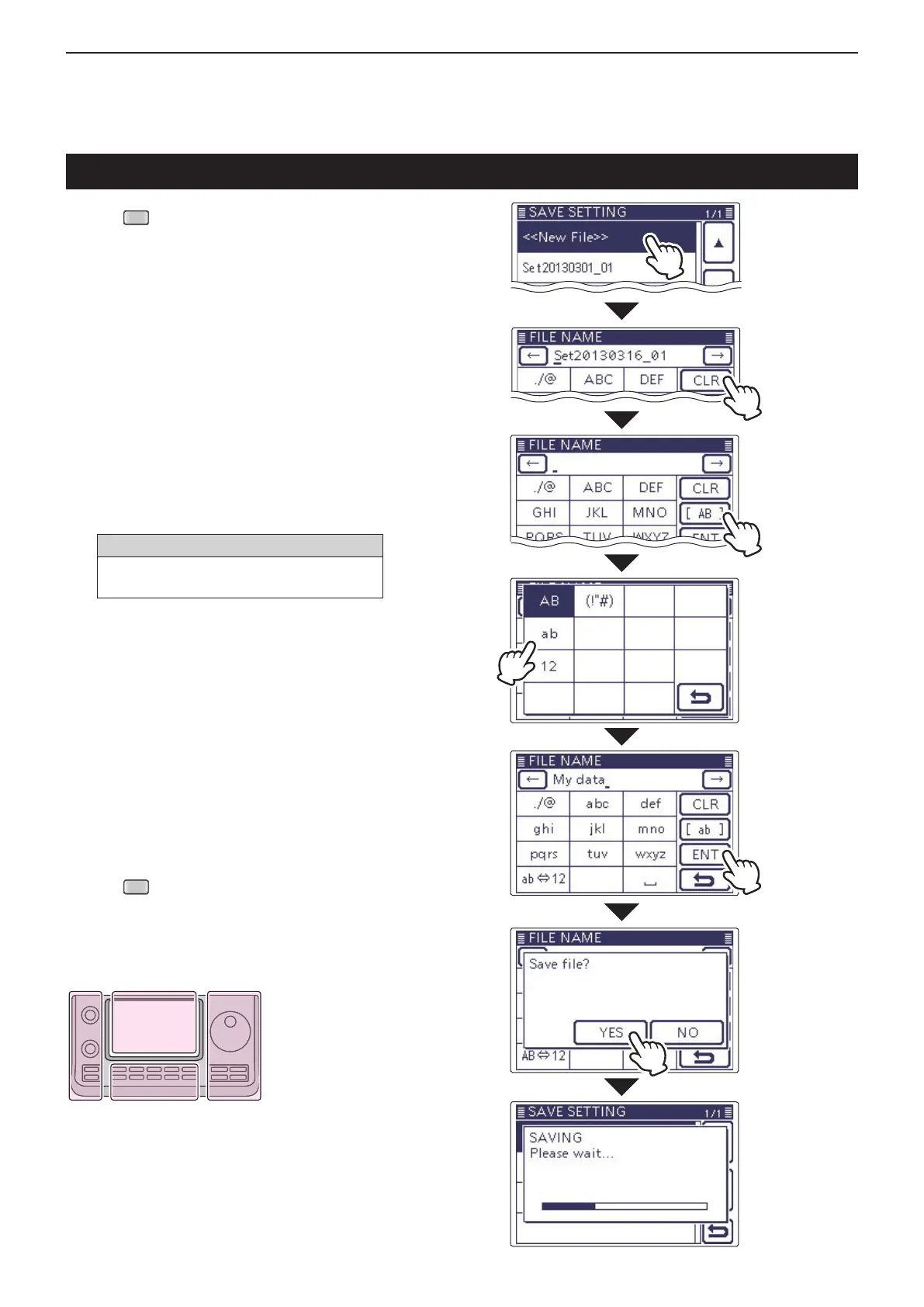13
USING AN SD CARD
13-7
Saving with a different le name
Push q
(C) to enter the Set mode.
Touch the “Save Setting” item of the “SD Card” Set w
mode.
(SD Card > Save Setting)
• If the specied item is not displayed, touch [∫] or [√](D)
one or more times to select the page.
Touch “<<New File>>.” e
• The “FILE NAME” screen appears.
Touch [CLR]( r D) to delete the previously programmed
character.
• Touch [CLR](D)
to delete the selected character, symbol
or number.
When the cursor does not select a character, the previ-
ous character is deleted.
If [CLR](D)
is continuously touched, all the characters
are deleted.
Touch the desired block one or more times to t select
the desired character or symbol.
Selectable characters and symbols
A to Z, a to z, 0 to 9, ! # $ % & ’ ` ^ + – . ,
= ( ) [ ] { } _ ¯ @ (space)
• Touch “AB⇔12” to toggle between the Alphabet input
and Number input mode.
• Touch [CLR](D) to delete the selected character, symbol
or number.
• Touch “” to input a space.
Touch [ y f](D) to move the cursor backwards, or
touch [g](D) to move the cursor forwards.
Repeat steps u t and y to program up to 15 charac-
ters name.
• Example: MY DATA
Touch [ENT]( i D) to save the name.
• The conrmation screen “Save le?” appears.
Touch [YES]( o D) to save.
• While saving, a progress bar is displayed, then the “SD
CARD” screen is displayed after the save is completed.
!0 Push
(C) to exit the Set mode.
The L, R, C or D in the
instructions indicate the
part of the controller.
L: Left side
R: Right side
C: Center bottom
D: Display (Touch screen)
Touch [!"#]
to open the
Symbol char-
acter selection
window.
After program-
ming, touch
[ENT]
In the
“Save Setting”
screen, touch
“<<New File>>”
