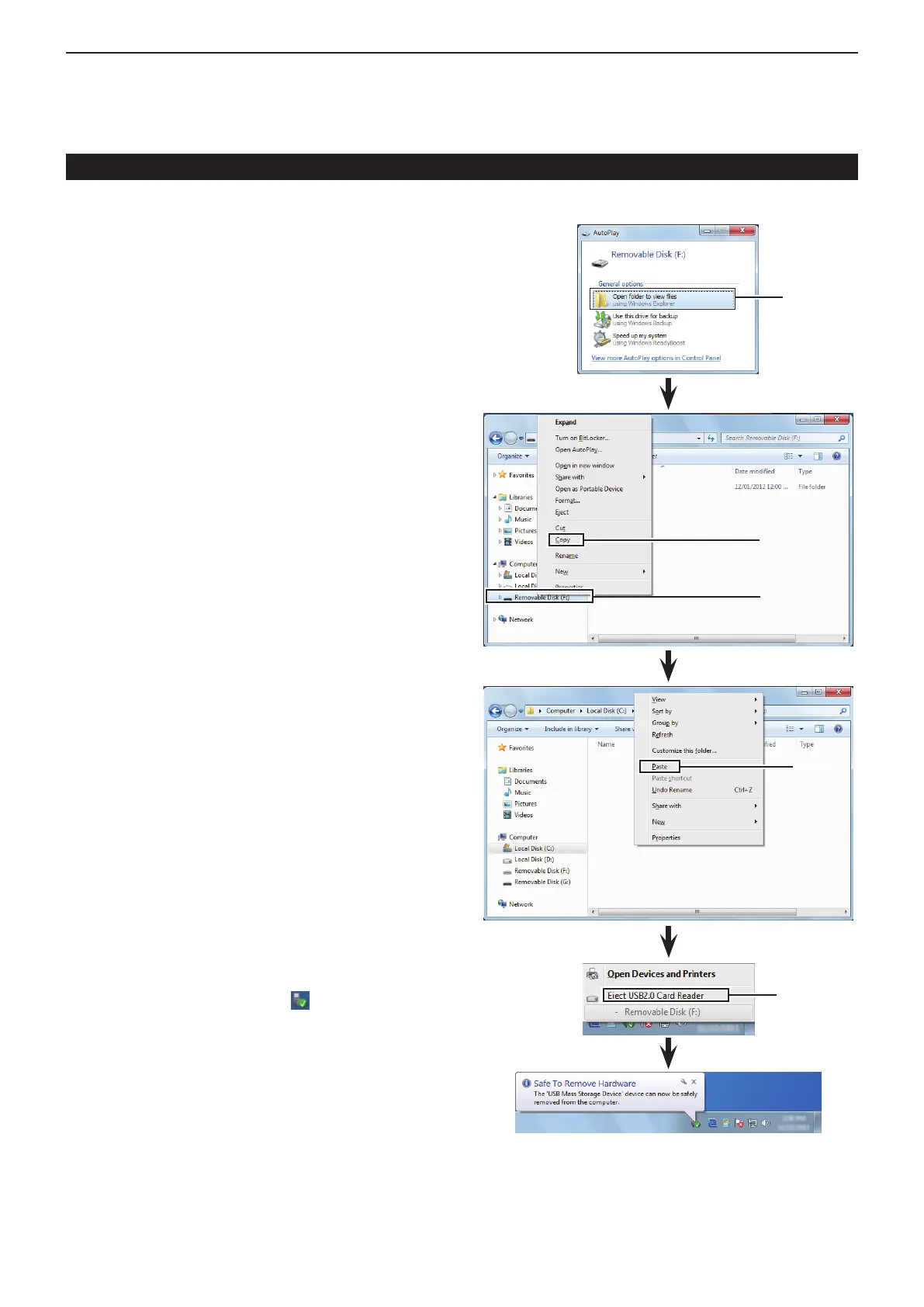13
USING AN SD CARD
13-11
D Making a backup le on your PC
Windows 7 is used for these instructions.
Insert the SD card into the SD card drive on your q
PC.
• If no SD card drive is built-in, connect a memory card
reader (purchase locally) and then insert the SD card into
it.
Click the “Open folder to view files” option to access w
the card.
Select “Removal disk” and right click. e
Click “Copy.” r
Open the desired folder to copy to, then right click, t
then click “Paste” to copy the data that is in the SD
card onto the hard disk.
(Example: Copying into the “Backup” folder in C
drive)
When removing the SD card from your PC, click the y
SD card icon in the task bar. (“ ” icon in the screen
shot as shown to the right.)
• The screen shot shows when a memory card reader is
connected.
Remove the SD card from your PC when “Safe To u
Remove Hardware” appears.
• The screen shot shows when a memory card reader is
connected.
Right click
Click
Click
Click
Click
Backing up the data stored on the SD card onto a PC (Continued)
