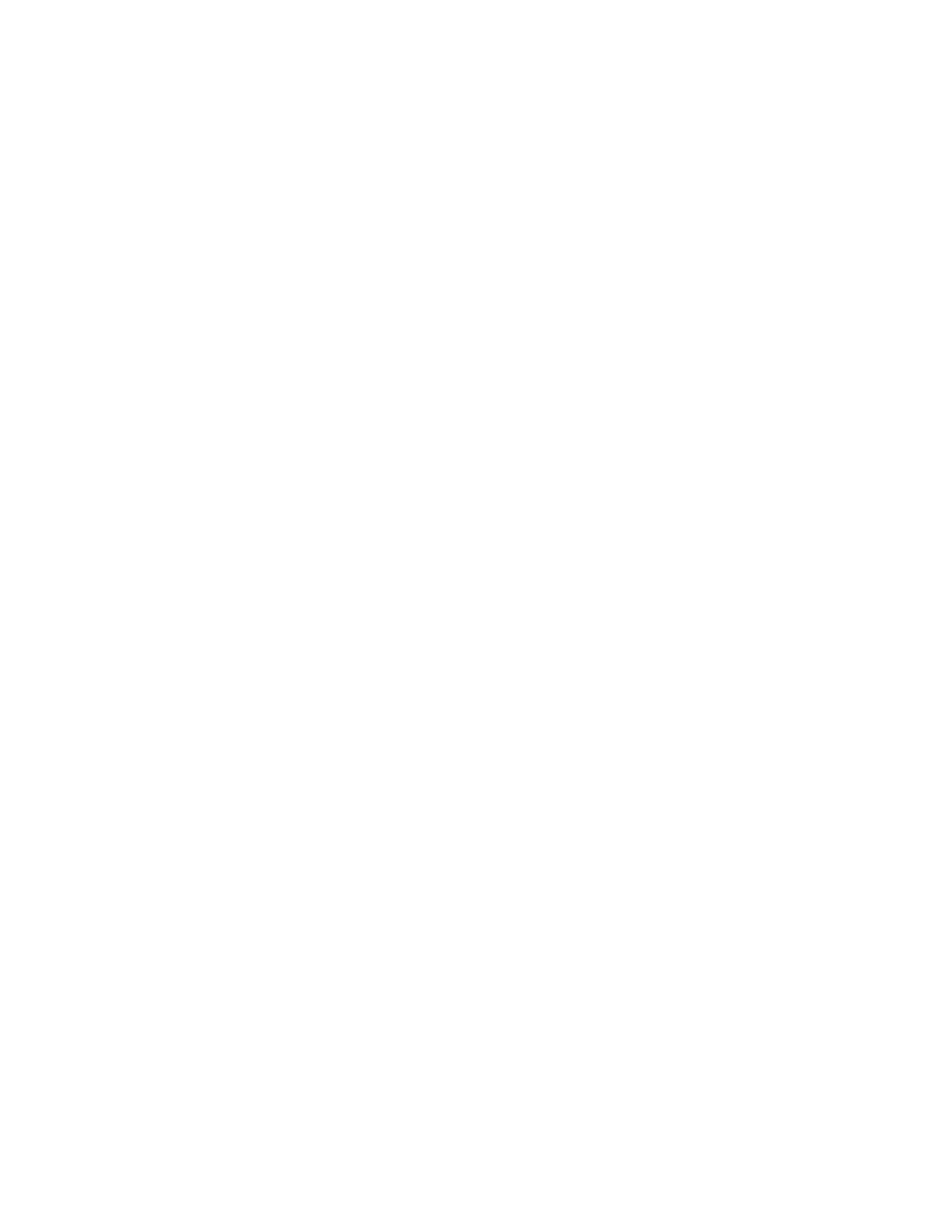Calibration Requirements for Contamination Monitors
Gem-5 User’s Manual 91
Alternatively, the F12 – Background Trend Graph on page 212, which can be
accessed from the Test Menu, can be used to perform the background update.
This method has the advantage of displaying the average background rate and
associated statistical parameters in real time while not having sensor activated
in high traffic areas.
Perform Calibration
1. Confirm that the F3 – Calibration Gamma (Detector /Zone) screen is displayed
(see Step 5 above).
2. Use the Page Up/Page Down keys to select each detector in turn and verify that
the correct Gamma calibration source is selected in the Calibration Source
selection box. If not, select the line and use the +/- keys to choose the correct
source from the Calibration Source List or return to Step 4 above and make the
correction for all zones in a group.
Note: Either the Current Visible Emission Rate or Current Visible Activity text
box is highlighted, reflecting the Alarm Calibration Type set in the
F1 – Common Values screen (on page 103). If the Alarm Calibration Type
is defined as Activity (4π) then the Activity value will be used during
calibration; however if the Alarm Calibration Type is defined as Emission
Rate (2π) then the Emission Rate value will be used during calibration.
3. Use the Home, Page Up, Page Down, and End keys to select the zone to be
calibrated.
4. Verify the Self Shield Factor for Calibration is correct. This value is usually set
to 1.0 (use F6 = Set Factory Default).
5. Using a test jig place the calibration source specified on the screen (Calibration
Source, see Step 2 above) in front of the selected detection zone. Use the inset
diagram to confirm which zone is currently selected. Remove all other sources
from the area.
6. Press F1 = Do Calibration Collection. A calibration collection will occur for
the Calibration Collect Time specified in the Wait Timeouts screen (on page
106). The recommended minimum calibration collection time is 3 s or higher
(this can be set in Calibration Settings screen). At the completion of the
collection, the efficiency will be calculated. The nine Calibration-related line
items, including “Efficiency”, are updated on the screen and the text for the
Calibration line item changes to “Calibrated” plus the current Date and Time.
7. Repeat Steps 3 through 6 above for all detection zones to be calibrated. To aid
in this process, the detector layout picture draws detectors (sections) with
efficiency out of range (i.e., grossly high or low) as red. This is to highlight
zones that could cause Out of Service Faults like “…Bkg Rate” or “High Count
Time” or “Zero Counts” faults due to the efficiency being out of range. Intent is
for these zones to be recalibrated before leaving the Calibration screen. This
can be further automated using Shift+F1 = Auto Calibration Collection.