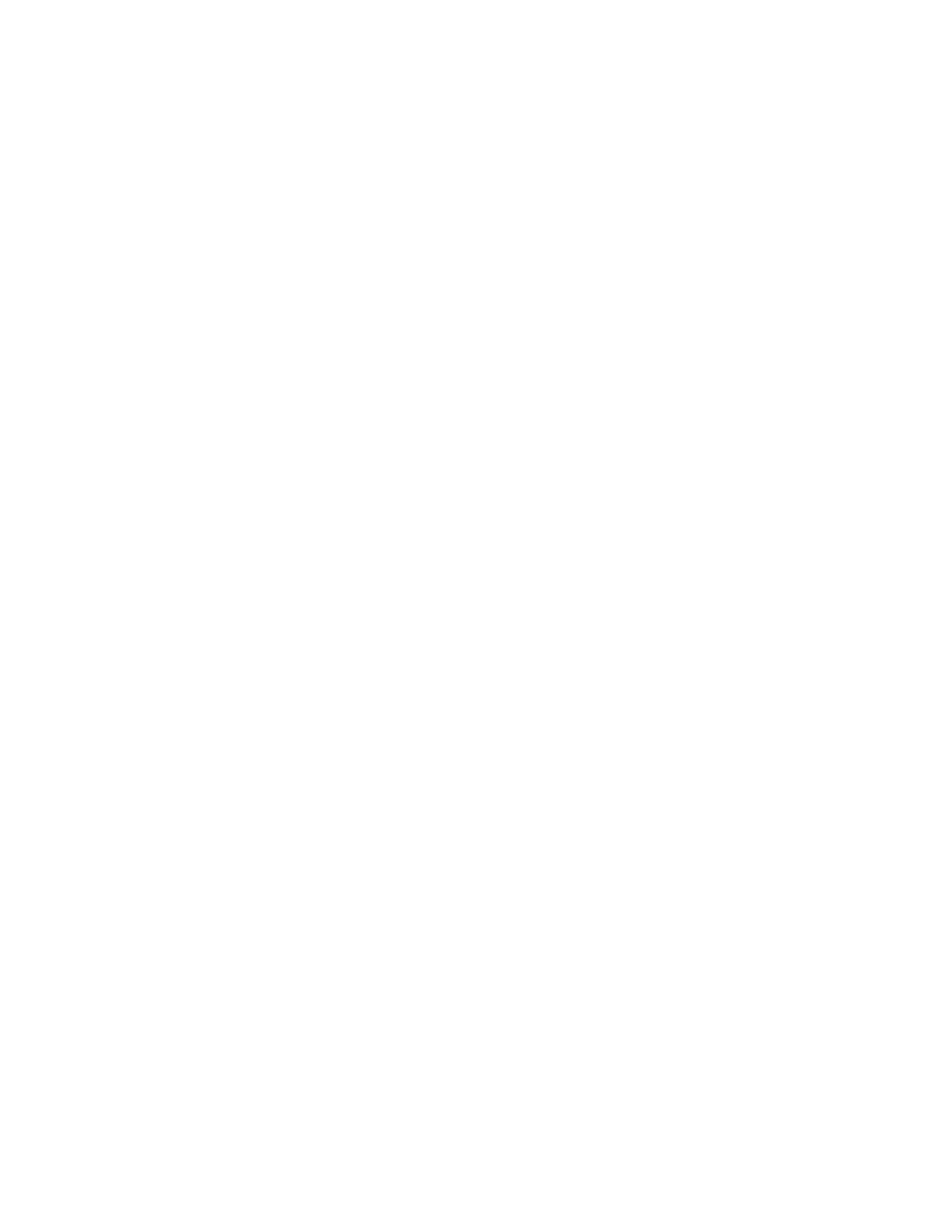F3 – Setup Menu
Gem-5 User’s Manual 123
• Marches through all detectors in sequence. Starts with current zone and ends
with last detector zone (allowing sequence to be stopped and restarted).
Press Ctrl+Home key first to include all detectors.
• It waits for the time designated in (Shift+F3 – Calibration Settings) Wait
Between Detectors plus (F3 – Calibration) Auto Sequence Extra Time
before doing count down giving time to get source in position.
• Shows “Auto Calibration” or “Auto Calibration Check” and “Waiting _ s” as
blue banner during wait period
• If efficiency is less than 1% a retest is done, it waits for the time designated
in (Shift+F3 – Calibration Settings) Wait between Retests to either finished
placing source in position.
• Pressing the Esc key during this sequence will stop the sequence.
Ctrl+F2 = Initialize All Background: This allows the background count rate to be
updated prior to calibrating. Be sure to remove all sources from the area prior to
initializing. It will go to the Background Trend screen. This allows background to be
collected as long as required instead of just the number of updates as set in the F2 –
Wait Timeouts screen (where the default is 5 updates). It also allows the quality of
the background to be observed. Press Esc key returns to the F3 – Calibration screen.
The result appears in the Current Bkg Rate text box. All zones (including Alpha,
Beta, and Gamma Counters as applicable for the model) are initialized when Ctrl+F2
is pressed, not just the zone currently selected.
This step should be necessary only if the unit was not used previously in its present
location long enough to have established an accurate background value, when
installing a new detector, or if the background is likely to have changed.
F5 = Set from Group Settings: Loads the selected item from the F5 – Group
Settings screen. Note that this instruction is greyed out if the selected item is not
available on the F5 – Group Settings screen.
F6 = Set Factory Default: Loads the default value for the selected item.
Ctrl+F6 = Set All Factory Defaults: Loads the default values for all line items on
the current screen, including calibration efficiency. Affects currently selected zone
only. Note that the default Calibration Source is blank.
Ctrl+F7 = Recall Previous Settings: Reloads the settings in effect when the screen
was opened. Affects currently selected zone only.
If the default efficiency is loaded (i.e. using Ctrl+F6 or using F6 when Efficiency is
selected), the Source Used shows blank, the seven remaining line items are set to
zero, and the text for the Calibration line item changes to “Factory Default
Efficiency” (single detector section) or “Derived Efficiency” (sum zone). No Date
and Time is indicated in this case.