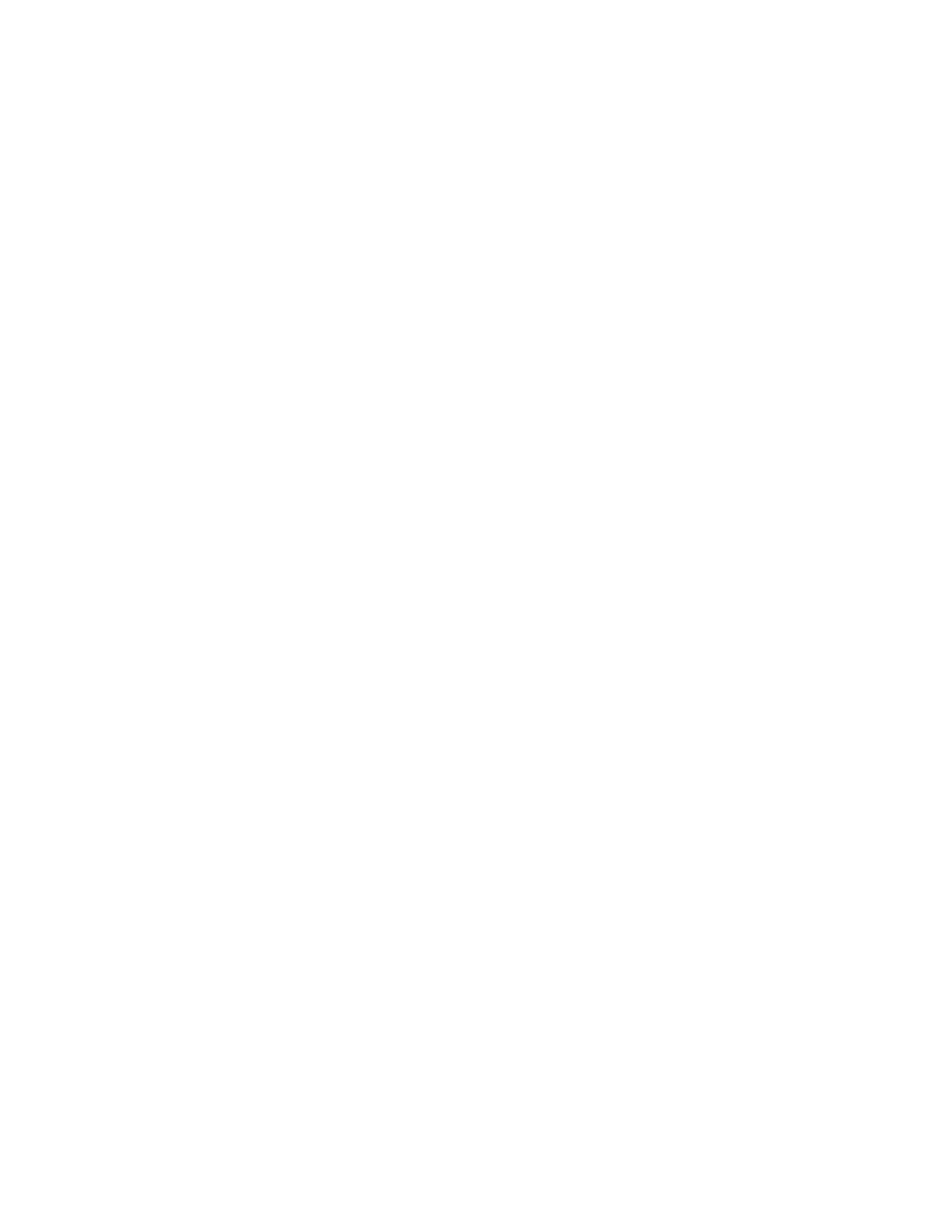Chapter 5 Parameters Definition
124
F8 = Do Calibration Check: This is used to periodically check a particular zone.
Place a source in the normal position by the detector and press F8. One can then
compare to the actual calibration currently assigned to that zone.
Shift+F8 = Auto Calibration Check: follows the same principle as Shift+F1 =
Auto Calibration Collection above.
F9 = Show Calibration (Check) Data: This is a toggle to choose the details that
show between the Calibration Data and the Calibration Check Data. The detail
view is either the calibration data or the calibration check results. Doing a calibration
collection will set the Calibration Data view. Doing a calibration check collection
will set the Calibration Check Results view.
Calibration Check Results consists of:
• Check Time Date
• Check Efficiency
• Source used
• Difference = 100 * |Calibration Efficiency – Check Efficiency| / Calibration
Efficiency
• A difference greater than F3 – Setup, F3 – Setup Menu, F3 – Detection
Zones, Shift+F3 Calibration Settings; Allowed Range ± ##.# % is flagged
with (>##.#%) where ##.# is allowed range. (refer to Supplementary
Bayesian Methodology User's Manual, Section, Calibration Check).
Esc: Returns to the Detection Zones screen. By default, if calibration settings were
changed for any zone (i.e. using F1, F6, Ctrl+F6 or manually), a Calibration Printout
file CALIB.TXT and a Calibration Data Printout file CAL_DATA.TXT are created in
the DATALOG directory, overwriting the previous version of the files, if they exist.
Auto-saving of calibration printout files is set up in the Printout screen. These are
among the files periodically sent to the central history computer or to the mapped
network drive when the F9 – Data Transfer (Network) Setup is configured.
While doing an Auto Calibration Collection or Check, pressing the Esc key during
an Auto Calibration Collection sequence will stop the sequence (as opposed to
leaving the screen).
Note: If all detection zones have been recently calibrated then the “Due For
Recalibration” date should be updated on the Out of Service Causes screen so
that the unit will not go out of service when the old recalibration date is
reached.