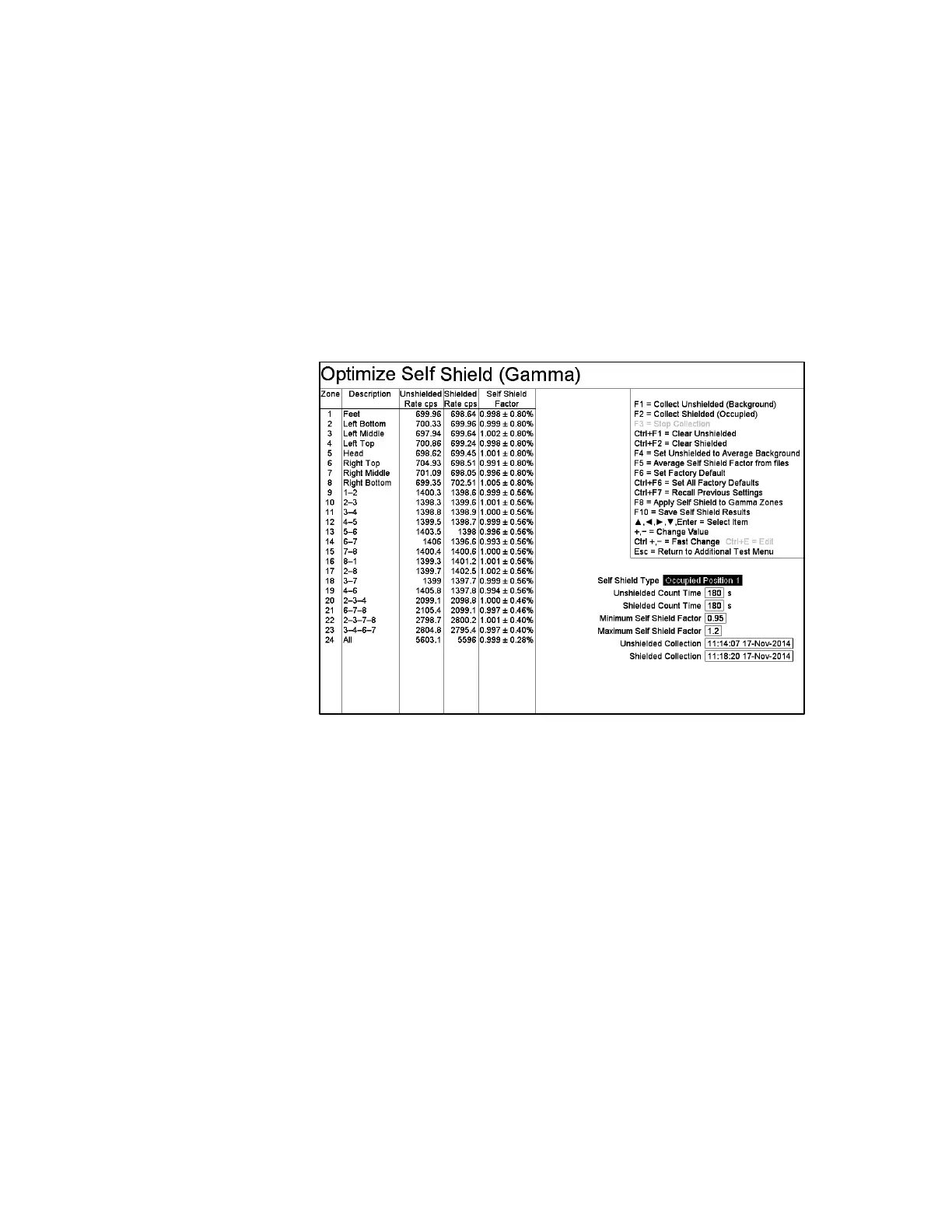Shift+F2 – Additional Test Menu
Gem-5 User’s Manual 217
4. Have a typical occupant occupy the monitor to provide the effect of self
shielding. Press F2 = Collect Shielded. “Shielded Collection” counts down
remaining seconds.
Note: When F2 is pressed for Self Shield Types “Occupied Position1” and
“Occupied Position 2” a position sequence is now done where occupant is
prompted to place hands and feet in position before and during the
measurement count.
5. Wait for collection to finish, i.e. Shielded Collection = final collection time
stamp.
Figure 102 The Optimize Self Shield Screen (Step 5)
6. Press F10 = Save Self Shield Results to save the results for current “Counter
Type” and “Self Shield Type” into a CSV file in the
D:\MonitorProgram\DATALOG directory. For axample, a “Gamma” counter
type with “Occupied” Shelf Sheild Type results in a file named
Optimize(Gamma)(Occupied)SelfShield Results.CSV.
a. 1
st
row has the save result time.
b. 2
nd
row has the Unshielded Collection time.
c. 3
rd
row has the Shielded Collection time.
d. Remainder of file contains columns for Zone, Unshielded Count Rate,
Shielded Count Rate, Self Shield Factor. Note that only zones that
support the Counter Type are present.