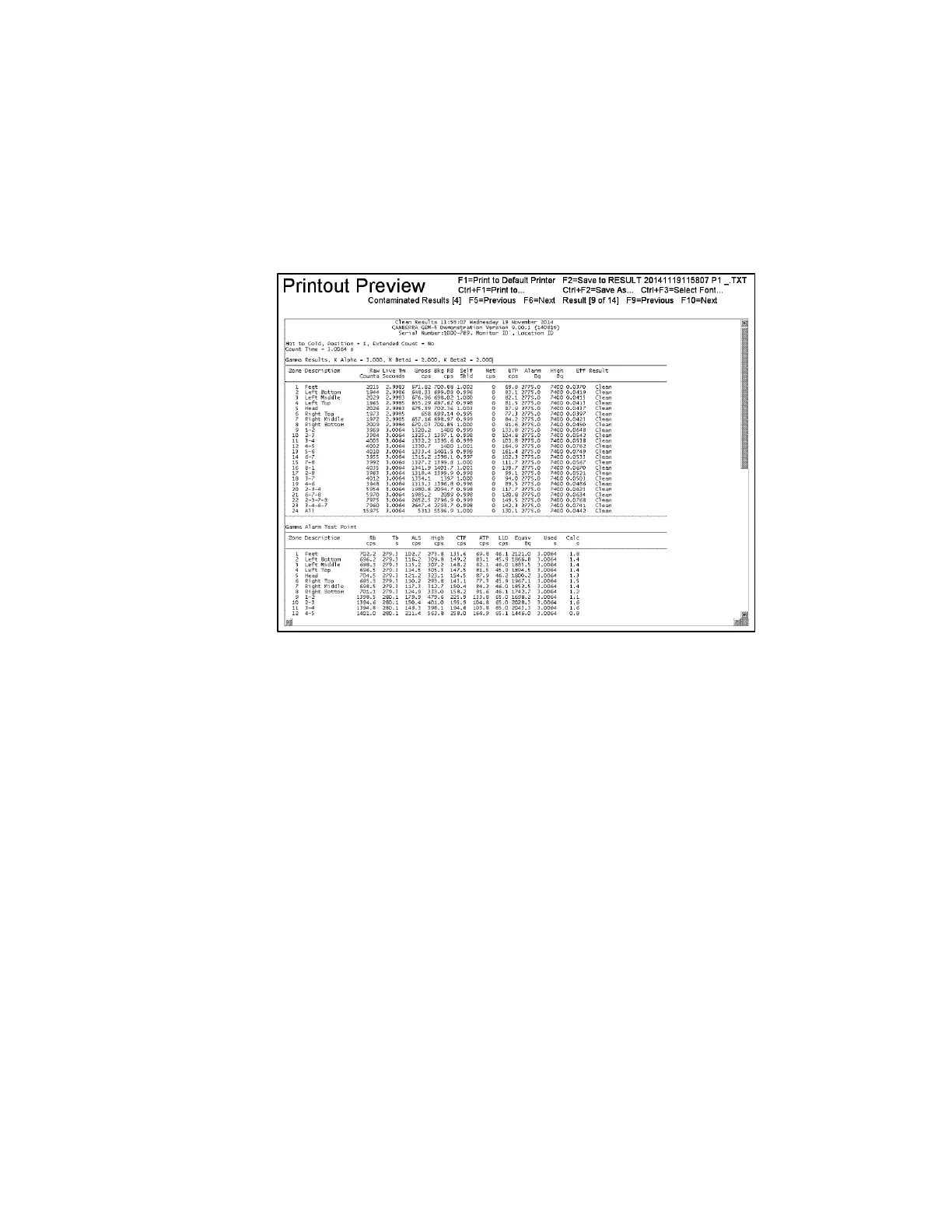Chapter 7 Retrieving Information
260
Pressing F5 in F6 - Printout Menu displays the Contamination Check Results print
preview screen for the most recent monitor cycle, whether “Clean” or
“Contaminated”.
The report has three sections per channel, labeled “Gamma Results” , “Gamma Alarm
Test Point”, and “Gamma Statistics”. A sample printout is shown in the figure
below.
Figure 124 The Contaminated Check Results Printout Preview Screen
All report headers contains six standard lines of information.
• Line 1 states the result (Monitor Clean Results or Monitor Contaminated or
Monitor High Contamination Results) along with the time and date of
monitoring.
• Line 2 states the model, software revision number and compilation date.
• Line 3 records the Serial Number, Monitor ID, and Location ID, as entered
in the F1 – Common Values screen.
• Line 4 is blank.
• Line 5 indicates the monitoring position (1, 2, or 3, where 3 indicates a
detector contaminated check), and whether the unit was in Alarm Test mode.
If Extend Count If Contaminated is enabled (see F1 – Common Values
screen), then Line 5 indicates whether extended counts were used on this
occasion (Extended Count = Yes or No).