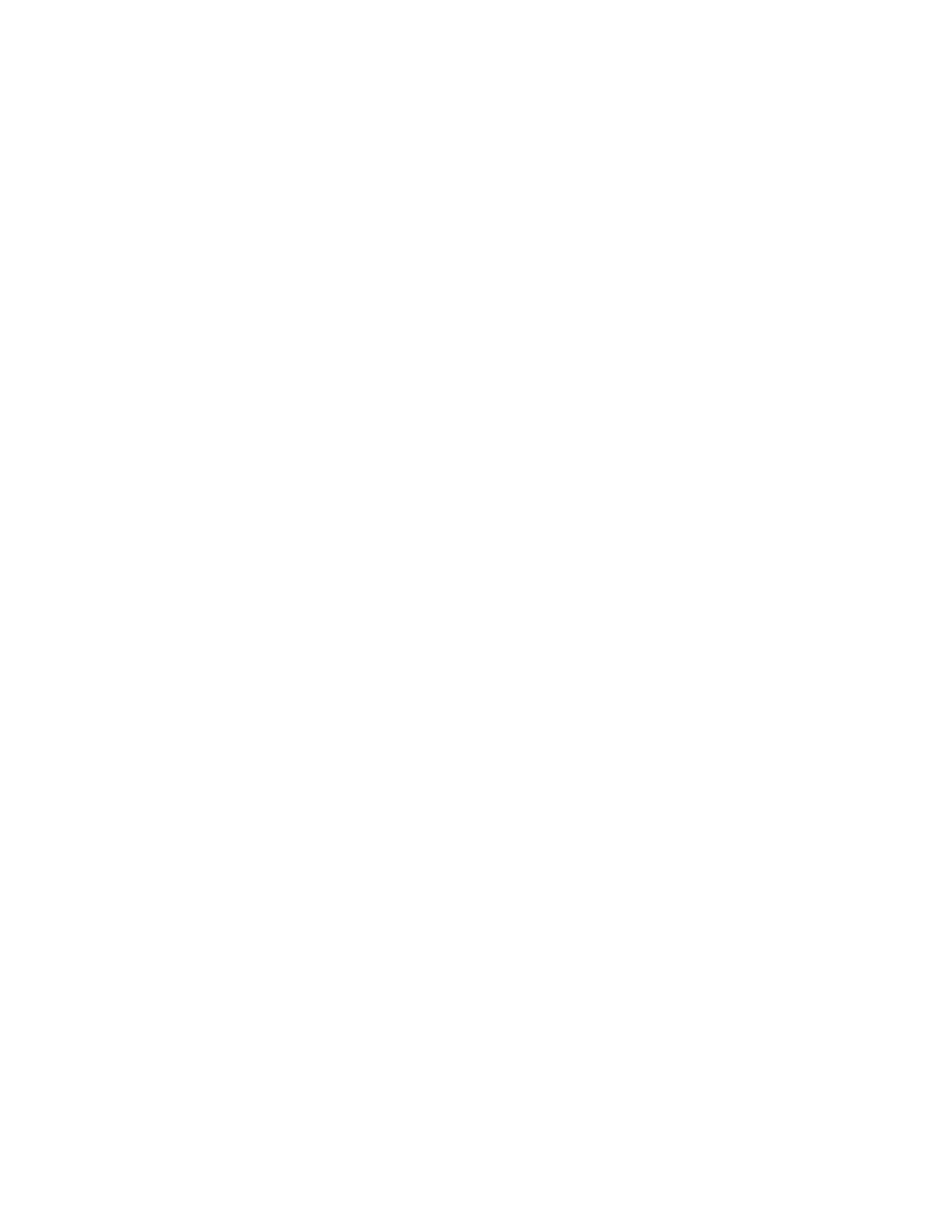Appendix C Special Information
314
Also folders “DATALOG (Demonstration)”, “HISTORY (Demonstration)” and
“SETTINGS (Demonstration)” are used to save settings and results as
"%TMP%\DATALOG (Demonstration)", “%TMP%\HISTORY (Demonstration)",
and “%TMP%\SETTINGS (Demonstration). If command line “/CSBID2” is also
used then folders “%TMP%\DATALOG (Demonstration Id2)”,
“%TMP%\HISTORY (Demonstration Id2)” and “%TMP%\SETTINGS
(Demonstration Id2)” are placed in the system temporary folder. To find the
temporary folder run Windows Explorer and on its address control fill in %TMP%
and press “Go”.
With command line option “/WND” the Monitor Program will run in a window pre-
sized to match the model being demonstrated (1024 x 768 or 640 x 480).
Command line “/NFD (No Force Defaults)” will prevent model changes from wiping
out previous settings.
To use command line options make a short cut to monitor.exe, right click on Short
Cut | Properties and append command line switch to end of “Target” line.
In addition, if enabled, a badge scan can be simulated. Here the monitoring cycle
always starts with “Test Badge” entered as the badge text input.
When simulating Badge Scan a number 0 to 19 is appended to “Test Badge” to
simulate multiple users. Number is derived from F5 – Information, F1 – Monitor
History, Monitor Mode count.
Operation screens will also show various Function Keys (e.g. F4) under the
“Demonstration” banner:
F1 = Toggle Occupant (cancels itself at the end of a monitoring cycle). This does a
monitoring cycle without activating approach sensor.
Shift+F1 does a monitoring cycle activating the approach sensor (grey=off, white=on
without approach, cyan=on with approach.
When a barrier simulation is needed to work with each Ctrl = F10, F3 – Badge
Configuration, Badge Type (on page 25), pressing F1 (white) does monitoring
sequence without using approach sensor. Pressing Shift + F1, (cyan) simulates
approach sensor prior to simulating badge scan while doing monitoring sequence.
F2 = Toggle Alarm Test (grey=off, white=on)
F4 = Toggle Latch 2 (used by Simulator to cause a contaminated result) to create the
expected result (Clean=grey, Contaminated=red, Random Clean or Contaminated =
magenta).
The intention for the Random mode is to be used in conjunction with F5 below. It
will clear its latched state each time it changes so that turning it off during a detector
contamination check properly results in a clean result.