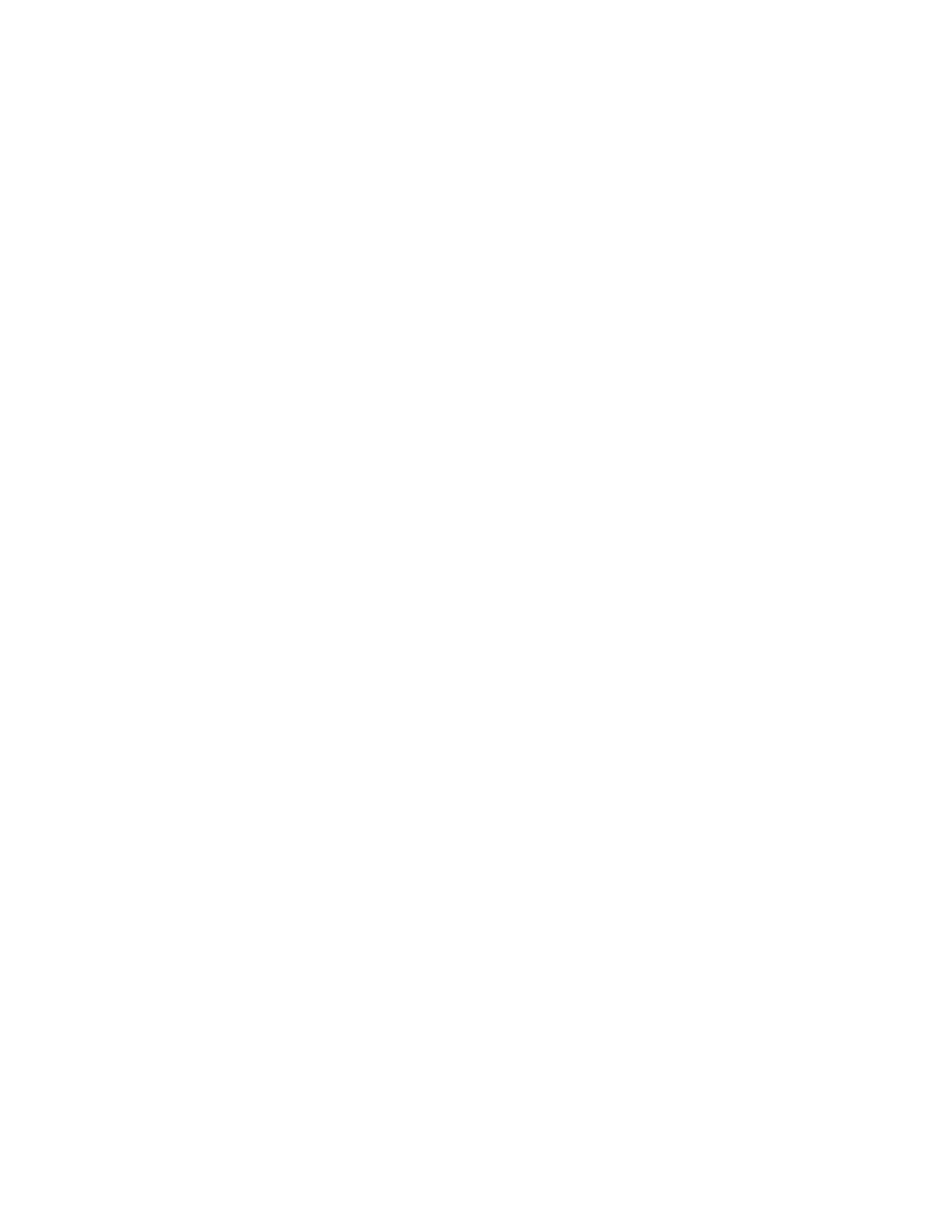Demonstration Mode
Gem-5 User’s Manual 315
If set to Contaminated, it has to be manually toggled off=grey so that the Detector
Contamination check can also come up contaminated. Toggle it off=grey between
contaminated screen and end of contamination check count to avoid Out of Service
(or set F3 – Setup, F4 Out of Service Causes, Detector Contaminated to “NO”). It
will automatically clear after doing an Out of Service.
(Clean, Contaminated, Random Clean or Contaminated) Causes a contaminated
result. It has to be manually toggled OFF so that the Detector Contamination check
can also come up contaminated. Toggle it off between contaminated screen and end
of contamination check count to avoid Out of Service. (Or set F3 Setup, F4 Out of
Service Causes, "Detector Contaminated" to “No”)
It will automatically clear after doing out of service.
Set F4 gray for always clean, red for always contaminated, or magenta for random
clean or contaminated.
F5 = Toggle Automatic (grey=off, white=on)
• F5-12 does a monitor cycle every 12 background updates (12×5s=60s)
• F5-9 does a monitor cycle every 9 background updates ( 9×5s=45s)
• F5-6 does a monitor cycle every 6 background updates ( 6×5s=30s)
• F5-3 does a monitor cycle every 3 background updates ( 3×5s=15s).
On th
e Initializing Background screen a “Please Leave” message may result.
To recover, press F5 until a grey F5 shows and wait for slowly drifting
Mirion Technologies (Canberra CA) Ltd. logo screen before selecting F5-3.
An alternative is to set F3 – Setup, F2 – Wait Timeouts – Initialize
Background: Update to less than 3 if F5-3 is to be selected on the Initializing
Background screen.
F7 = Double background rate. F7 (gray) normal background rate. F7 (white) double
background rate.
F11 = To Cold to Hot sequence (with F1 or F5 monitor request) (grey=off,
white=on). Available when Ctrl+F10 – Factory Setup, F4 – Access Configuration,
Cold to Hot is set to “Pass Through” or “Monitor” (see on page 28). F11 (gray) then
F1 and F5 do normal hot to cold sequences. F11 (white) then F1 and F5 to Cold to
Hot sequences.