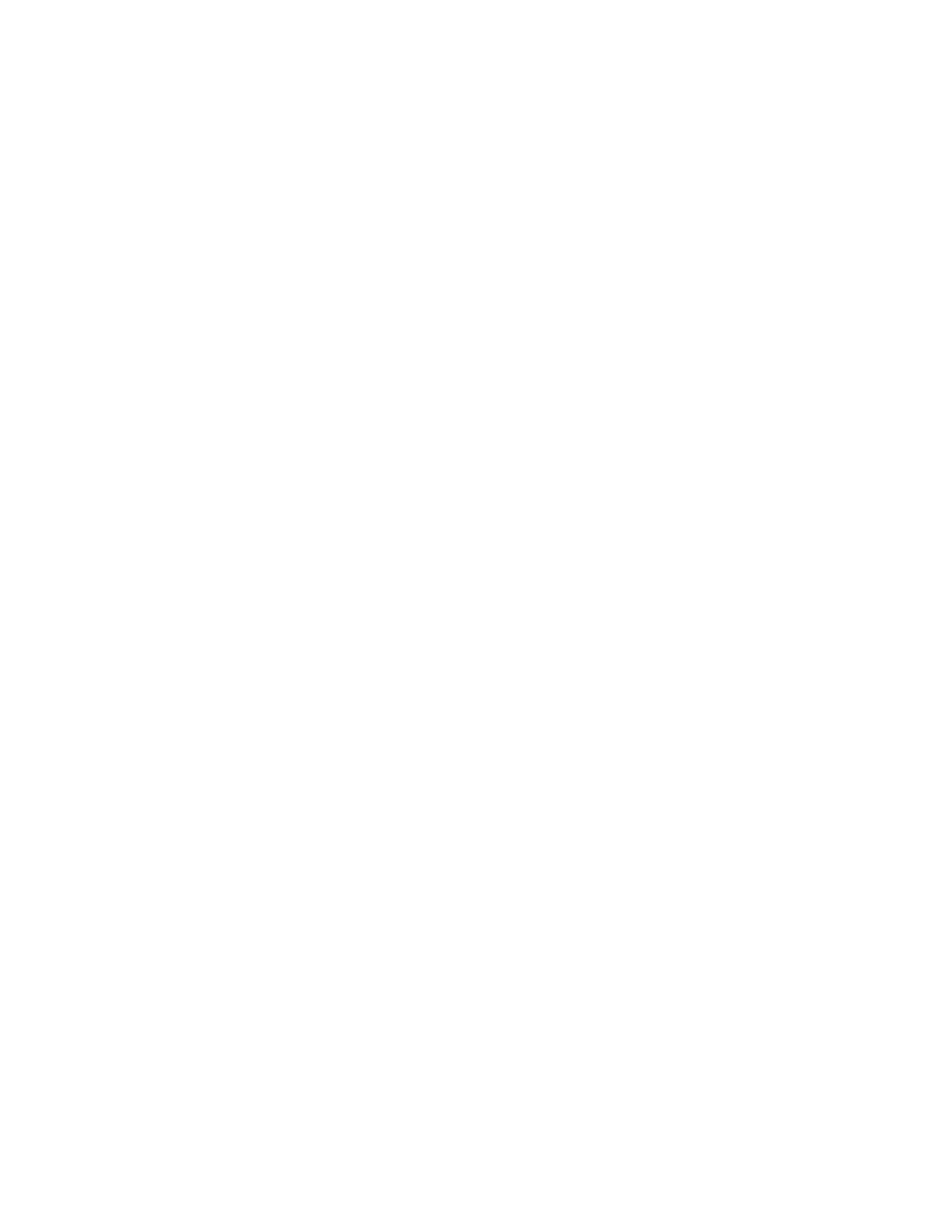How to Use WebRemote
Gem-5 User’s Manual 409
3. Open a Web browser application on the remote computer such as Internet
Explorer (version 10 and up), Mozilla Firefox, or Chrome.
4. In the browser address bar, type the following
"ADDRESS/cwt/pages/default.aspx" (where ADDRESS is assigned in How
to Assign a Static IP on page 403).
5. For connection to the DashBoard (Remote Status Monitoring), type the
following address in the web browser: HOSTIP/dashboard/dashboard.htm
(where HOSTIP is the IP address assigned to HOST#1 or HOST#2 in section
Installation of WebRemote, Monitor 9.0 (or above), and DashBoard Software
on page 399 and also used in Configuration of Contamination Monitors on
page 402).
How to Use WebRemote
This section covers information on how to use WebRemote. A quick summary is
provided below.
• To access the local WebRemote interface, tap 2 times in the lower right area
of the contamination monitor screen.
• If the contamination monitor screen shows “Remote Setup”, it means that a
user is logged in on a WebRemote session. Pressing ESC key 3 times will
logout the user and resume traditional Monitor interface. A WebRemote user
is blocked from login while local user is using keyboard interface on a
service screen.
• WebRemote (Remote or Local) user must [Login] to be able to change the
operation of the contamination monitor. Only status information is available
when logged out.
• Only one (Remote or Local) User (at a time) can [Login].
• If Monitor program goes for 300 s (5 minutes) without receiving any request
from a WebRemote interface (local or remote) then it times out, logs out any
user logged in, logs out the WebRemote interface and resumes normal
operation.
• For quick access to Last Contaminated screen, tap 2 times in lower left area
of monitor screen.
• If WebRemote has been started by monitor program then monitor checks
every 2.5 s whether it has focus and if so returns it to WebRemote,
• Also 10 s after Monitor program starts it reclaims focus (from task bar) if
necessary