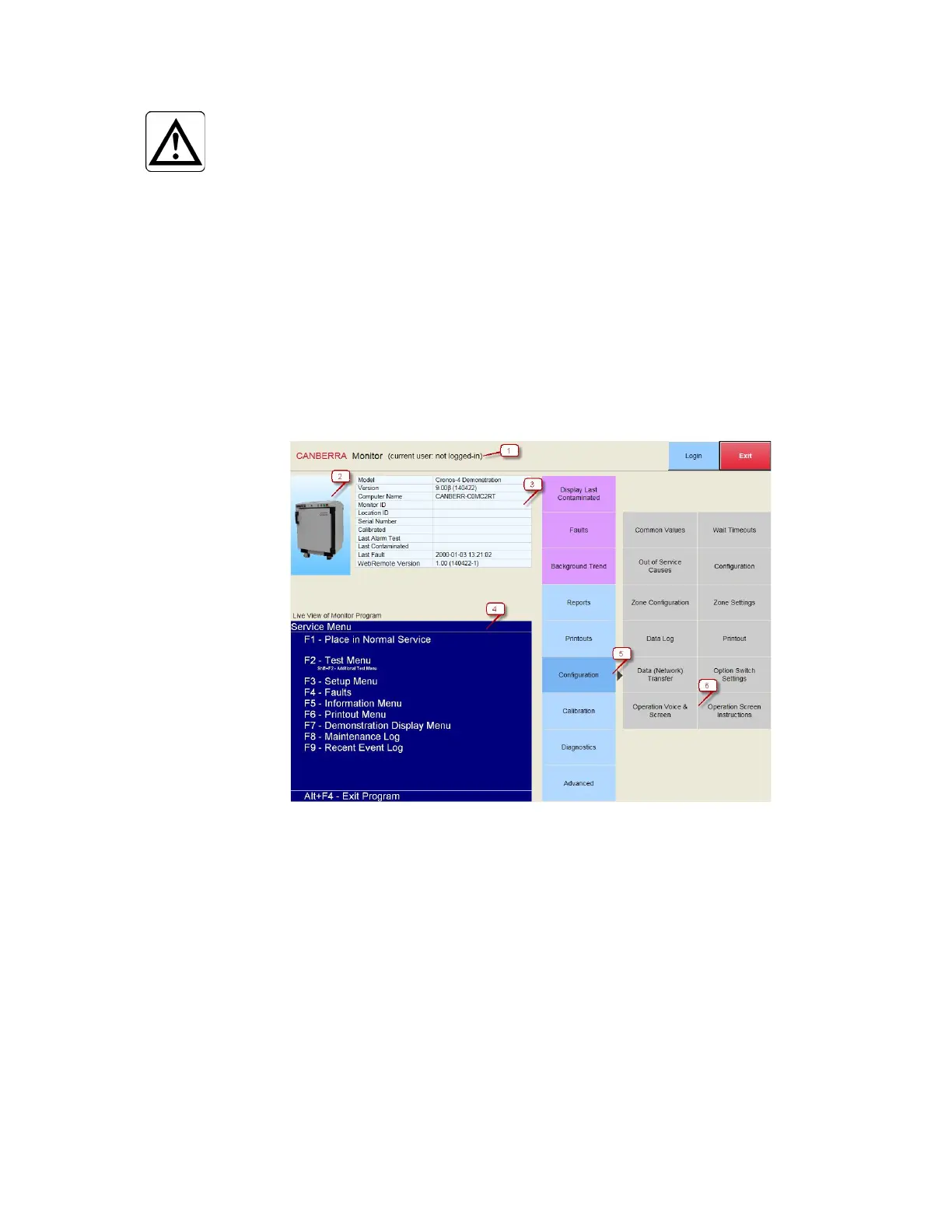Appendix Q WebRemote
410 Gem-5 User’s Manual
NOTE:
Default settings for login are User name: admin
Password: admin
WebRemote Layout and Controls
The section below describes common buttons which are shared in numerous screens;
they are categorized below as Common application. Specific buttons which are less
common in WebRemote are categorized below as Specific application.
The main screen of WebRemote displays all the accessible screens on one page. The
purple buttons are activate shortcuts to other screens without a login. The blue
buttons open a list of shortcuts to other screens.
Note: Default settings for login are User name: admin Password: admin
Figure 175: WebRemote Main Screen
Common application: WebRemote screen Navigation (5,6).
Specific application: Login identification (1), Contamination monitor identification
(2), System information (3) Live view of traditional Monitor Software (4).
1.
The
current Screen Name is displayed in the upper left corner of the screen
(for the main screen, Mirion Technologies (Canberra CA) Ltd. Monitor is
displayed). While logged in "current user: USER" is displayed, where
'USER' the Username during login. While logged out 'not logged-in' is
displayed instead of 'USER'.
2. A display of the currently selected contamination monitor.