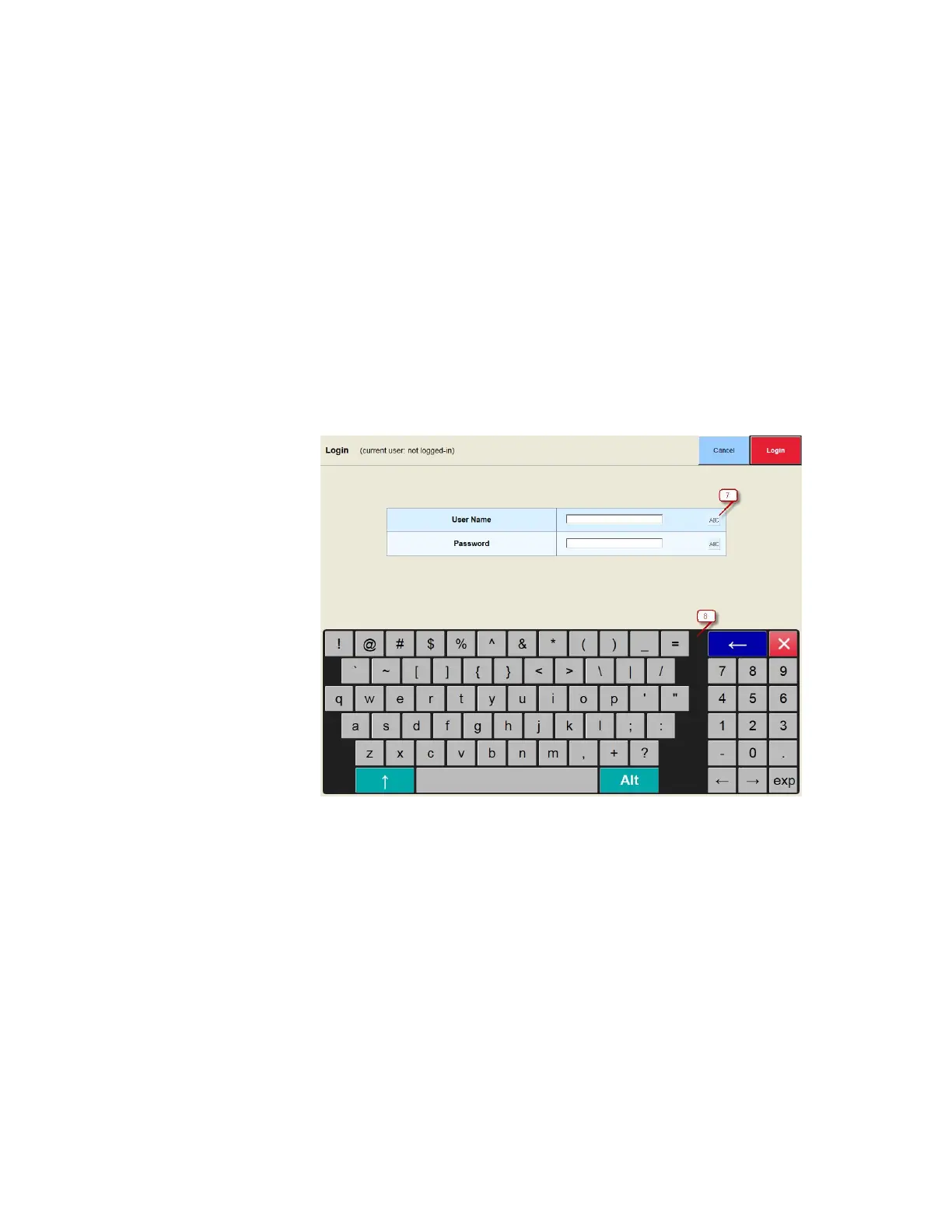How to Use WebRemote
Gem-5 User’s Manual 411
3. System and Contamination Monitor information are displayed. For example,
Monitor Version, Computer name, Monitor Name etc.
4. The live view of the traditional monitor screen is displayed.
5. The currently selected tile changes shades of color, i.e. from light blue to
shaded blue, to indicate active tile.
6. Blue and purple tiles on the main screen indicate accessible tiles. Grey tiles
require a login or login with higher Security Access Levels. If a Grey tile is
activated, the screen will automatically jump to a Login screen.
When a login screen is activated., the user must input a Username, and a
Password. The default is “User name: admin” and “Password: admin”
Figure 176: WebRemote Login Screen
Common application: input field (7), virtual keyboard (8)
7. Fields requiring an input from the keyboard have a [ABC] label. Once this
field is depressed, a virtual keyboard is prompted to allow user input.
8. A virtual keyboard automatically appears when necessary. To exit the
keyboard, tap the [X] on the top right corner.