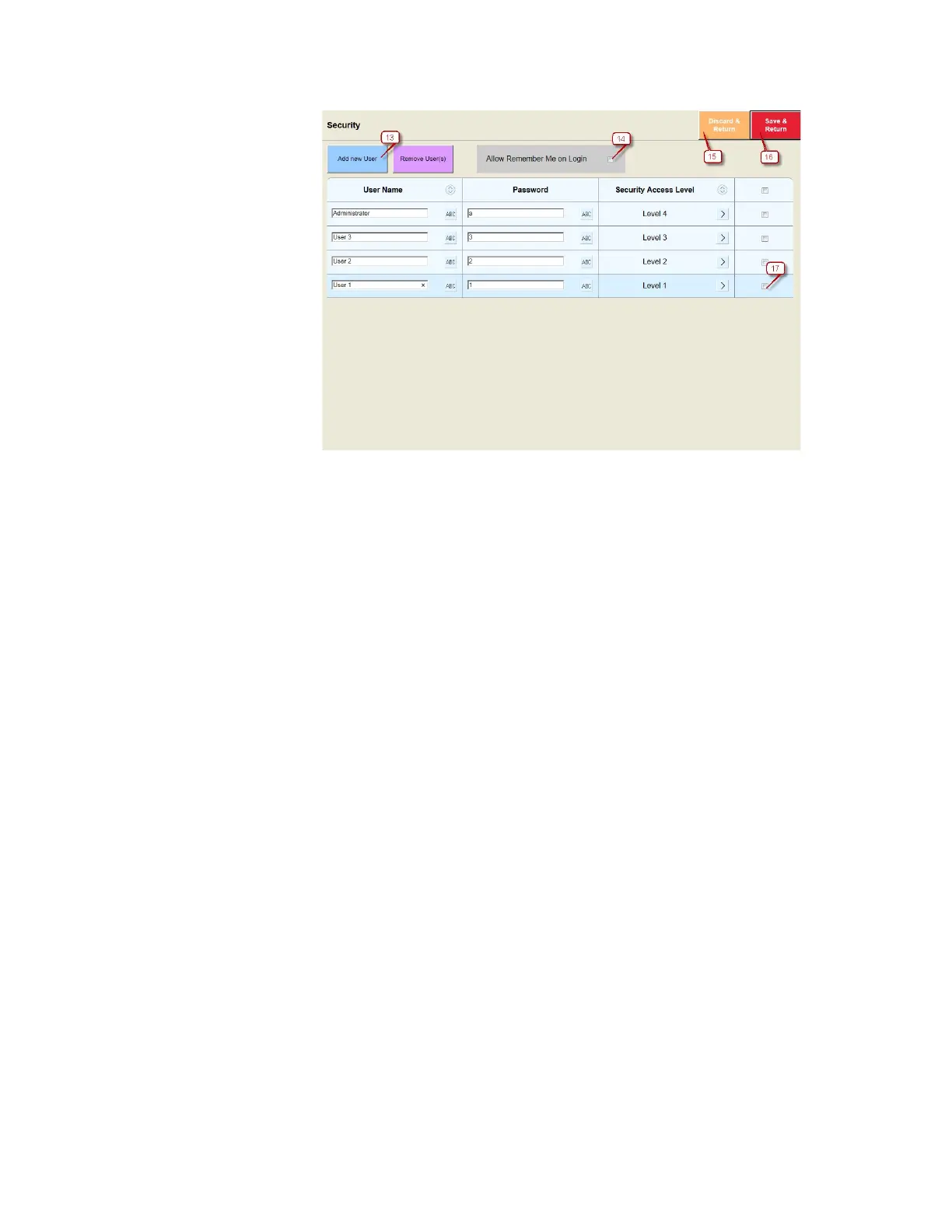How to Use WebRemote
Gem-5 User’s Manual 413
Figure 178: WebRemote Security Screen
Common Application: Discard and Return (15), Save and Return (16)
Specific Application: Add new User (13), Allow Remember me on Login
(14), Remove User (17)
13. To add a new user, depress "Add new User" button. User Level 4 (Security
Level) is able to add/remove users; A minimum of one user Level 4 is
required. User Level 1,2 and 3 are equivalent to Access Level 1,2 and 3,
respectively (See Access Level Settings).
14. If checked, an additional setting, Remember Me on Login, in the Login
Screen is enabled. If Remember Me on Login is checked in the Login Screen,
it permits the user to go into service mode, and return to WebRemote without
Logging in.
CAUTION:
Caution: the intent of the feature is to make it
navigation in and out of WebRemote convenient.
Prior to putting the Monitor back into service for
normal operation, ensure that the user is Logged out.
15. The Discard & Return button discards any changes made on the current
screen, and returns to the former screen.
16. The Save & Return button saves the changes made on the current screen, and
returns to the former screen.