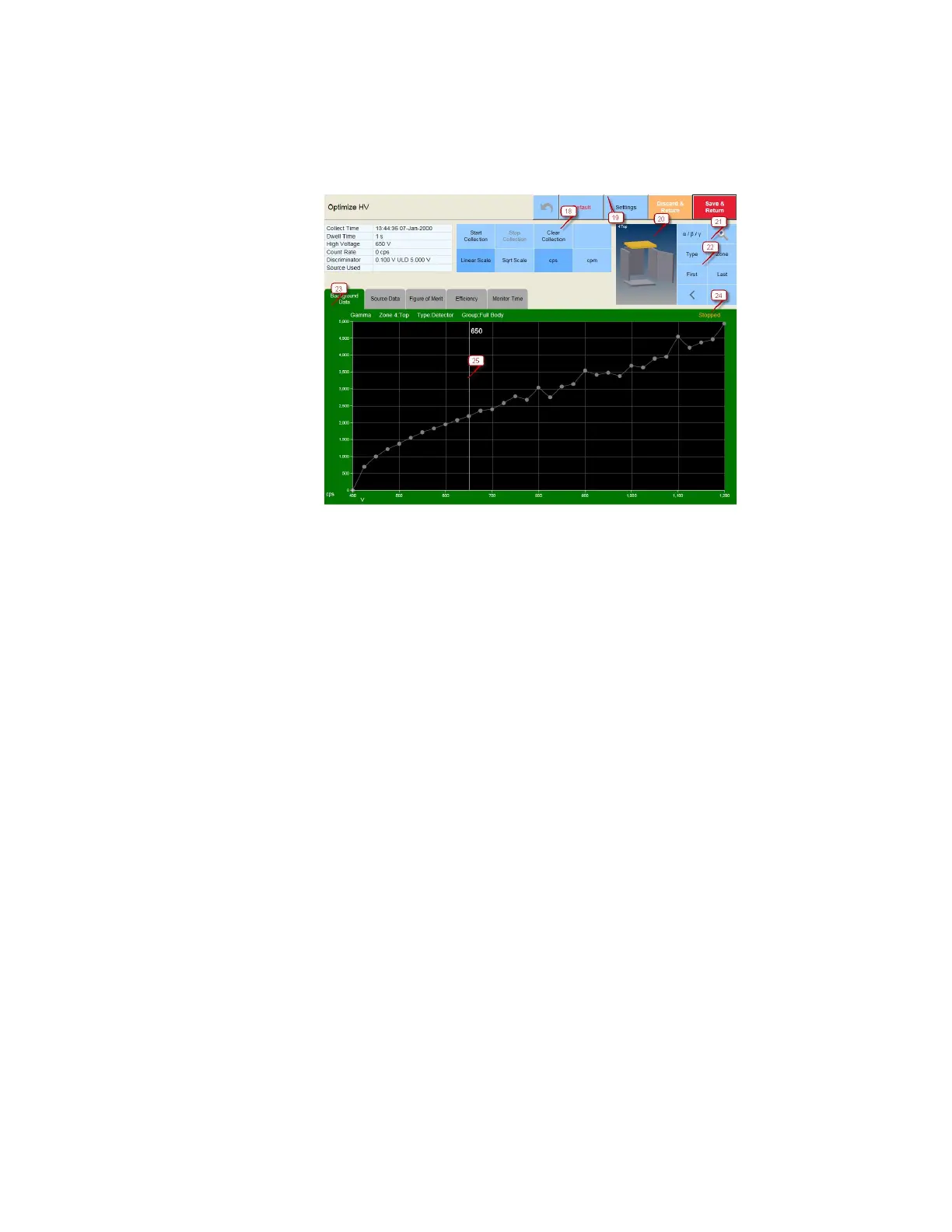Appendix Q WebRemote
414 Gem-5 User’s Manual
17. If checked, the corresponding row becomes highlighted. The highlighted
row(s) (User Name) turns purple and can be deleted. To delete the
highlighted row(s), depress the Remove User(s) button highlighted in purple.
Figure 179: WebRemote Optimize HV Screen
Common application: Screen Settings (19), Zone Selection view (20), Model
magnification (21), Zone/Channel Navigation (22)
Specific application: Graph Manipulation (18),Graph selection Tab (23), Test
Status (24), High Voltage modification (25)
18. Buttons are self-descriptive. The shaded blue buttons are the currently active
options.
19. Click to enter the Settings screen. The Settings screen allow modification of
additional settings for the current screen.
20. A 3-D model of the Monitor is displayed and the selected detector/zone is
highlighted. A dynamic label indicating the selected detector/zone is shown
on the top left corner of the 3-D model. The user can change their selection
by depressing other detector/zone.
21. To zoom into the 3-D model of the Monitor, depress the magnification
button.
22. Buttons are used for navigation of the Detector/zone. α/ß/γ button selects
between channels (alpha, beta, gamma if applicable); Type button selects
zone type; Zone button selects the zone; First button goes to the first
numbered zone; Last Button jumps to the last numbered zone; arrow buttons
[<] [>] selects the preceding or following zone, respectively.