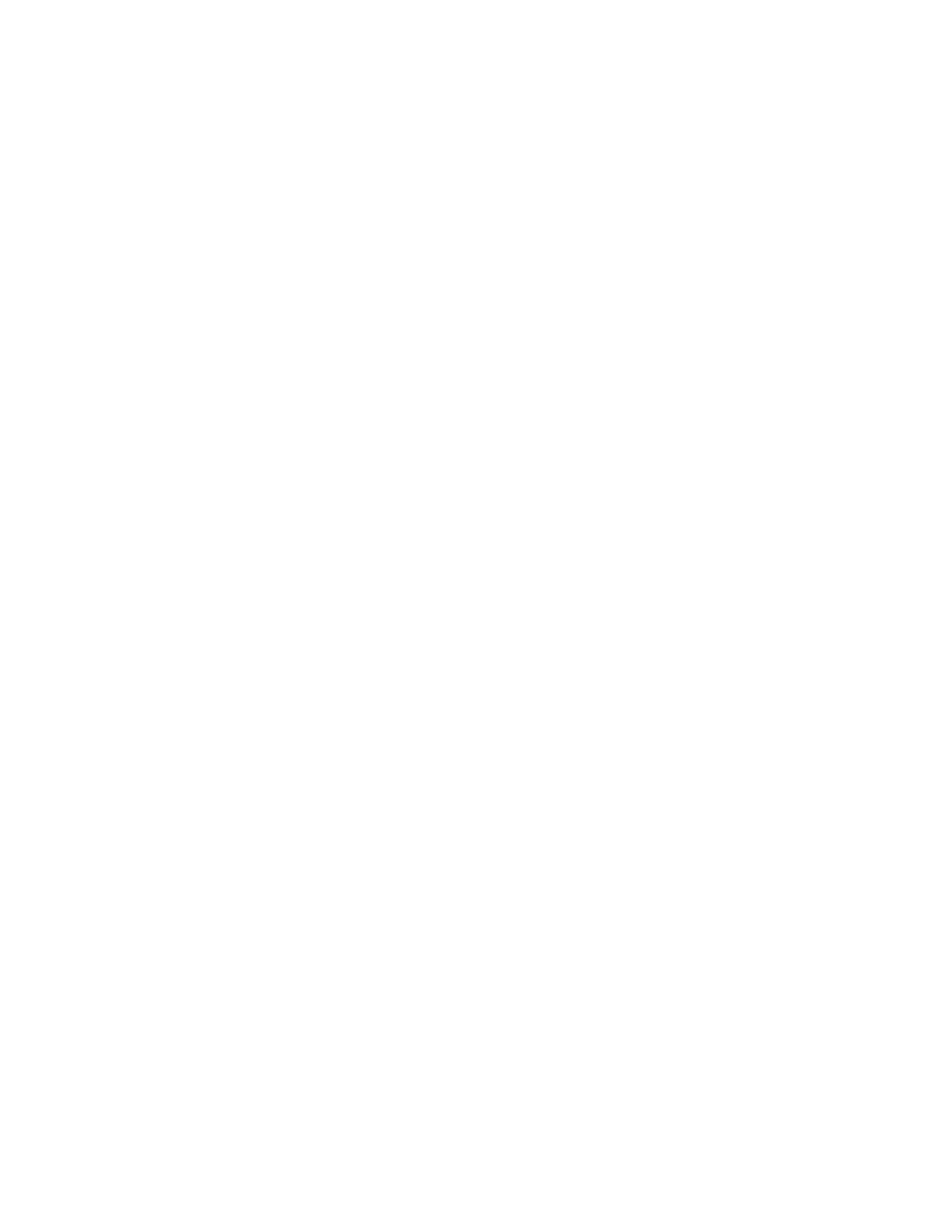Normal Service
Gem-5 User’s Manual 61
Support for a user-defined M_CONTAM.WAV is available. This message is played
on the contaminated screen after CONTAM.WAV or HICONTAM.WAV is played
and before GOBACK.WAV is played. It is not played during Alarm Test. This file
in intended for site-specific message and is not supplied with the standard
installation.
Immediately after the occupant exits, the system performs a contamination check of
the detectors while displaying the message “Please Wait Contamination Check”. If
contamination is detected (i.e. any detection zone exceeds the release alarm level)
then the unit goes out of service. If the Detector Contaminated setting is “AUTO”
on the F4 – Out of Service Causes screen, then the unit continues to recheck until all
zones show clean, at which time the unit returns to service; a countdown timer
appears in the bottom left-hand corner of the screen as the unit is rechecking for
contamination. Also refer to the Detector Contamination Check setting on the F5 –
Configuration screen.
The Contamination Check Results Printout file RESULT… .TXT, which was
discussed in the previous section above, includes count rates and alarm set point data
for all detection zones. This permits analysis of the Contaminated result.
A history of all Contaminated results is maintained in the Contaminated Results Data
Log CONTAM.CSV, if enabled. This log file is similar to the Clean &
Contaminated Results Data Log RESULTS.CSV discussed in the section above
except that it applies only to Contaminated results. One line is appended to the data
log for each Contaminated monitoring result. The data includes count rate data for
each detection zone as well as identification of the user (if the unit is equipped with
an ID system) to aid in tracking dose and source of contamination. When the file
reaches its maximum size, the oldest data is deleted. The Contaminated Results Data
Log can be enabled in the F7 – Data Log screen.
In addition, the Contaminated mode automatically saves a color BMP of itself. It is
named RESULT YYYYMMDDHHMMSS.BMP where YYYY is year, MM is
month, DD is day, HH is hour, MM is minute and SS is second of the time when
Occupant measurement was started (see Auto Save Occupant Check Results in the
F8 – Printout screen. This (BMP file) is intended for use with the CRemote package
so it can display the most recent contaminated event. It displays
YYYYMMDDHHMMSS as the start of measurement date code in lower right of the
screen to tie in with corresponding RESULT*.TXT files. It also sends “Check
Results (result*.txt)” and “Print Screen (*.bmp)” to Remote Folder / Unique name
immediately (providing that F3 – Setup, F9 – Data (Network) Transfer has
appropriate settings as discussed in F7 – Data Logging on page 155). Note that only
it only sends files for current contaminated event to CRemote instead of all available
RESULT…TXT & BMP files.
If the High Count Time Fault on the F4 – Out of Service Causes screen on page 141
is triggered, it will appear on this screen as appropriate.