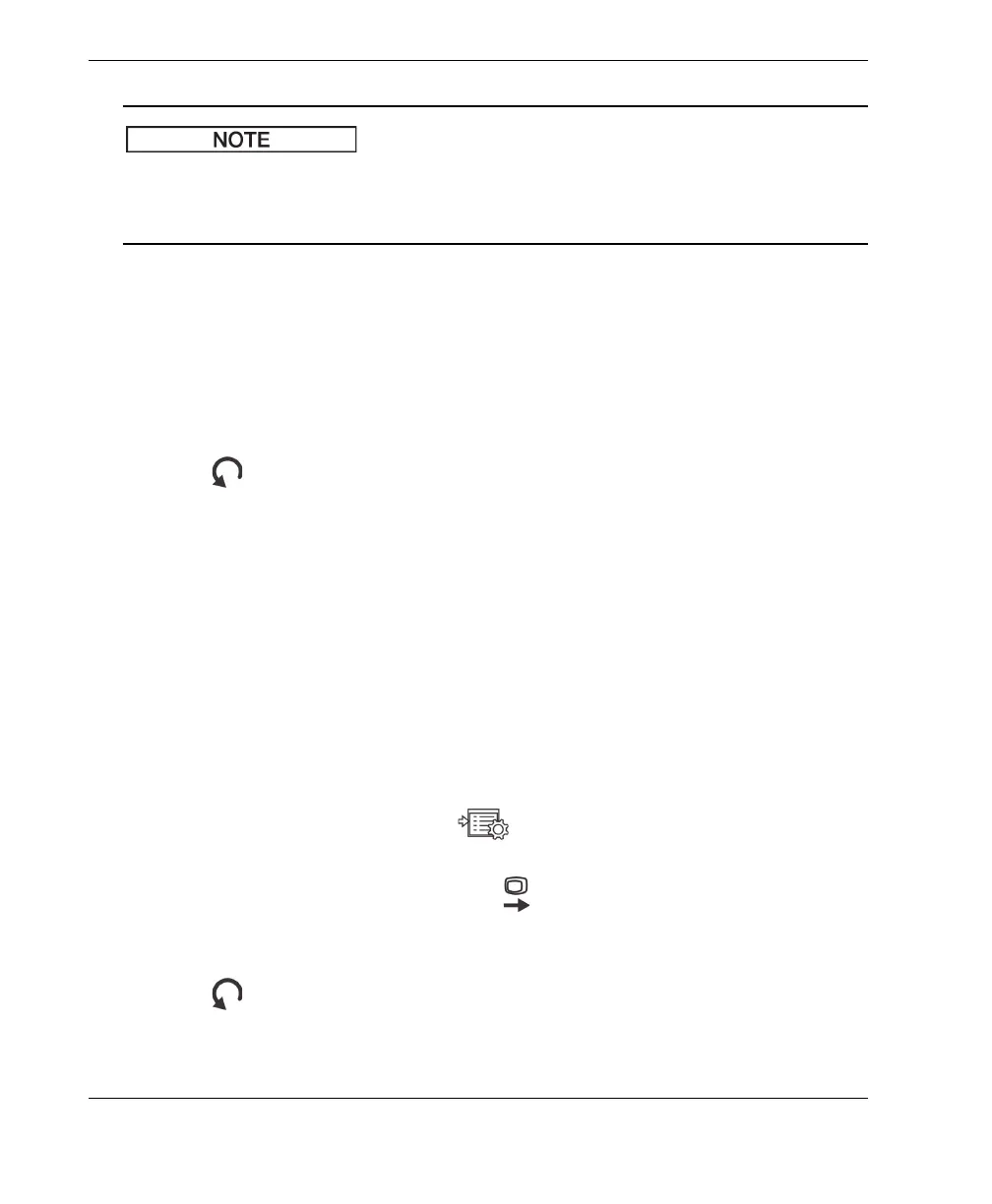DMTA-10040-01EN, Rev. E, February 2018
Chapter 366
An external display can be used if the VGA OUTPUT is set to ON, which enables the
VGA output connector on the back of the NORTEC 600 instrument. By default, this
setting is OFF.
c) Set AUTO ERASE to ON or OFF (see “Adjusting Auto Erase” on page 67 for
details).
d) Set APPLICATION WINDOW AT STARTUP to ON or OFF (see “Selecting
the Startup Screen” on page 67 for details).
e) Set CROSSHAIRS to ON or OFF.
If ON is selected, a cross mark, centered on the null position, or point, is
displayed. This is useful for monitoring signal drift from the null point.
4. Press to return to the previous screen.
3.5 Changing the Display Brightness
You can adjust the NORTEC 600 display brightness by changing the backlight
intensity. The display brightness can be set at 0 %, 25 %, 50 %, 75 %, and 100 %.
Choosing a high percentage increases the brightness of the display. By default, the
display brightness is set to 100 %. The NORTEC 600 uses a transflective color display
that reflects ambient light and becomes brighter in direct light. With brighter ambient
conditions, you can set the display BRIGHTNESS to a lower percentage.
To change the display brightness
1. Press the ADV SETUP menu key ( ) twice, then press the B key to enter the
SYSTEM SETUP screen.
2. Repeatedly press the FULL NEXT key ( ) until BRIGHTNESS is highlighted.
3. Using the knob, select the desired BRIGHTNESS percentage: 0%, 25 %, 50 %,
75 %, or 100 %.
4. Press to return to the main inspection screen.
