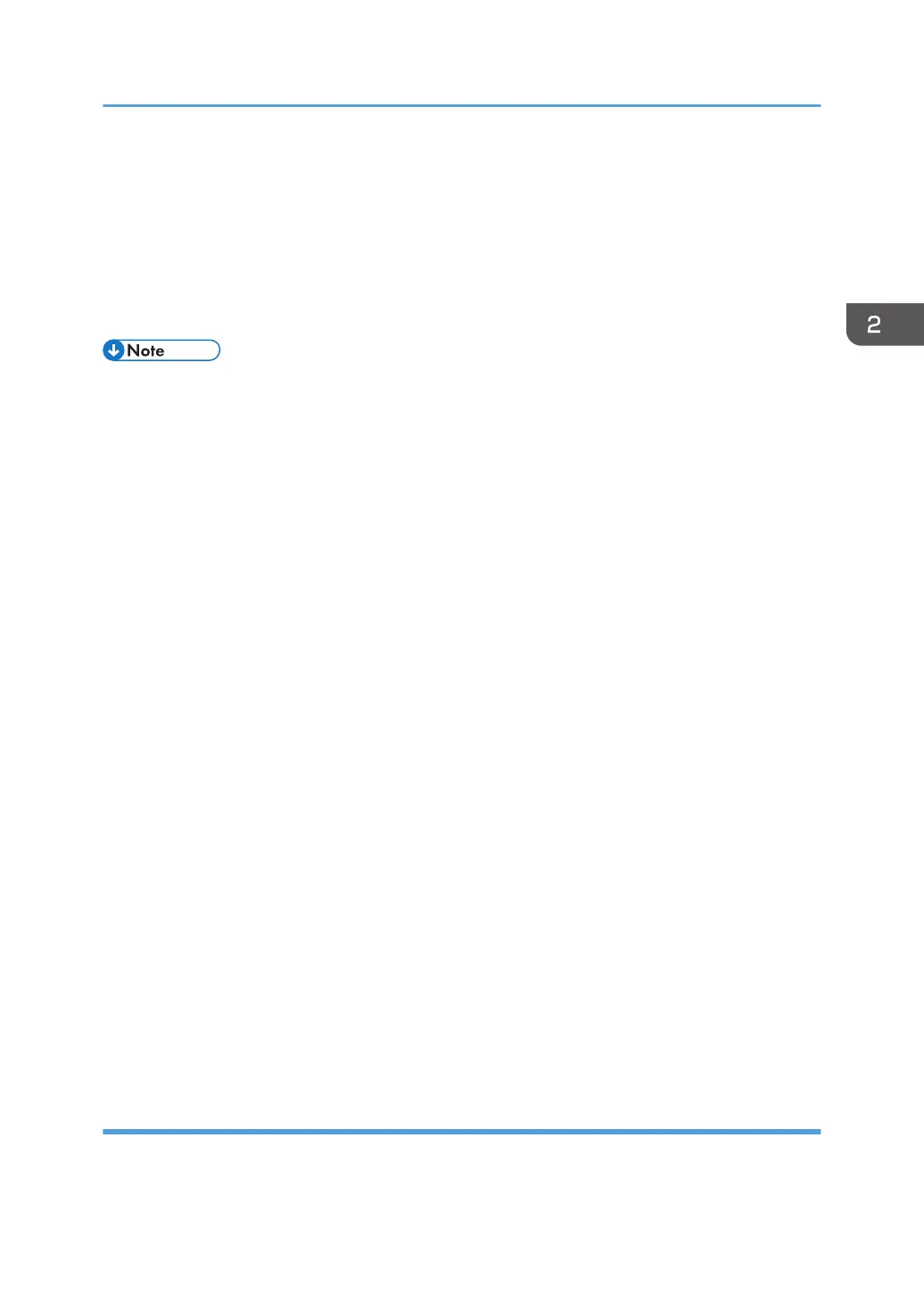5. Check if one of the following messages appears: "Will you download the latest package
Ver *** and update?" or "The installed package is the latest version.".
• If the message appears, it is possible to execute ARFU.
->Press “No” and close SP mode to complete the configuration.
• If the message does not appear, it is not possible to execute ARFU.
->Check the network settings again.
• SP5-886-116 (Auto Update Prohibit Term Setting) displays the scheduled date and time of the next
ARFU.
• If the scheduled date and time of the next ARFU coincides with a time and day of the week when
ARFU is prohibited, the machine sends an inquiry to the server to check if there is a new firmware
package at this time. If there is a new firmware package, it is downloaded in the background, but
the package updating is cancelled and executed on the next occasion, 76 hours later, to update
the package.
Checking the ARFU Result
Checking the Result from the Firmware Update Setting
1. Enter the SP mode.
2. Press [Firmware update].
3. Press [Update].
4. Press [Update Package Information].
5. If the firmware package is the same as the one on the global server, the update was
completed successfully. Otherwise, check the result using the logging date.
In SP7-520-041 to -045 (Update Log: Auto:Version), you can check the versions of the packages
updated by ARFU. (-041 displays the latest result. It is also printed on the SMC sheet.)
Checking the Result Using the Logging Data
1. Enter the SP mode.
2. Press [System/Copy].
3. Check the results for ARFU by SP7-520-051 to 060 (Update Log: Auto:Result)
"-051" is the latest update result. For details about the number of each result log, see page 788
"Firmware Update (Auto Remote Firmware Update)".
Security Function Settings
Perform the encryption and overwrite settings to protect the user information in the HDD as necessary.
Follow the instructions in page 461 "Security Settings".
Main Machine Installation
99
