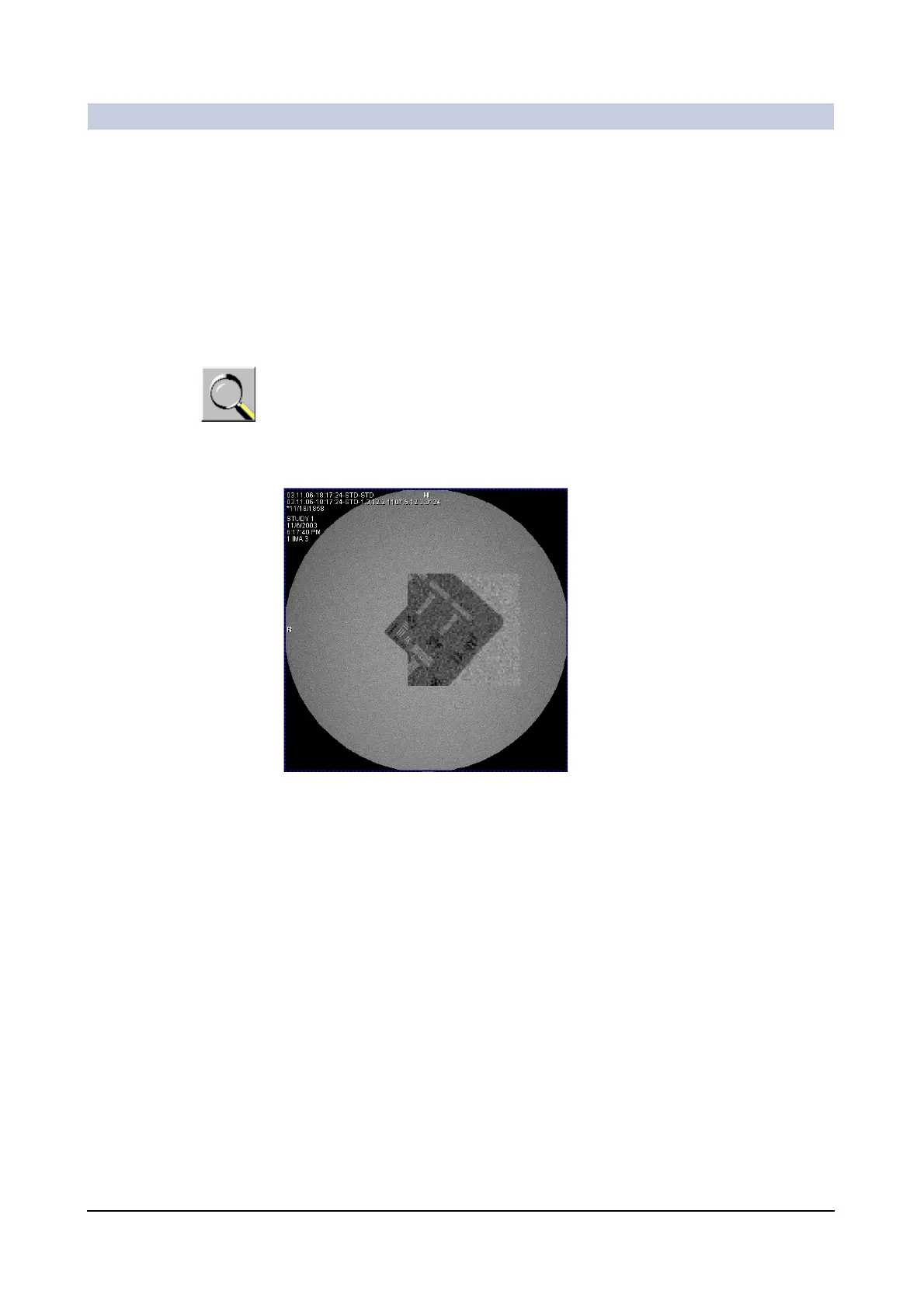Operator Manual
42
of 78 SPR2-310.620.30.02.02
Image Processing
Enlarging an image section 0
Instead of zooming an image and then panning it so that the relevant section is in
the center of the screen again, you can also quickly select specific image sections
and display them in a segment in maximum size.
◆ Select the image in which you want to display an enlarged image section.
◆ Select Tools > Magic Glass.
—or—
◆ Click the Magic Glass (Zoom) button on the Tools subtask card.
◆ Click on the selected image with the left mouse button.
– A rectangular image is displayed with zoom factor 2.0. In this window the
enlarged area of the image around the position of the mouse key is dis-
played.
◆ Move the mouse key in the segment.
– The content of the magnify window is automatically updated.
Switching off the
zoom function
◆ Select Tools > Magic Glass again.
—or—
◆ Click the Magic Glass (Zoom) button on the Tools subtask card.
– The magnify windows are deleted from all segments. The original size with
which the images were last stored in the database is restored.
